


Hello Wacom family! Perhaps you have heard already of the two point perspective? 2 point perspective drawing and how to create it is what we're talking about today.
In this picture, you see a cube. As shown, we are looking at it from above and to the right. The edges which are normally hidden from view are also shown here for complete understanding of the 2-point perspective.

It is common knowledge that all the edges of a cube have the same length. However, objects become optically smaller the farther they get from the eye. In 2-point perspective drawing that means we have to give the vertical edges different lengths when we draw them. The edge furthest away must be the shortest.

In the cube pictured here, the yellow and green sides - the depth and the width - are parallel. Not convinced? If you’re not sure, check it with a fixed square. It actually looks a little bit like the distances of the green lines get bigger to the left, and the distances of the yellow lines get bigger to the right. This is merely an optical illusion inherent in two point perspective. Our eye is used to distant objects becoming smaller. And that’s reason enough to make changes in our drawing.

Several methods exist to represent a cube in a way that our eye perceives it in perspective. One of them is the two-point perspective. The trick is to have the widths and depths of objects converge to a single point each. We call these points "vanishing points". All the green edges (width) we connect to the left vanishing point, while all the yellow edges (depth) connect to the right one. I will explain exactly how this all works now.
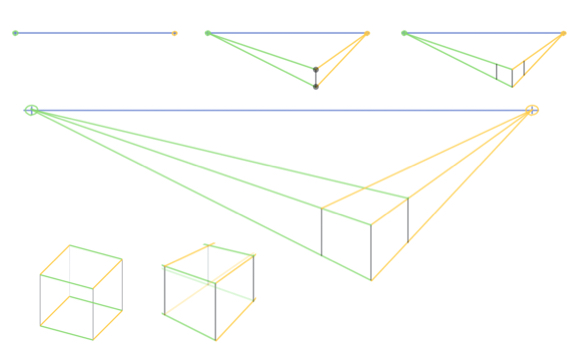
首先,我們需要一條橫貫整個畫面的水平線,也就是地平線(這裡是藍色的)。出現在地平線上方的東西,都是由下往上看;線以下的東西則是由上往下看。在這條地平線上,我們把兩個消失點標在圖像的最右與最左邊。
我們的立方體應該放在地平線下方,圖像中心稍微偏右的位置。首先,我們繪製立方體的正面垂直邊(也就是面向我們的這一面)。這會界定出物體的位置與高度。因此,邊的起點與終點是立方體面向我們的兩個角。我們把這些角連到消失點。
現在,我們準備繪製兩個外側的垂直邊。因為它們的高度取決於兩條黃線與綠線,所以可以注意到這些邊現在比第一條要短一些。把這些邊移得愈遠,就會變得愈短。換句話說:這就是我們想在兩點透視圖裡獲得的結果。
這新的兩條邊與第一條邊平行。在 2 點透視圖中,所有垂直線都是平行的。在這個例子裡,立方體的位置稍微偏右。這代表立方體的右側會比左側窄一點。會發生這種情況,是因為我們現在用比較陡的角度來觀看。所以,我們需要把右側的邊稍微靠近第一條邊。
最後一個同樣重要的步驟是,繪製立方體後側的邊。為了做到這一點,我們把立方體的兩個外側頂角連到相應的消失點。立方體缺少的後角就是在這兩條線的交會處出現。
這樣,我們就用 2 點透視法畫出了一個立方體。與我們第一個立方體相比,這一個看起來逼真多了。
考慮到之後還要建構更複雜的物體,你應該再畫出隱藏的側面。只需要在立方體背面加上目前缺少的邊就可以了。

Now over to you: Figure out how to draw in 2-point perspective with more cubes, cuboids and boxes using the 2-point perspective technique. The resulting angles and directions are very unique and take on a pretty cool aesthetic.
The 2-point perspective method does however also have certain limitations. For example, if you place an object on the far right of the image, or even outside the vanishing points, it will then distort so much as to no longer look realistic. Likewise, objects that are positioned too low or too high can create problems. So, make sure that you place your two vanishing points as far to the edges as possible from the start, and plan your image instead to be a bit smaller.
Of course, you can draw more than just boxes using the 2-point perspective. Once you have practiced a little, try your hand at other shapes.
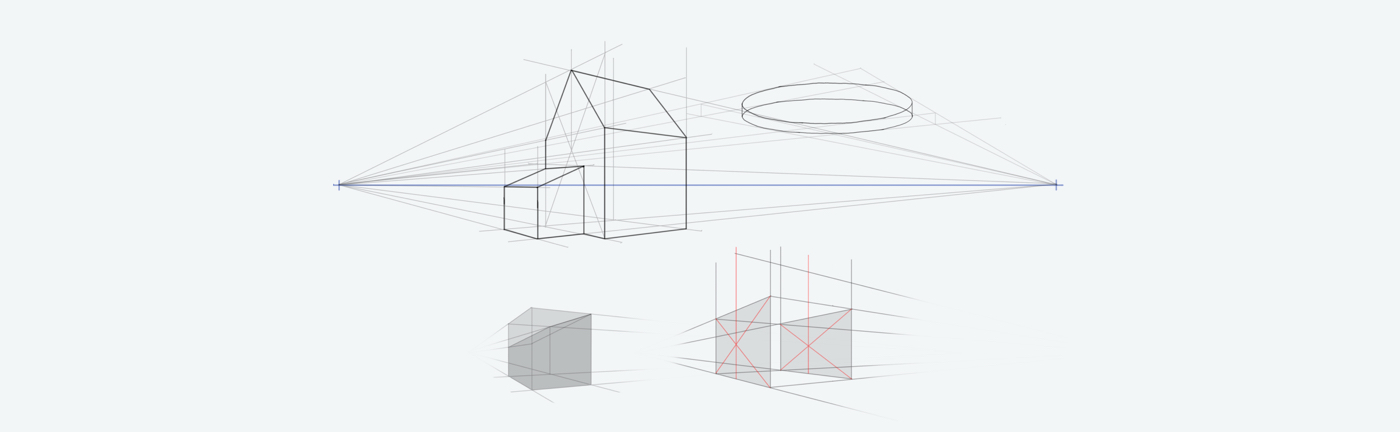
大多數形狀都可以透過多種方式排列組合成盒子。然後在兩點透視圖中使用這些盒子。繪製隱藏邊也很重要。
從一個盒子開始,切掉一個有角度的邊,畫出如圖所示的斜屋頂。你會再次需要把新創造的角與相應的消失點連起來。
為了創作出與圖中相仿的房屋屋頂,你需要先確定房屋兩側的中心點在哪。這裡要小心,因為所有東西都會朝著消失點縮短,所以中心軸也會向後移動。你可以靠感覺判斷中心點,或者如果你想百分百確定,那就在房屋正面與背面畫出對角線。這樣你就可以確保自己已經找到中心點。
圓形物體總是有點棘手。不過在這裡,先畫個可以把圓形物體塞進去的盒子還蠻有幫助的。這樣曲線就比較好畫了。
數位繪圖時,請務必在單獨的圖層上繪製構造線。這樣一來,你之後才可以比較輕鬆地去掉這些線,而不用在物體周圍擦擦抹抹。
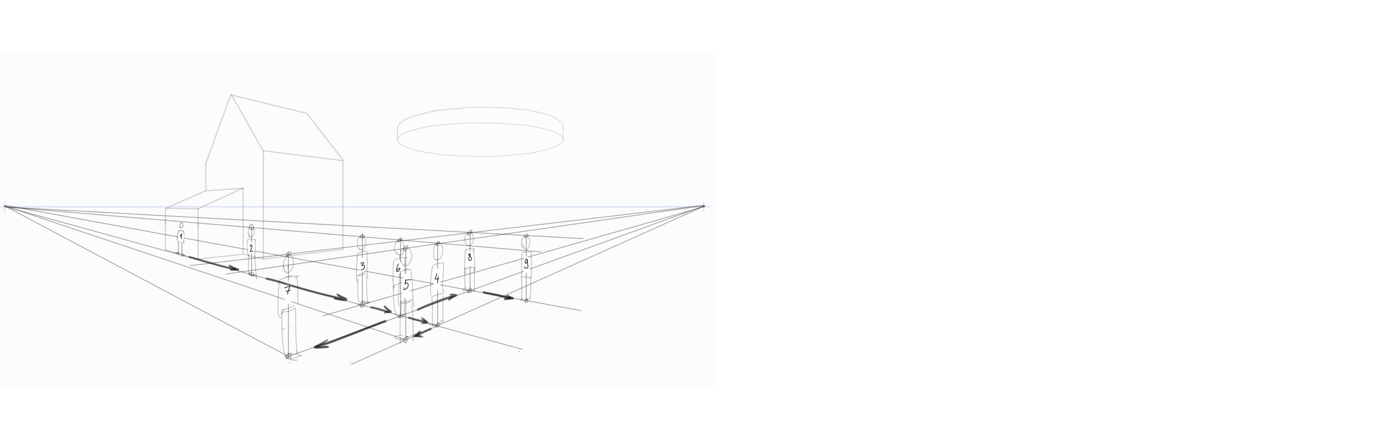
兩點透視還可以幫助我們確定比例。我們現在放在景觀上的人物大小應該大致相同,但尺寸也應該要與房屋相當才對,這樣一個人才不會看起來是房屋的兩倍大。
正如各位可以在圖中看到的,我先在房子右邊畫了一個小的「參考人」。以他作為參照,我將他的頭部高度一一傳給其他人。你可能會不知不覺在眾多線條與人物之間喪失對畫面的概觀。如果要避免任何不必要的混淆,最好的辦法是根據圖片按邏輯依次進行。另外,也要確保你的構造線不會太粗,而且只畫必要的線條。

When all objects have been constructed, it’s time to get into the two-point perspective detail. But before you start with this, you should make room by removing all the guides that are no longer needed.
Now you can add in details like windows, roof tiles, doors and anything else you’d like. Naturally, every non-vertical line connects to its corresponding vanishing point.

I hope you’ve had some fun and have gotten a nice overview of what you can do with 2-point perspective. While it is very useful, the two-point perspective is not always the best way to construct perspective. In later tutorials, we will cover some additional multi-point perspectives that can be used in other situations.
That being said, in many cases, 2-point perspective works very well: especially when objects are to be shown obliquely from the side, or when dealing with architecture, or depicting large areas. And, especially when the aliens come.
Have fun trying it out, and see you soon!
得益於 13.3 吋螢幕自然的表面摩擦和極低的反光,Wacom One 能創造出熟悉的、紙筆般真實的書寫體驗。數位筆手感輕盈自然,其可在你選擇的軟體中化身為鉛筆、筆刷或粉筆,為你提供繪製 2 點透視圖所需的一切。裝置隨附創作用軟體,並可將其連接至你的電腦以及特定 Android 裝置。

Wacom One 13 手寫液晶顯示器
以精準的數位筆在高解析度螢幕上進行直覺式繪圖、設計和創作。
Wacom 的愿景是通过自然的界面技术汇聚人与科技。这项愿景让 Wacom 成长为交互式数位板、数位屏及数位触控笔的全球性制造商,以及数字签名保存与处理解决方案提供商。Wacom 直观输入设备所采用的技术已催生出全世界诸多一线数字艺术品、电影、特效、时尚及设计佳作,其界面技术同时为商业和家庭用户提供表达自我个性的利器。创办于 1983 年的 Wacom 公司是一家全球性公司,总部位于日本(东京证券交易所上市编号:6727),分公司及营销与销售代表处遍布世界各地 150 多个国家/地区。