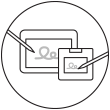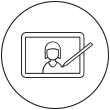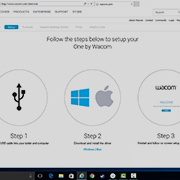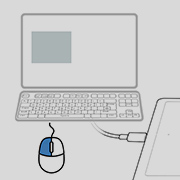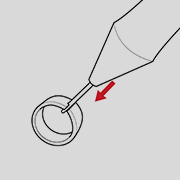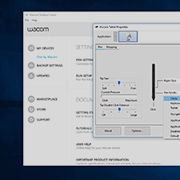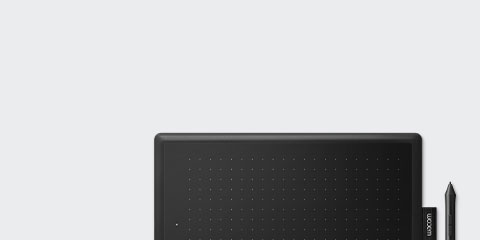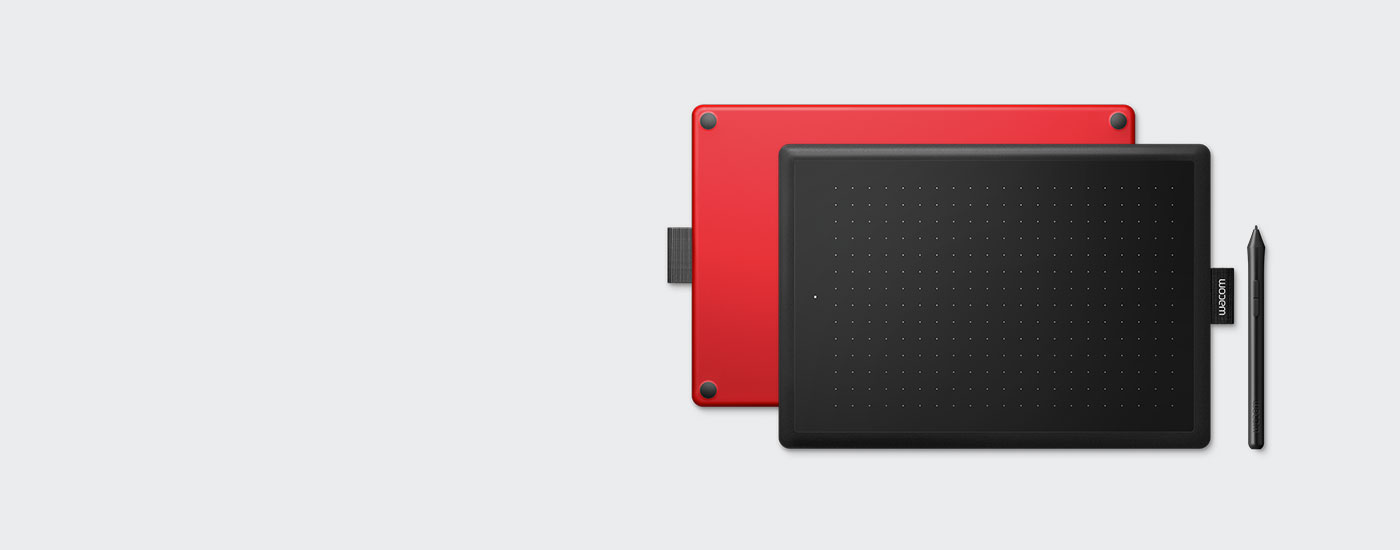
Mise en route de votre tablette
One by Wacom
One by Wacom
Suivez la procédure ci-dessous pour configurer votre tablette
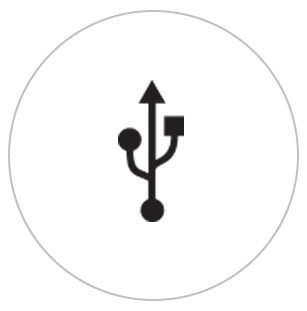
Étape 1
Connectez le câble USB à votre tablette et à votre ordinateur
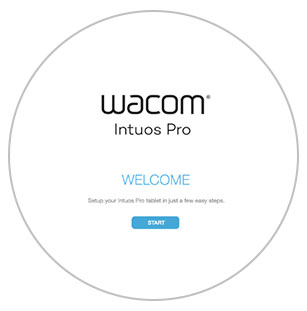
Étape 3
Redémarrez et suivez sur les instructions de configuration à l’écran
Utilisation de votre tablette One by Wacom
-
Configuration et installation de One by Wacom
-
Utiliser le stylet
-
Comment remplacer les pointes du stylet
-
Comment changer les paramètres des boutons du stylet
Comment installer le pilote Wacom sur votre Mac – Dépannage
Wacom Desktop Center
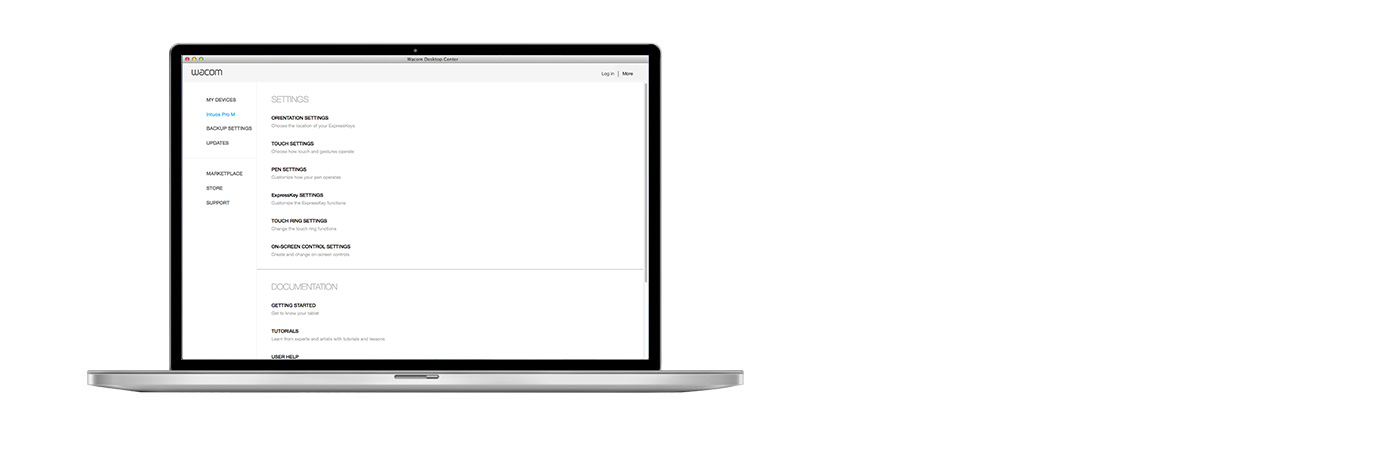
Ouvrez le Wacom Desktop Center pour :
![]() personnaliser les paramètres de l'interrupteur du stylet,
personnaliser les paramètres de l'interrupteur du stylet,
![]() accéder à l'aide utilisateur,
accéder à l'aide utilisateur,
![]() télécharger les mises à jour du pilote/micrologiciel (firmware),
télécharger les mises à jour du pilote/micrologiciel (firmware),
![]() visualiser des programmes d'apprentissage.
visualiser des programmes d'apprentissage.

One by Wacom fonctionne désormais aussi avec Chromebook. Intégrez la tablette à stylet à votre salle de classe virtuelle
Avec Wacom, l'apprentissage numérique passe un nouveau cap. Ultra réaliste, le stylet recrée l'environnement d'une salle de classe où que vous soyez. À vous la liberté d'écrire, d'annoter, de créer, de collaborer, d'étudier ou d'enseigner comme jamais auparavant.

Ce produit est compatible avec les appareils qui exécutent la dernière version de ChromeOS. Il est certifié conforme aux normes de compatibilité Google. Google n'est pas responsable du fonctionnement de ce produit ni de sa conformité avec les normes de sécurité. Chromebook et le badge Works With Chromebook sont des marques de Google LLC. Le stylet doit être utilisé avec la tablette pour fonctionner avec ChromeOS.

Plug & Play. Branchez votre One by Wacom à un Chromebook.
Veuillez vérifier la compatibilité de votre Chromebook. One by Wacom fonctionne avec les Chromebook capables d'exécuter la dernière version de Chrome OS (noyau Linux 4.4 ou plus requis). Branchez le câble USB* à la tablette à stylet, puis au Chromebook. Inutile de télécharger ou d'installer un pilote. Vous êtes prêt à profiter des avantages de la saisie au stylet sur votre Chromebook.
Voir la liste des Chromebook compatibles
*Certains appareils Chromebook nécessitent un adaptateur USB-C.
Tutoriels vidéo
Connectez-vous et téléchargez le pilote + Commencez à utiliser Zoom et Teams

Connectez-vous et téléchargez le pilote

Commencez à utiliser Zoom

Commencez à utiliser Teams
Offre combinée d'applications pour l'enseignement
Inscrivez-vous et téléchargez
Commencez à utiliser les applications
Enregistrement et téléchargement avec le navigateur Chrome
Recommandations et directives pour le nettoyage de votre produit Wacom
Tous les produits Wacom peuvent être nettoyés en toute sécurité avec de l'alcool isopropylique (alcool à friction) à 70 ou 75 % appliqué sur un chiffon doux non pelucheux. Essuyez légèrement le chiffon humidifié sur les surfaces dures et non poreuses de votre produit Wacom, comme l'écran, ou sur d'autres surfaces extérieures. N'utilisez pas d'eau de javel. Évitez l'humidité dans toute ouverture et n'immergez pas votre produit Wacom dans des produits de nettoyage. Regardez ci-dessous pour des conseils supplémentaires ou veuillez contacter votre équipe régionale du service clientèle Wacom.