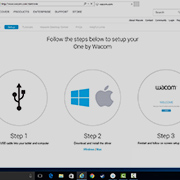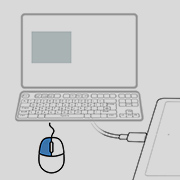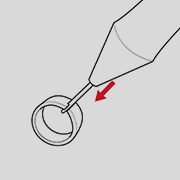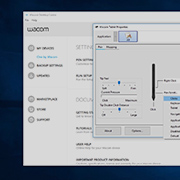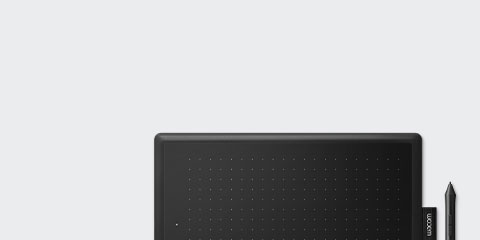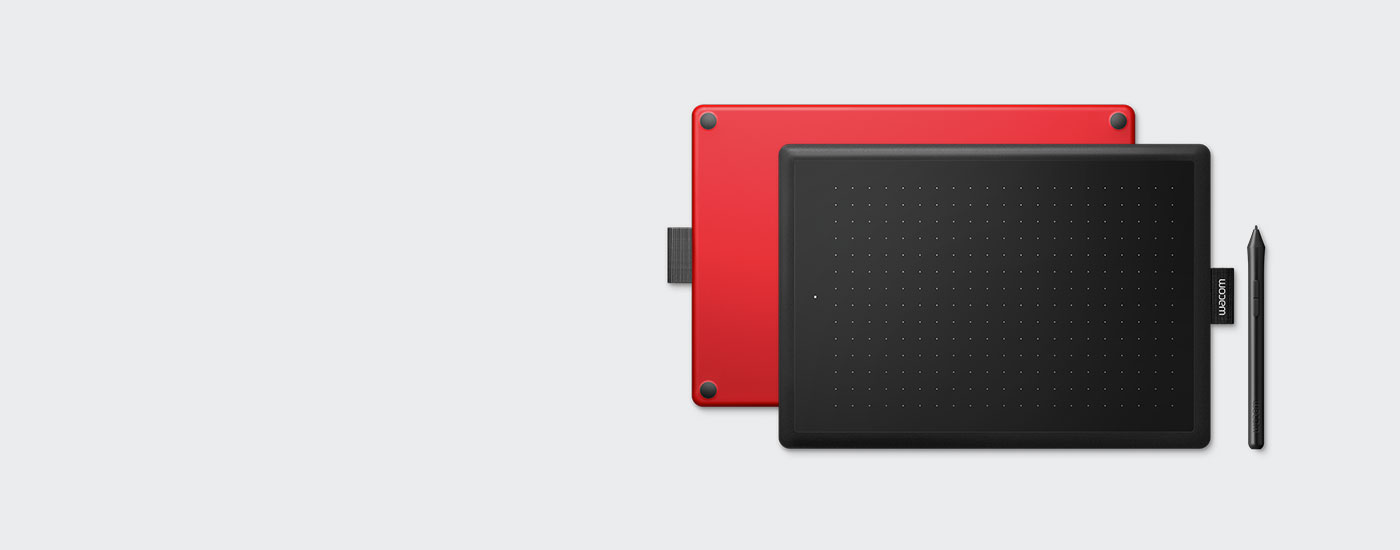
Erste Schritte mit deinem
One by Wacom
One by Wacom
Folge den unten beschriebenen Schritten, um dein
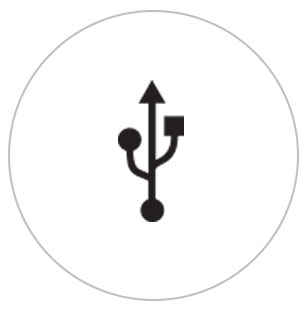
Schritt 1
Verbinde dein Tablett mit deinem Computer mithilfe des USB-Kabels

Schritt 2
Lade den Treiber herunter und installiere ihn
Windows
| Mac
*Für Mac: Für die Installation des Treibers sind Sicherheits- und Privatsphäreeinstellungen nötig.
Bitte besuche diese Seite
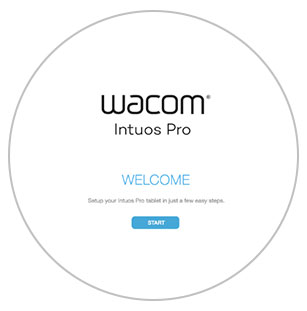
Schritt 3
Starte das Gerät neu und folge den Installationsanweisungen auf dem Bildschirm
So verwendest du One by Wacom
-
Einrichtung und Installation des One By Wacom
-
Gebrauch des Stifts
-
Wechsel der Stiftspitzen
-
Ändern der Stifttasten-Einstellungen
So installierst du den Wacom Treiber auf deinem Mac – Fehlerbehebung
Wacom Desktop Center
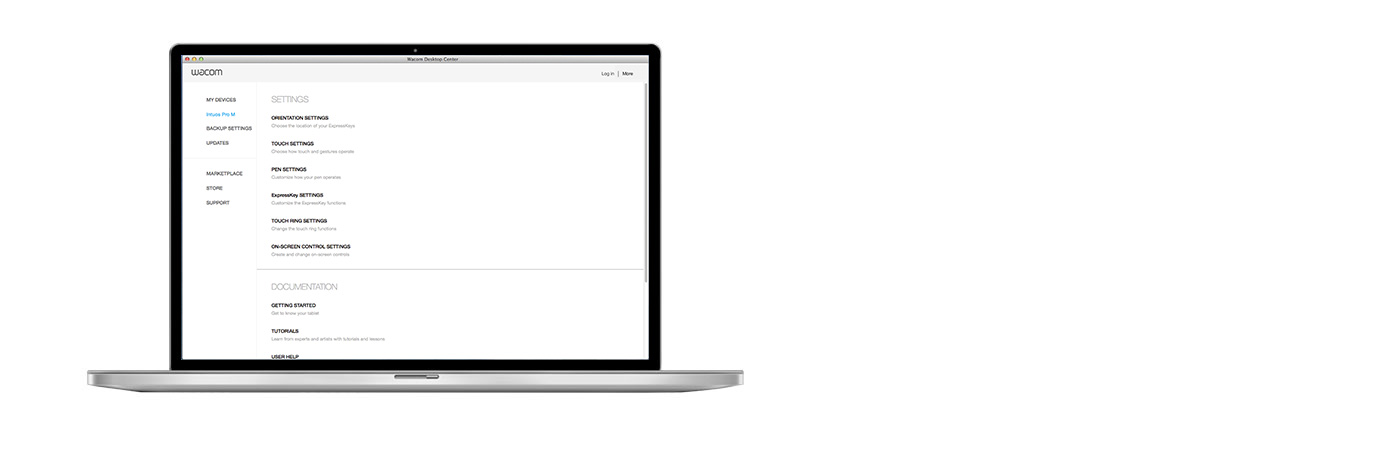
Im Wacom Desktop Center kannst du Folgendes tun:
![]() Einstellungen für den Seitenschalter anpassen
Einstellungen für den Seitenschalter anpassen
![]() Auf Benutzerhilfe zugreifen
Auf Benutzerhilfe zugreifen
![]() Treiber/Firmware-Updates herunterladen
Treiber/Firmware-Updates herunterladen
![]() Lernprogramme anschauen
Lernprogramme anschauen

One by Wacom ist jetzt auch mit Chromebook verwendbar.Digitaler Unterricht mit Stifttablett
Mit Wacom erhält digitaler Unterricht eine neue Qualität. Der realistische digitale Stift hilft, den Unterricht wie gewohnt zu gestalten. Damit kannst du auf eine Weise schreiben, Anmerkungen machen, kreativ sein, zusammenarbeiten, lernen oder unterrichten wie nie zuvor.

Dieses Produkt ist mit Geräten kompatibel, auf denen die aktuelle Version von ChromeOS ausgeführt werden kann. Es wurde zertifiziert und entspricht den Kompatibilitätsstandards von Google. Google ist nicht verantwortlich für den Betrieb dieses Produkts oder dessen Einhaltung von Sicherheitsanforderungen. Chromebook und das Logo Works with Chromebook sind Marken von Google LLC. Zur Verwendung von ChromeOS ist die Nutzung des Tabletts mit einem Stift erforderlich.

Einstecken und loslegen: Schließe dein One by Wacom an ein Chromebook-Gerät an
Vergewissere dich zunächst, dass dein Chromebook-Gerät kompatibel ist. One by Wacom ist kompatibel mit Chromebook-Geräten, die die neueste Version von Chrome OS ausführen können (Kernel 4.4 oder höher erforderlich). Schließe das USB-Kabel* jeweils an dein Stifttablett und dein Chromebook-Gerät an. Es ist kein Treiber-Download und keine Installation erforderlich. Du kannst sofort alle Vorteile der digitalen Stifteingabe auf deinem Chromebook-Gerät nutzen.
Liste kompatibler Chromebook-Geräte anzeigen
* Einige Chromebook-Geräte benötigen einen USB-C-Adapter.
Videos als Einstiegshilfe
Anschliessen & Treiber herunterladen + Erste Schritte mit Zoom & Teams

Anschliessen & Treiber herunterladen

Erste Schritte mit Zoom

Erste Schritte mit Teams
App-Paketangebote für das Bildungswesen
Registrieren & herunterladen
Erste Schritte mit Apps
Registrierung und Download mit dem Browser Chrome
Empfehlungen und Richtlinien zum Reinigen Ihres Wacom Produkts
Alle Wacom Produkte können sicher mit 70–75%igem Isopropylalkohol (Reinigungsalkohol) und einem weichen, fusselfreien Tuch gereinigt werden. Die harten, nicht-porösen Oberflächen Ihres Wacom Produkts (wie Display und andere äußere Oberflächen) mit dem feuchten Tuch abwischen. Keine Bleichmittel verwenden. Keine Feuchtigkeit in Öffnungen jeglicher Art gelangen lassen und das Wacom Produkt in keinerlei Reinigungsmittel tauchen. Unten finden Sie weitere Tipps – alternativ können Sie Ihr regionales Wacom Kundenserviceteam kontaktieren.