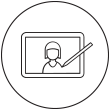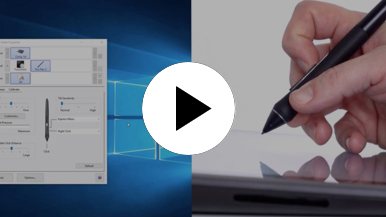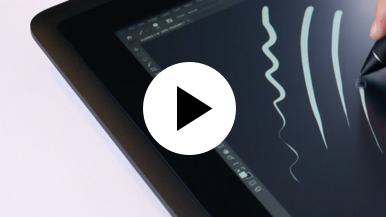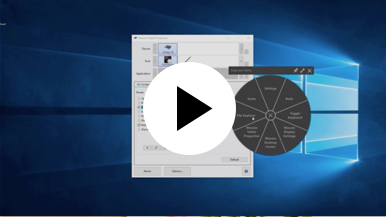Getting started with your Wacom Cintiq
It's easy to get started with your Wacom Cintiq. This creative pen display is perfectly equipped to help you begin your journey as an illustrator. It's time to take your creative ideas to the next level.
Live. Dare. Create.
Step 1
Connect your device to computer and power

Step 3
After Setup Wizard, you will be taken to the Wacom Center. Click on the blue registration field.

Step 4
Sign-in with your Wacom ID or sign-up, your Wacom device will then be automatically registered.
Make the Wacom Cintiq yours
Set up your Wacom Pro Pen 2
See how to customize the shortcut buttons and pressure levels on your Wacom Pro Pen 2.
Working with your Wacom
Pro Pen 2
See how the Wacom Pro Pen 2 reacts to subtle pressure changes and tilt.
Using on-screen controls
See how to configure and use on-screen controls.
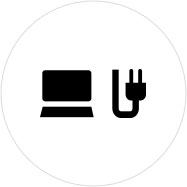
Step 1
Connect your device to computer and power.
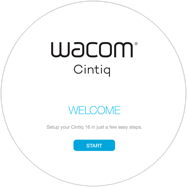
Step 2
Start the Wacom Center. Select your device under "My Devices" and click on the blue registration bar.
How to open Wacom Center on your computer>>
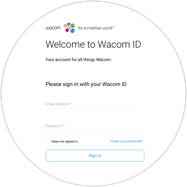
Step 3
Sign-in with your Wacom ID or sign-up, your Wacom device will then be automatically registered.

Wacom Center
✓ Customize pen settings and other product settings
✓ Access the User Help and important product information
✓ Update your Driver, Software or Firmware
✓ Register product with Wacom ID
✓ Support information
Add the extras anytime
To customize how you work even further, Wacom Cintiq is compatible with a range of accessories.
Accessories
Wacom Adjustable Stand
For Wacom Cintiq 16 and Wacom Cintiq Pro 16 (2021). Choose from a variety of working angles to suit your own way of working.
Wacom Pro Pen 3D
Designed with 3D creativity in mind, the Wacom Pro Pen 3D provides full navigational control in 3D.
ExpressKey™ Remote
Save time on common creative tasks with the ExpressKey™ Remote's set of 17 customizable buttons and Touch Ring.
Wacom Soft Case Large
Protect your Wacom Intuos Pro, Cintiq Pro, Cintiq, or MobileStudio Pro with the durable, water-resistant Wacom Soft Case Large.
Standard Pen Nibs (5-pack) - Wacom Pro Pen 2, Pro Pen 3D
5 standard pen nibs for Wacom Pro Pen 2 and Wacom Pro Pen 3D.
Wacom Drawing Glove
Our eco-friendly glove prevents smudges on your Wacom display or tablet surface.
Wacom 产品的清洁建议和指南
将 70% 或 75% 含量的异丙醇(外用酒精)倒在柔软的无绒布上可以安全地清洁所有 Wacom 产品。 用微湿的布轻轻擦拭 Wacom 产品坚固、无开孔表面(如数位屏外屏)或其他外部表面。 切勿使用漂白剂。 避免在任何开口处弄湿,亦勿将 Wacom 产品浸入任何清洁剂中。 有关其他提示,请参阅下面的内容,或联系您当地的Wacom 客服团队。