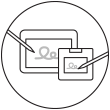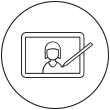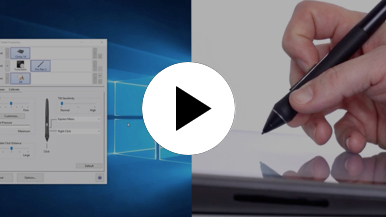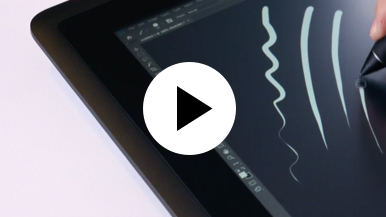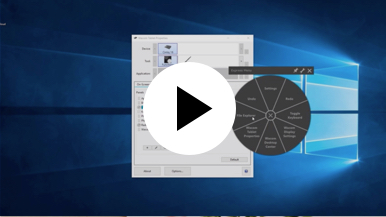Getting started with your Wacom Cintiq
It's easy to get started with your Wacom Cintiq. This creative pen display is perfectly equipped to help you begin your journey as an illustrator. It's time to take your creative ideas to the next level.
Live. Dare. Create.
Step 1
Connect your device to computer and power

Step 3
After Setup Wizard, you will be taken to the Wacom Center. Click on the blue registration field.

Step 4
Sign-in with your Wacom ID or sign-up, your Wacom device will then be automatically registered.
Make the Wacom Cintiq yours
Set up your Wacom Pro Pen 2
See how to customize the shortcut buttons and pressure levels on your Wacom Pro Pen 2.
Working with your Wacom
Pro Pen 2
See how the Wacom Pro Pen 2 reacts to subtle pressure changes and tilt.
Using on-screen controls
See how to configure and use on-screen controls.
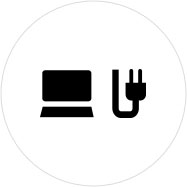
Step 1
Connect your device to computer and power.
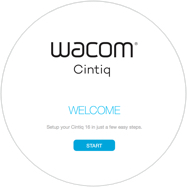
Step 2
Start the Wacom Center. Select your device under "My Devices" and click on the blue registration bar.
How to open Wacom Center on your computer>>
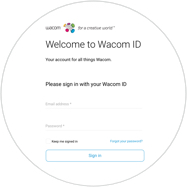
Step 3
Sign-in with your Wacom ID or sign-up, your Wacom device will then be automatically registered.

Wacom Center
✓ Customize pen settings and other product settings
✓ Access the User Help and important product information
✓ Update your Driver, Software or Firmware
✓ Register product with Wacom ID
✓ Support information
Add the extras anytime
To customize how you work even further, Wacom Cintiq is compatible with a range of accessories.
Accessoires
Wacom socle réglable
Pour Wacom Cintiq 16 et Wacom Cintiq Pro16 (2021). Choisissez parmi une grande variété d'angles de travail et trouver celui le plus adapté à votre manière de procéder.
Télécommande ExpressKey™
Gagnez du temps dans toutes vos tâches créatives courantes grâce à la télécommande ExpressKey™, ses 17 touches personnalisables et son Touch Ring.
Pointes standard pour les stylets Wacom Pro Pen 2 et Wacom Pro Pen 3D (lot de 10)
Pointes standard pour les stylets Wacom Pro Pen 2 et Wacom Pro Pen 3D (lot de 10)
Gant de dessin Wacom
Notre gant respectueux de l'environnement évite les taches sur votre écran Wacom ou sur la surface de votre tablette.
Recommandations et directives pour le nettoyage de votre produit Wacom
Tous les produits Wacom peuvent être nettoyés en toute sécurité avec de l'alcool isopropylique (alcool à friction) à 70 ou 75 % appliqué sur un chiffon doux non pelucheux. Essuyez légèrement le chiffon humidifié sur les surfaces dures et non poreuses de votre produit Wacom, comme l'écran, ou sur d'autres surfaces extérieures. N'utilisez pas d'eau de javel. Évitez l'humidité dans toute ouverture et n'immergez pas votre produit Wacom dans des produits de nettoyage. Regardez ci-dessous pour des conseils supplémentaires ou veuillez contacter votre équipe régionale du service clientèle Wacom.