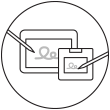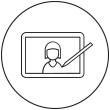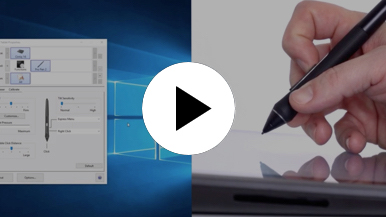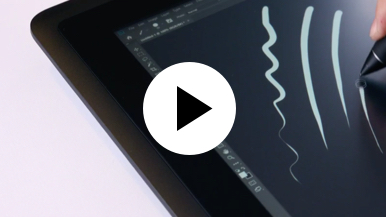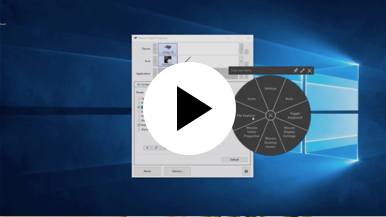Getting started with your Wacom Cintiq
It's easy to get started with your Wacom Cintiq. This creative pen display is perfectly equipped to help you begin your journey as an illustrator. It's time to take your creative ideas to the next level.
Live. Dare. Create.
Step 1
Connect your device to computer and power

Step 3
After Setup Wizard, you will be taken to the Wacom Center. Click on the blue registration field.

Step 4
Sign-in with your Wacom ID or sign-up, your Wacom device will then be automatically registered.
Make the Wacom Cintiq yours
Set up your Wacom Pro Pen 2
See how to customize the shortcut buttons and pressure levels on your Wacom Pro Pen 2.
Working with your Wacom
Pro Pen 2
See how the Wacom Pro Pen 2 reacts to subtle pressure changes and tilt.
Using on-screen controls
See how to configure and use on-screen controls.
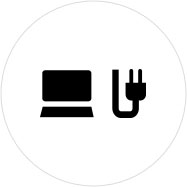
Step 1
Connect your device to computer and power.
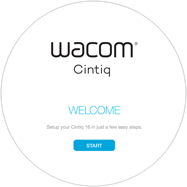
Step 2
Start the Wacom Center. Select your device under "My Devices" and click on the blue registration bar.
How to open Wacom Center on your computer>>
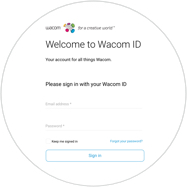
Step 3
Sign-in with your Wacom ID or sign-up, your Wacom device will then be automatically registered.

Wacom Center
✓ Customize pen settings and other product settings
✓ Access the User Help and important product information
✓ Update your Driver, Software or Firmware
✓ Register product with Wacom ID
✓ Support information
Add the extras anytime
To customize how you work even further, Wacom Cintiq is compatible with a range of accessories.
Acessórios
Suporte ajustável Wacom
Para Wacom Cintiq 16 e Wacom Cintiq Pro16 (2021). Escolha entre uma variedade de ângulos de trabalho para se adequar à sua maneira de trabalhar.
Caneta Wacom Pro Pen 3D
Projetada tendo em mente a criatividade em 3D, a caneta Wacom Pro Pen 3D proporciona controle total de navegação em 3D.
Caneta Wacom Pro Pen Slim
Desempenho da caneta de precisão com uma caneta Wacom Pro Pen mais fina, apresentando 8.192 níveis de sensibilidade à pressão, resposta de inclinação e acompanhamento virtual praticamente sem atrasos.
Controle remoto ExpressKey™
Economize tempo em tarefas criativas comuns com o conjunto de 17 botões personalizáveis do controle remoto ExpressKey™ e o Touch Ring.
Teclado sem fio Wacom
Projetado para viagens, o teclado sem fio estreito e leve da Wacom cabe facilmente na pasta protetora da Wacom ou em uma mochila de laptop, para fácil portabilidade.
Case protetor Wacom grande
Proteja sua Wacom Intuos Pro, Cintiq Pro, Cintiq ou MobileStudio Pro com a durabilidade e impermeabilidade da case protetora L.
Pontas de caneta padrão (pacote com 5) — Caneta Wacom Pro Pen 2, Caneta Pro Pen 3D
5 pontas padrão para as canetas Wacom Pro Pen 2 e Wacom Pro Pen 3D.
Recomendações e diretrizes para a limpeza do seu produto Wacom
Todos os produtos Wacom podem ser limpos em segurança com 70 ou 75% de álcool isopropílico (álcool de friccionar), quando aplicados num pano macio sem fiapos. Passe suavemente o pano umedecido nas superfícies duras e não porosas do seu produto Wacom, tais como a tela ou outras superfícies exteriores. Não use água sanitária. Evite a entrada de umidade em qualquer abertura e não submerja seu produto Wacom em nenhum agente de limpeza. Veja abaixo para obter dicas adicionais ou entre em contato com sua equipe regional de atendimento ao cliente da Wacom.