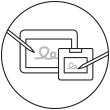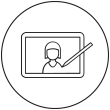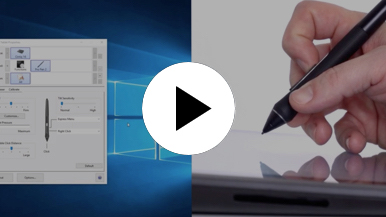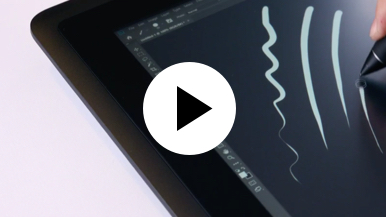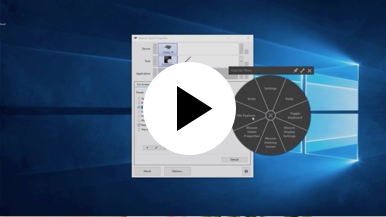Getting started with your Wacom Cintiq
It's easy to get started with your Wacom Cintiq. This creative pen display is perfectly equipped to help you begin your journey as an illustrator. It's time to take your creative ideas to the next level.
Live. Dare. Create.
Step 1
Connect your device to computer and power

Step 3
After Setup Wizard, you will be taken to the Wacom Center. Click on the blue registration field.

Step 4
Sign-in with your Wacom ID or sign-up, your Wacom device will then be automatically registered.
Make the Wacom Cintiq yours
Set up your Wacom Pro Pen 2
See how to customize the shortcut buttons and pressure levels on your Wacom Pro Pen 2.
Working with your Wacom
Pro Pen 2
See how the Wacom Pro Pen 2 reacts to subtle pressure changes and tilt.
Using on-screen controls
See how to configure and use on-screen controls.
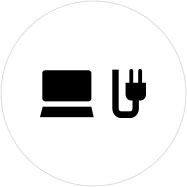
Step 1
Connect your device to computer and power.
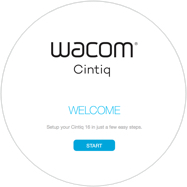
Step 2
Start the Wacom Center. Select your device under "My Devices" and click on the blue registration bar.
How to open Wacom Center on your computer>>
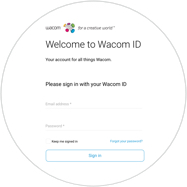
Step 3
Sign-in with your Wacom ID or sign-up, your Wacom device will then be automatically registered.

Wacom Center
✓ Customize pen settings and other product settings
✓ Access the User Help and important product information
✓ Update your Driver, Software or Firmware
✓ Register product with Wacom ID
✓ Support information
Add the extras anytime
To customize how you work even further, Wacom Cintiq is compatible with a range of accessories.
อุปกรณ์เสริม
ขาตั้งปรับระดับของ Wacom
สำหรับ Wacom Cintiq 16 และ Wacom Cintiq Pro 16 (2021) ปรับได้หลายองศาให้เหมาะกับสไตล์การทำงานของคุณ
Wacom Pro Pen 3D
ออกแบบด้วยความคิดสร้างสรรค์แบบ 3 มิติ Wacom Pro Pen 3D ให้การควบคุมทิศทางแบบ 3 มิติอย่างเต็มรูปแบบ
Wacom Pro Pen Slim
Wacom Pro Pen ที่บางกว่าเดิมพร้อมประสิทธิภาพที่แม่นยำด้วยความไวต่อแรงกด 8,192 ระดับ การตอบสนองต่อการเอียง และการติดตามฝีปากกาที่ไม่มีอาการแล็กให้เห็น
ExpressKey™ Remote
ประหยัดเวลาในงานสร้างสรรค์ทั่วไปด้วยชุด ExpressKey™ Remote ที่มาพร้อมปุ่ม 17 ปุ่มที่สามารถปรับได้ตามความต้องการ และ Touch Ring
ซอฟต์เคส Wacom ขนาดใหญ่
ปกป้อง Wacom Intuos Pro, Cintiq Pro, Cintiq หรือ MobileStudio Pro ของคุณด้วยซอฟต์เคส Wacom ขนาดใหญ่ที่ทนทานและกันน้ำ
ปลายปากกามาตรฐาน - Wacom Pro Pen 2 , Wacom Pro Pen 3D (ชุด 10 ชิ้น)
ปลายปากกามาตรฐาน 10 ชิ้นสำหรับ Wacom Pro Pen 2 และ Wacom Pro Pen 3D
คำแนะนำและแนวทางสำหรับการทำความสะอาดผลิตภัณฑ์ Wacom ของคุณ
ผลิตภัณฑ์ Wacom ทั้งหมดสามารถทำความสะอาดได้อย่างปลอดภัยด้วยไอโซโพรพิลแอลกอฮอล 70 หรือ 75 เปอร์เซ็นต์ (รับบิ้งแอลกอฮอล์) โดยใช้กับผ้านุ่มที่ไม่เป็นขุย ใช้ผ้าชุบน้ำหมาดเช็ดเบา ๆ บนพื้นผิวที่แข็ง และไม่มีช่องของผลิตภัณฑ์ Wacom เช่น จอแสดงผลหรือพื้นผิวภายนอกอื่น ๆ อย่าใช้น้ำยาฟอกขาว หลีกเลี่ยงการทำให้ช่องที่เปิดเปียกชื้น และห้ามจุ่มผลิตภัณฑ์ Wacom ลงในสารทำความสะอาดใด ๆ ดูเคล็ดลับเพิ่มเติมด้านล่าง หรือติดต่อทีมบริการลูกค้าของ Wacom ในภูมิภาคของคุณ