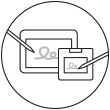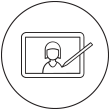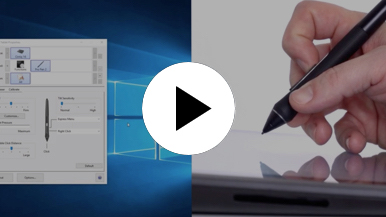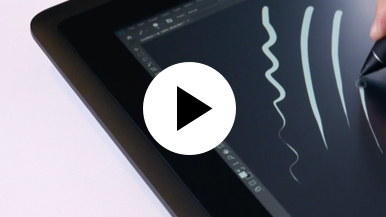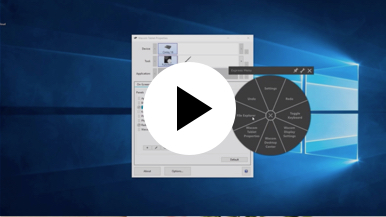Getting started with your Wacom Cintiq
It's easy to get started with your Wacom Cintiq. This creative pen display is perfectly equipped to help you begin your journey as an illustrator. It's time to take your creative ideas to the next level.
Live. Dare. Create.
Step 1
Connect your device to computer and power

Step 3
After Setup Wizard, you will be taken to the Wacom Center. Click on the blue registration field.

Step 4
Sign-in with your Wacom ID or sign-up, your Wacom device will then be automatically registered.
Make the Wacom Cintiq yours
Set up your Wacom Pro Pen 2
See how to customize the shortcut buttons and pressure levels on your Wacom Pro Pen 2.
Working with your Wacom
Pro Pen 2
See how the Wacom Pro Pen 2 reacts to subtle pressure changes and tilt.
Using on-screen controls
See how to configure and use on-screen controls.
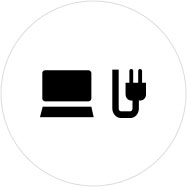
Step 1
Connect your device to computer and power.
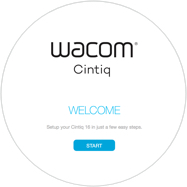
Step 2
Start the Wacom Center. Select your device under "My Devices" and click on the blue registration bar.
How to open Wacom Center on your computer>>
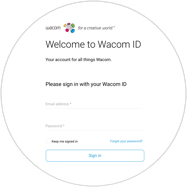
Step 3
Sign-in with your Wacom ID or sign-up, your Wacom device will then be automatically registered.

Wacom Center
✓ Customize pen settings and other product settings
✓ Access the User Help and important product information
✓ Update your Driver, Software or Firmware
✓ Register product with Wacom ID
✓ Support information
Add the extras anytime
To customize how you work even further, Wacom Cintiq is compatible with a range of accessories.
Accessori
Supporto regolabile di Wacom
Per Wacom Cintiq 16 e Wacom Cintiq Pro16 (2021). Scegli fra una grande varietà di angolazioni quella che si addice meglio al modo in cui lavori.
Penna Wacom Pro Pen 3D
Progettata con la creatività in mente, la penna Wacom Pro Pen 3D fornisce pieno controllo dei movimenti in 3D.
Penna Wacom Pro Pen Slim
Performance della penna precise con una penna Wacom Pro Pen più sottile che offre 8.192 livelli di sensibilità alla pressione, riconoscimento dell'inclinazione e un tratto pressoché senza alcun ritardo.
Telecomando ExpressKey™
Risparmia tempo durante le attività creative più comuni grazie al telecomando ExpressKey™ dotato di 17 tasti personalizzabili e Touch Ring.
Tastiera wireless Wacom
Fatta per viaggiare, sottile e leggera, la tastiera wireless Wacom è trasportabile con facilità, perché si infila agevolmente nella custodia di protezione Wacom o in una borsa per notebook.
Custodia di protezione Large Wacom
Proteggi la tua Wacom Intuos Pro, Cintiq Pro o MobileStudio Pro con la duratura custodia di protezione Large di Wacom resistente all'acqua.
Punte standard per penna (confezione da 5) — Wacom Pro Pen 2, Pro Pen 3D
5 punte standard per penna Wacom Pro Pen 2 e Wacom Pro Pen 3D.
Raccomandazioni e linee guida per la pulizia dei prodotti Wacom
Tutti i prodotti Wacom possono essere puliti in modo sicuro con alcol isopropilico al 70% o 75% (alcol per frizione), se applicati su un panno morbido privo di pelucchi. Strofinare leggermente il panno inumidito sulle superfici dure e non porose del prodotto Wacom, come il display, o su altre superfici esterne. Non utilizzare candeggina. Impedire la penetrazione di umidità in qualsiasi apertura e non immergere il prodotto Wacom in detergenti di qualsiasi tipo. Consultare la sezione di seguito per ulteriori suggerimenti o contattare il team assistenza clienti Wacom competente per la propria regione.