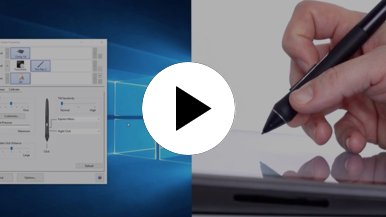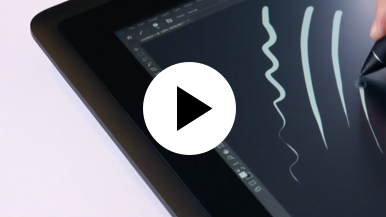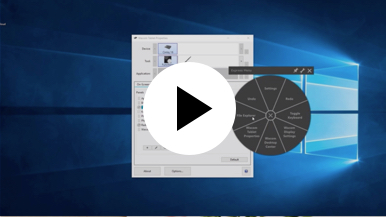Getting started with your Wacom Cintiq
It's easy to get started with your Wacom Cintiq. This creative pen display is perfectly equipped to help you begin your journey as an illustrator. It's time to take your creative ideas to the next level.
Live. Dare. Create.
Step 1
Connect your device to computer and power

Step 3
After Setup Wizard, you will be taken to the Wacom Center. Click on the blue registration field.

Step 4
Sign-in with your Wacom ID or sign-up, your Wacom device will then be automatically registered.
Make the Wacom Cintiq yours
Set up your Wacom Pro Pen 2
See how to customize the shortcut buttons and pressure levels on your Wacom Pro Pen 2.
Working with your Wacom
Pro Pen 2
See how the Wacom Pro Pen 2 reacts to subtle pressure changes and tilt.
Using on-screen controls
See how to configure and use on-screen controls.
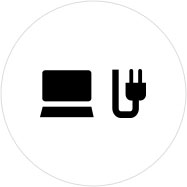
Step 1
Connect your device to computer and power.
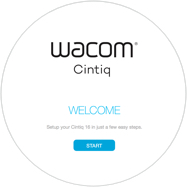
Step 2
Start the Wacom Center. Select your device under "My Devices" and click on the blue registration bar.
How to open Wacom Center on your computer>>
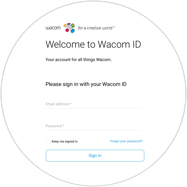
Step 3
Sign-in with your Wacom ID or sign-up, your Wacom device will then be automatically registered.

Wacom Center
✓ Customize pen settings and other product settings
✓ Access the User Help and important product information
✓ Update your Driver, Software or Firmware
✓ Register product with Wacom ID
✓ Support information
Add the extras anytime
To customize how you work even further, Wacom Cintiq is compatible with a range of accessories.
Zubehör
Verstellbarer Wacom Standfuß
Für Wacom Cintiq 16 und Wacom Cintiq Pro16 (2021). Wähle aus einer Vielzahl von Positionen die aus, die am besten zu deiner Arbeitsweise passt.
Wacom Pro Pen 3D
Der Wacom Pro Pen 3D bietet eine umfassende 3D-Navigation für kreative Anwendungen in 3D.
Wacom Pro Pen Slim
Präzise Stiftleistung mit einem schlankeren Wacom Pro Pen mit 8.192 Druckempfindlichkeitsstufen, Neigungserkennung und nahezu ohne Verzögerung.
ExpressKey™-Fernbedienung
Mit der ExpressKey™-Fernbedienung und ihren 17 anpassbaren Tasten sowie dem Touch Ring sparst du Zeit bei deinen alltäglichen kreativen Arbeiten.
Kabellose Tastatur von Wacom
Die schlanke und leichte kabellose Tastatur von Wacom wurde für unterwegs entwickelt. Sie verschwindet mühelos in der Wacom Schutzhülle oder einer Laptoptasche und lässt sich einfach transportieren.
Wacom Schutzhülle L
Schütze dein Wacom Intuos Pro, Cintiq Pro, Cintiq oder MobileStudio Pro mit der robusten, wasserabweisenden Wacom Schutzhülle L.
Standard-Stiftspitzen - Wacom Pro Pen 2, Wacom Pro Pen 3D (10 Stück)
10 Standard-Stiftspitzen für Wacom Pro Pen 2 und Wacom Pro Pen 3D
Standard-Stiftspitzen (5er-Pack) — Wacom Pro Pen 2, Pro Pen 3D
5 Standard-Stiftspitzen für Wacom Pro Pen 2 und Wacom Pro Pen 3D.
Empfehlungen und Richtlinien zum Reinigen Ihres Wacom Produkts
Alle Wacom Produkte können sicher mit 70–75%igem Isopropylalkohol (Reinigungsalkohol) und einem weichen, fusselfreien Tuch gereinigt werden. Die harten, nicht-porösen Oberflächen Ihres Wacom Produkts (wie Display und andere äußere Oberflächen) mit dem feuchten Tuch abwischen. Keine Bleichmittel verwenden. Keine Feuchtigkeit in Öffnungen jeglicher Art gelangen lassen und das Wacom Produkt in keinerlei Reinigungsmittel tauchen. Unten finden Sie weitere Tipps – alternativ können Sie Ihr regionales Wacom Kundenserviceteam kontaktieren.