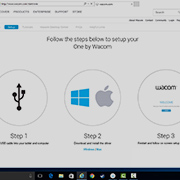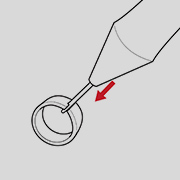Getting Started with your
One by Wacom
One by Wacom
Follow the steps below to setup your
Using your One by Wacom with Windows PC or Mac
-
Setup and install One by Wacom
-
Use the pen
-
How to change pen nibs
-
How to change pen button settings
How to install the Wacom driver on your Mac - Troubleshooting
Wacom Desktop Center

Open Wacom Desktop Center* to:
![]() Customize pen switch settings
Customize pen switch settings
![]() Access user help
Access user help
![]() Download driver/firmware updates
Download driver/firmware updates
![]() View tutorials
View tutorials
*Available on Windows PC and Mac

One by Wacom now also works with Chromebook. Bringing the pen tablet into the digital classroom.
Wacom takes digital learning to the next level. The realistic digital pen recreates the classroom experience from anywhere. It gives you the freedom to write, annotate, create, collaborate, study or teach in ways like never before.

This product works with devices capable of running the latest version of ChromeOS and has been certified to meet Google's compatibility standards. Google is not responsible for the operation of this product or its compliance with safety requirements. Chromebook and the Works With Chromebook badge are trademarks of Google LLC. Pen must be used with the tablet to function with ChromeOS.

Plug-in and play. Connect your One by Wacom to a Chromebook device
Please check that your Chromebook device is compatible. One by Wacom works with Chromebook devices capable of running the latest version of Chrome OS (Kernel 4.4 + required). Plug the USB cable* respectively into your pen tablet and Chromebook device. There is no driver download and installation required. You’re all set to enjoy the advantages of the digital pen input on your Chromebook device.
See list of compatible Chromebook devices
*Some Chromebook devices require a USB-C adapter.
Videos to help you get started
Connect & download driver + Start using Zoom & Teams

Connect & download driver

Start using Zoom

Start using Teams
Bundled Education apps
Register & download
Start using apps
Register & download with Chrome
Recommendations and guidelines for cleaning your Wacom product
All Wacom products can be safely cleaned with 70 or 75 percent isopropyl alcohol (rubbing alcohol) when applied to a soft lint free cloth. Lightly wipe the moistened cloth on the hard, nonporous surfaces of your Wacom product, such as the display, or other exterior surfaces. Don't use bleach. Avoid getting moisture in any opening, and don't submerge your Wacom product in any cleaning agents. See below for additional tips or please contact your regional Wacom customer service team.