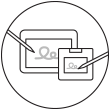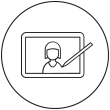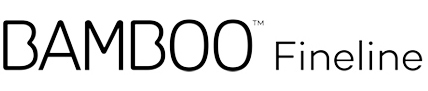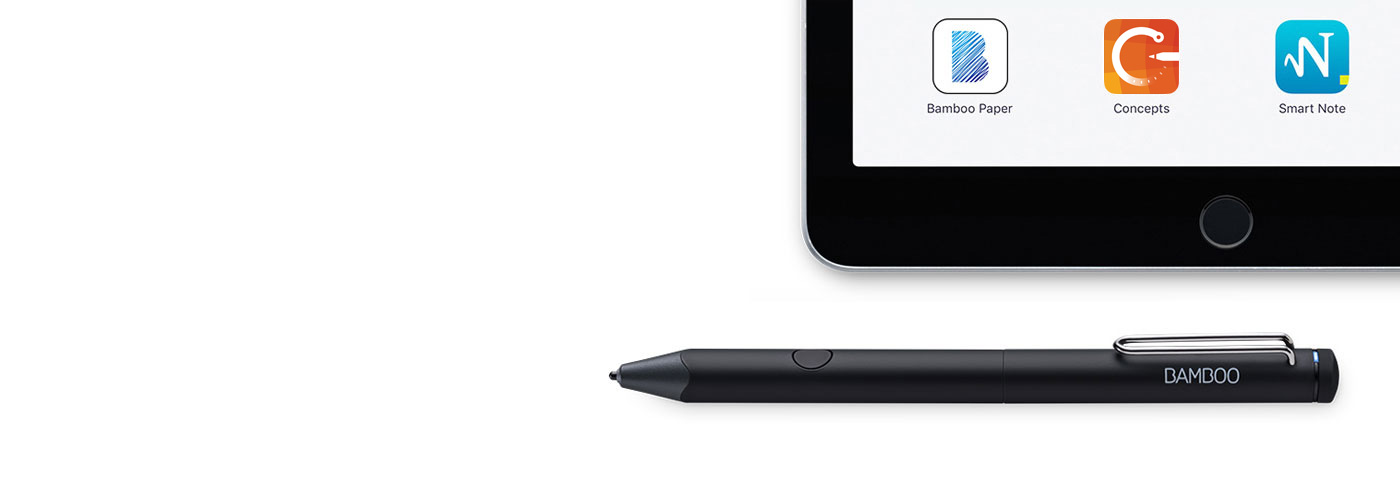
開始使用你的 Bamboo Fineline。
你可在此學習如何設定你的觸控筆,並將其與多款出色的應用程式進行配對。我們在下方為你提供了快速簡便的逐步說明和一些影片,向你展示如何配對應用程式。
需要更多資訊嗎?
請前往產品頁面,深入了解
Bamboo Fineline。
開始使用
只要往下捲動即可開始使用
您的 Bamboo Fineline。
第 2 代?
若要開始使用 Bamboo Fineline 2,
請按一下這裡。

只要完成 4 個快速且輕鬆的步驟,就能達到最佳效果!
步驟 1:準備您的觸控筆
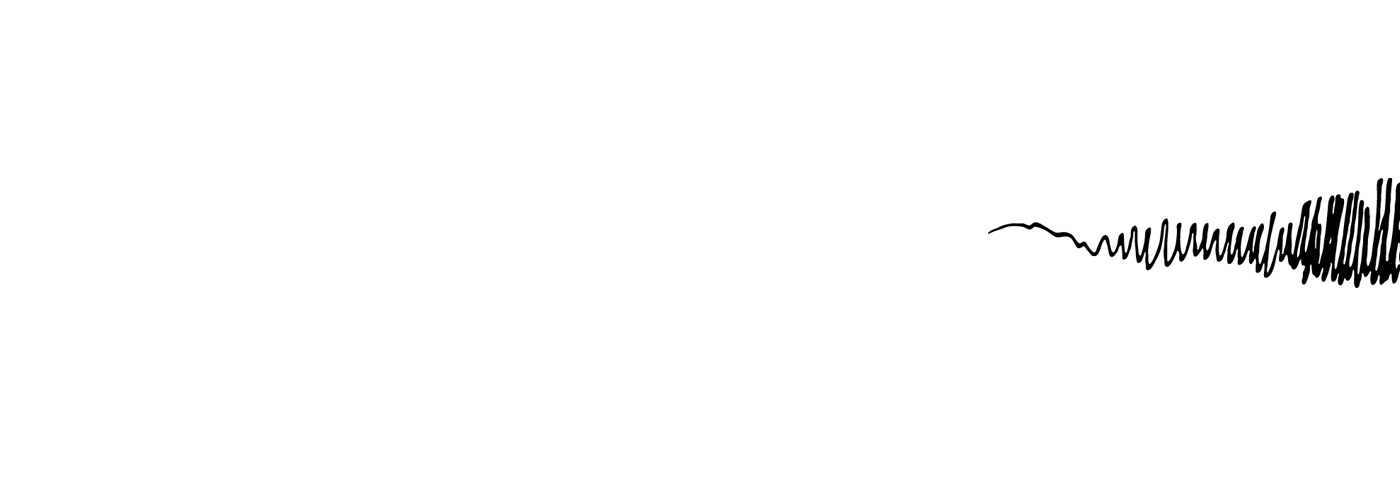
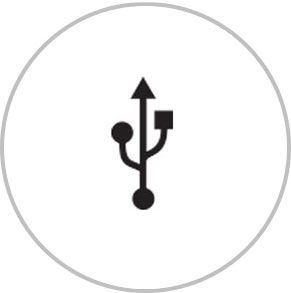
請先使用隨附的 USB 纜線,將 Wacom MobileStudio Pro 13 連接到電腦或 USB 充電器。

LED 燈熄滅時,觸控筆即已充完電可使用。
步驟 2:準備您的 iPad®
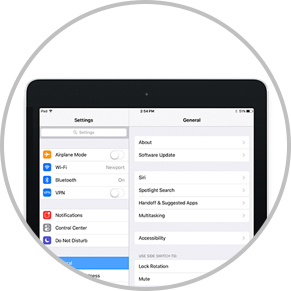
開啟您的 iPad 設定。
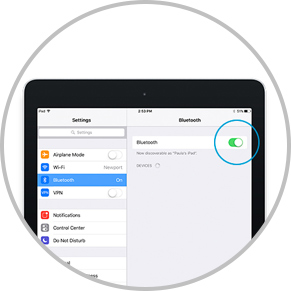
啟用 Bluetooth® 無線功能。
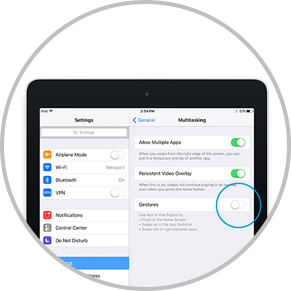
在「一般」設定中,關閉「手勢」。
步驟 3:安裝或開啟支援的應用程式
若要使用觸控筆,您必須下載 Wacom 觸控筆相容應用程式,並與觸控筆配對。
- Palm-Rejection
- Pressure-Sensitivity
- Shortcut-Functionality
- Available on iPad
- Available on iPhone
-

Autodesk® SketchBook®
-

Adobe Draw*
-

Adobe Sketch*
-

ArtRage
-

Bamboo Paper
-

Concepts
-
IbisPaint
-

Medibang
-

Procreate®
-
Sketch Club
-

Tayasui Sketch
-

Zen Brush 2
-

Zoom Notes
*Adobe Draw、Adobe Sketch 和 Procreate 無法在 iPad Pro 上與 Bamboo Fineline 相容。
步驟 4:將應用程式與您的觸控筆配對
往下捲動即可找到教學影片。
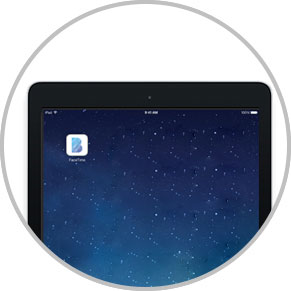
開啟應用程式並找出其「設定」選單。
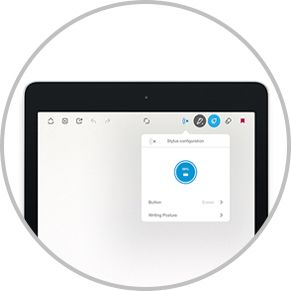
開啟「設定」選單以啟用對觸控筆的支援。
您可能必須開啟筆記或筆記本,以便與觸控筆進行配對。

按下觸控筆按鈕。LED 燈開始閃藍燈。
當 LED 燈號持續發亮時,表示配對完成。

與應用程式初次配對時,請重複整個步驟 4。
每次重新進入應用程式時,請按下觸控筆按鈕進行配對。
將您的觸控筆與熱門應用程式配對。
-
How to pair the Bamboo Fineline with Bamboo Paper for daily use
-
How to pair the Bamboo Fineline with Bamboo Paper for the first time
-
How to pair the Bamboo Fineline with Concepts
-
How to pair the Bamboo Fineline with GoodNotes
-
How to pair the Bamboo Fineline with MyScript Smart Note
-
How to pair the Bamboo Fineline with Notes Plus
-
How to pair the Bamboo Fineline with ZoomNotes
Accessories
細Stylus筆尖
3件裝標準、可更換筆尖,可用於Bamboo Fineline、Bamboo Fineline 2或Bamboo Stylus fineline。
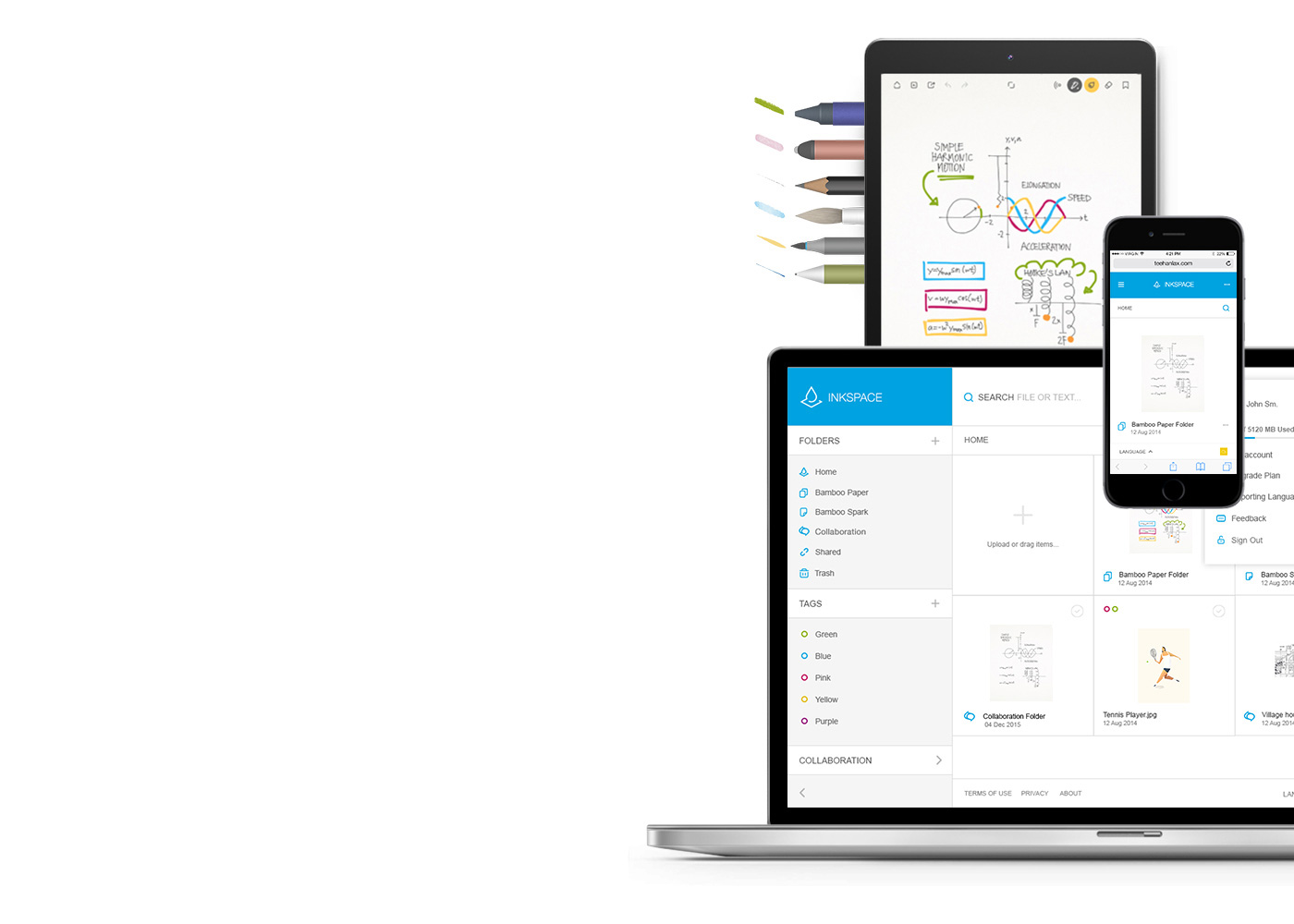
Bamboo Paper——將您的移動設備轉變為紙質筆記本
免費的Bamboo Paper應用程式幫助您捕捉思想和創意、筆記、素描和繪畫,就像使用真正的紙、筆一樣直接和輕鬆。
了解更多關於Bamboo Paper的資訊 ::before ::after
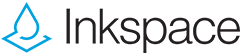
保存、塑造和分享您的創意
利用與Bamboo Paper無縫地集成的Inkspace,您可以最多儲存5 GB並隨時隨地訪問和分享您的Bamboo Paper檔案,而且可自動備份和恢復您的工作。