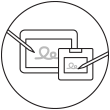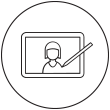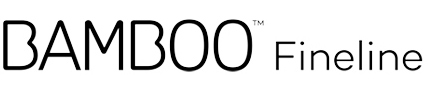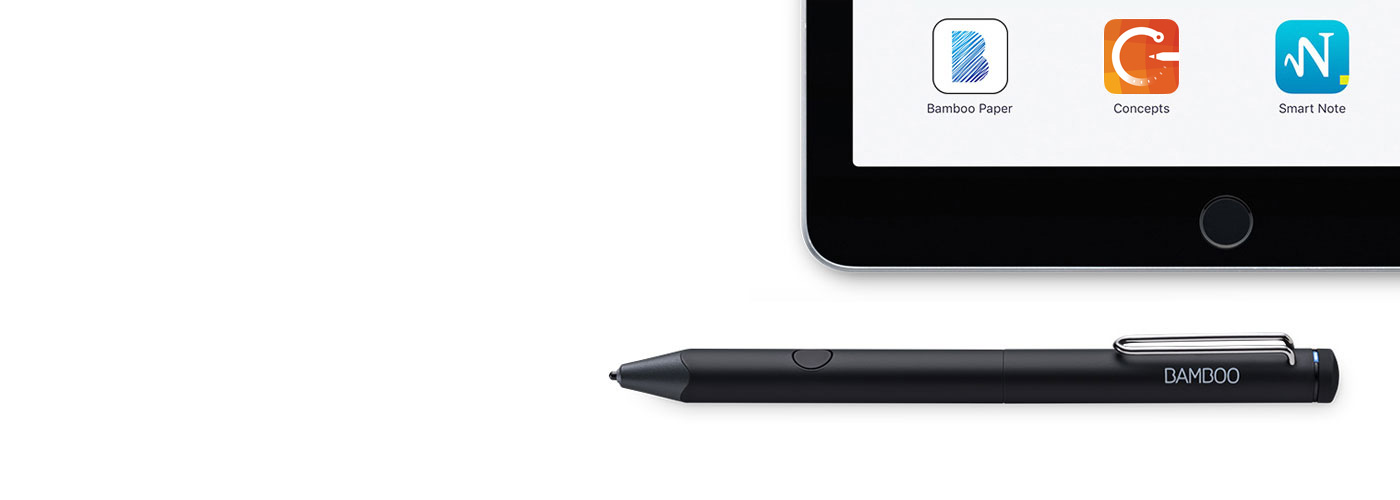
Bamboo Fineline 시작하기
여기에서 스타일러스를 설정하고 앱과 페어링하는 방법을 배울 수 있습니다. 아래는 앱 페어링 작동에 대한 영상과 쉽고 빠른 단계별 설명입니다.
자세한 정보가 필요하신가요?
제품 페이지로 이동하여
Bamboo Fineline에 대해 자세히 알아보십시오.
시작하기
아래로 스크롤을 내려
Bamboo Fineline을 시작합니다.
2세대를 사용하실 건가요?
Bamboo Fineline 2를 시작하려면
여기를 클릭하세요.

빠르고 쉬운 4단계만으로 작업물의 수준을 높이세요!
1단계: 스타일러스 준비
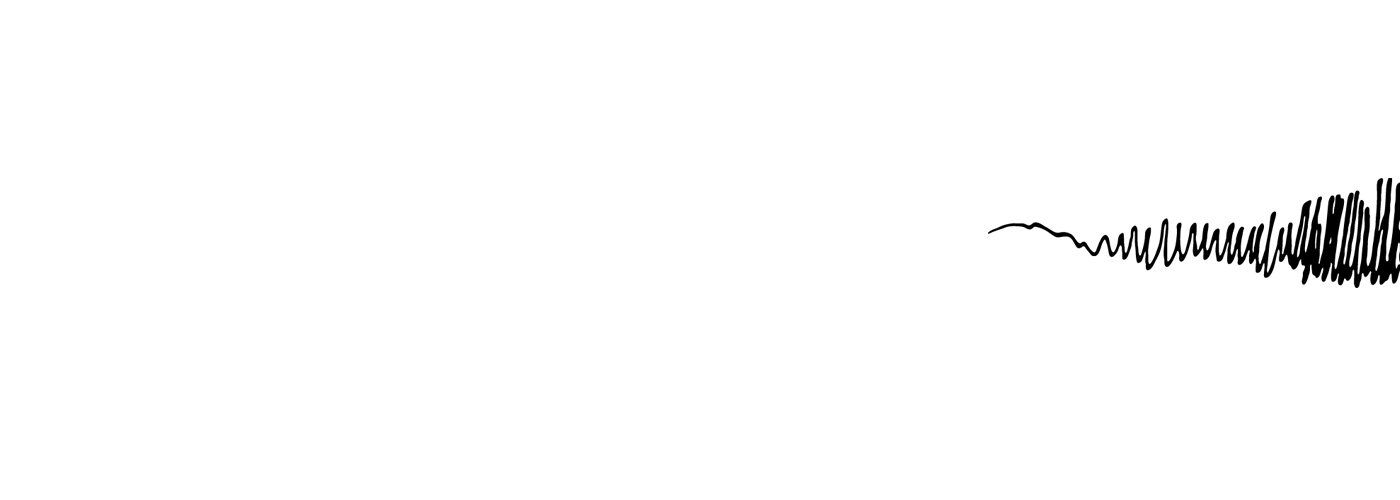
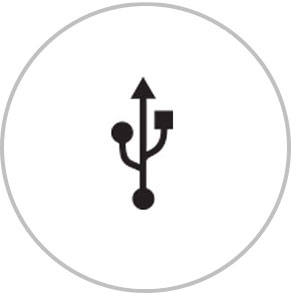
먼저 제공된 케이블로 컴퓨터 또는 USB 충전기에 연결하여 충전합니다.

LED가 꺼지면 스타일러스가 준비된 것입니다.
2단계: iPad®
준비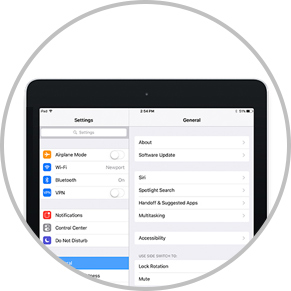
iPad의 설정을 열고
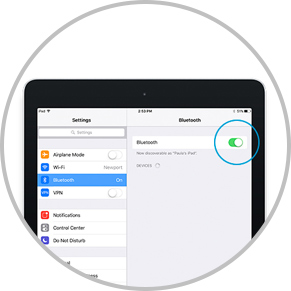
Bluetooth 기능을 켜세요
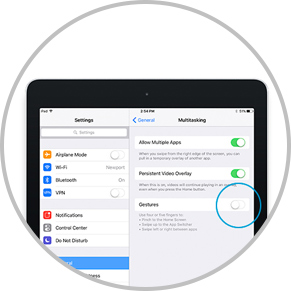
일반'을 열고, '제스처'를 비활성화 합니다
3단계: 지원 앱 설치 및 열기
스타일러스를 사용하려면 Wacom 스타일러스 호환 앱을 다운로드하고 스타일러스와 페어링해야 합니다.
- Palm-Rejection
- Pressure-Sensitivity
- Shortcut-Functionality
- Available on iPad
- Available on iPhone
-

Autodesk® SketchBook®
-

Adobe Draw*
-

Adobe Sketch*
-

ArtRage
-

Bamboo Paper
-

Concepts
-
IbisPaint
-

Medibang
-

Procreate®*
-
Sketch Club
-

Tayasui Sketch
-

Zen Brush 2
-

Zoom Notes
*Adobe Draw, Adobe Sketch 및 Procreate는 iPad Pro에서 Bamboo Fineline과 함께 사용할 수 없습니다.
4단계: 스타일러스를 앱과 페어링합니다.
아래 있는 Howto 비디오를 확인해 주세요..
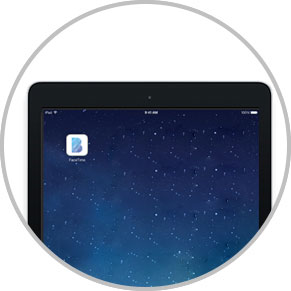
앱을 열고 설정 메뉴를 열어보세요.
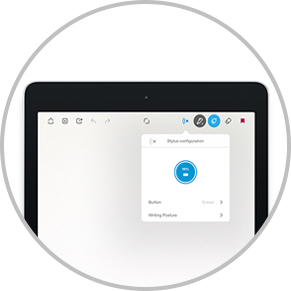
설정 메뉴에서 스타일러스 지원을 활성화 합니다.
스타일러스와 페어링 합니다.

스타일러스 버튼을 누르세요. LED 램프가 블루 색상으로 깜빡입니다.
LED 램프가 켜진 채로 멈추면 페어링이 완료된 것입니다.

처음으로 앱과 페어링하는 경우 4단계 모두 반복합니다.
앱에 다시 들어갈 때마다 스타일러스 버튼을 눌러 페어링합니다.
인기 앱과 스타일러스 페어링하기.
Wacom 제품 크리닝 관련 권장 사항 및 가이드라인
모든 Wacom 제품은 70~75% 소독용 알코올(아이소프로필)을 부드럽고 보풀이 없는 천에 묻혀 안전하게 닦을 수 있습니다. 물기가 있는 천을 이용하실 경우, 제품의 틈이 없는 외부 표면만 가볍게 닦으시기 바랍니다. 표백제를 사용하지 마십시오. 틈이 있는 곳에 습기가 닿지 않도록 주의하십시오. 또한 Wacom 제품을 어떤 세척 용액에 담가서도 안 됩니다. 아래에서 더 자세한 내용을 확인할 수 있습니다. 문의 사항이 있을 경우 지역별 Wacom 고객 서비스 팀에 문의하십시오.
Accessories
씬 스타일러스 펜촉
교체용 표준 펜심 3개입. Bamboo Fineline, Bamboo Fineline 2, Bamboo Stylus fineline에 호환
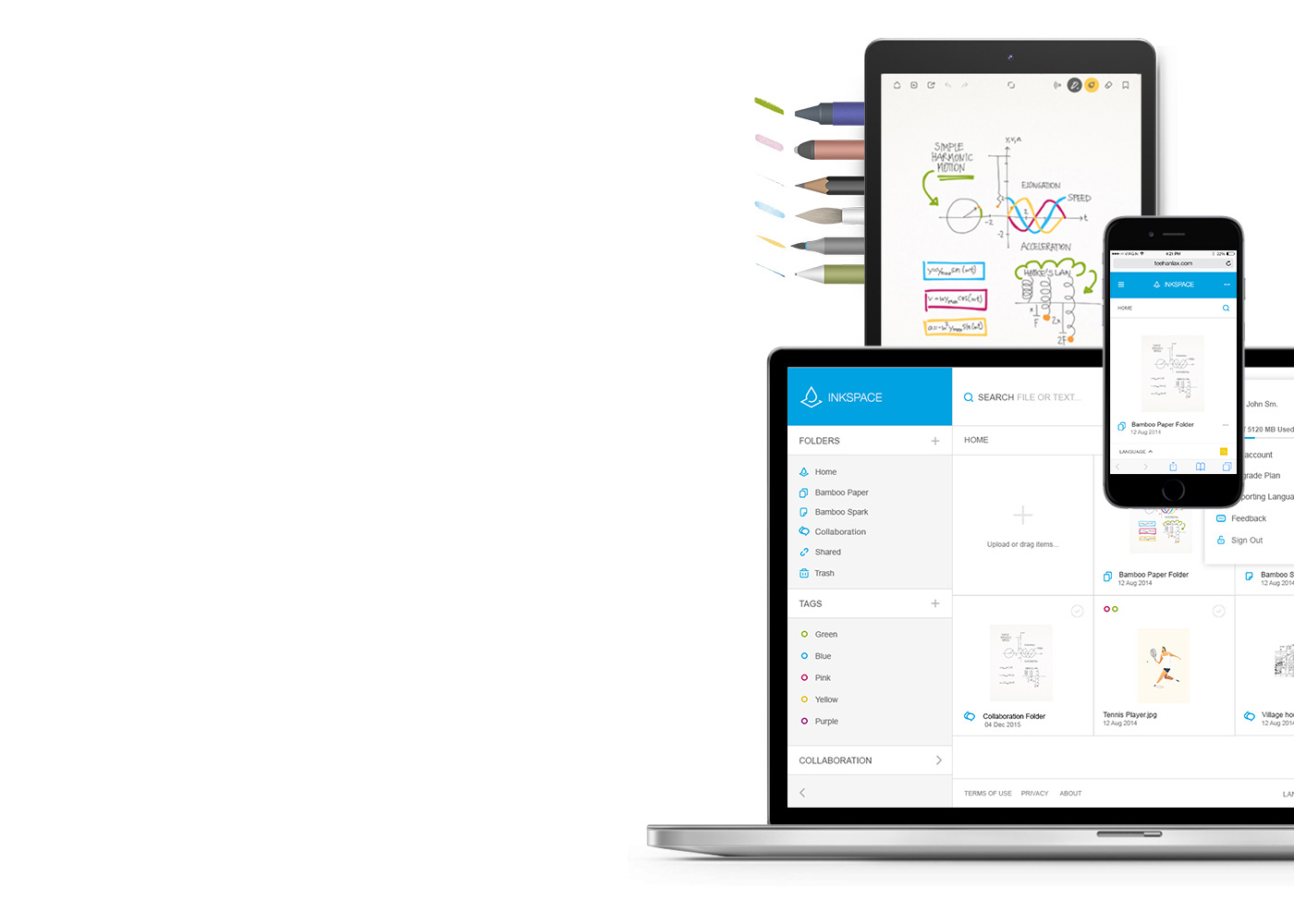
Bamboo Paper - 모바일 기기를 종이 노트 쓰듯 사용해보세요.
무료 Bamboo Paper 앱을 통해 여러분의 생각과 아이디어, 필기와 스케치, 그림 등 모든 것을 실제 펜과 종이를 사용하듯 직접적이고 간편하게 담아낼 수 있습니다.
Bamboo Paper에 대한 자세한 정보 ::before ::after
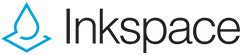
여러분의 아이디어를 저장, 편집, 공유하세요
Bamboo Paper앱과 호환되는 Inkspace는 최대 5GB의 저장공간을 제공하여 Bamboo Paper 파일들을 언제 어디서나 사용 및 공유할 수 있으며, 여러분의 작업 내용을 자동으로 백업 및 복구시킬 수 있습니다.