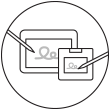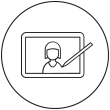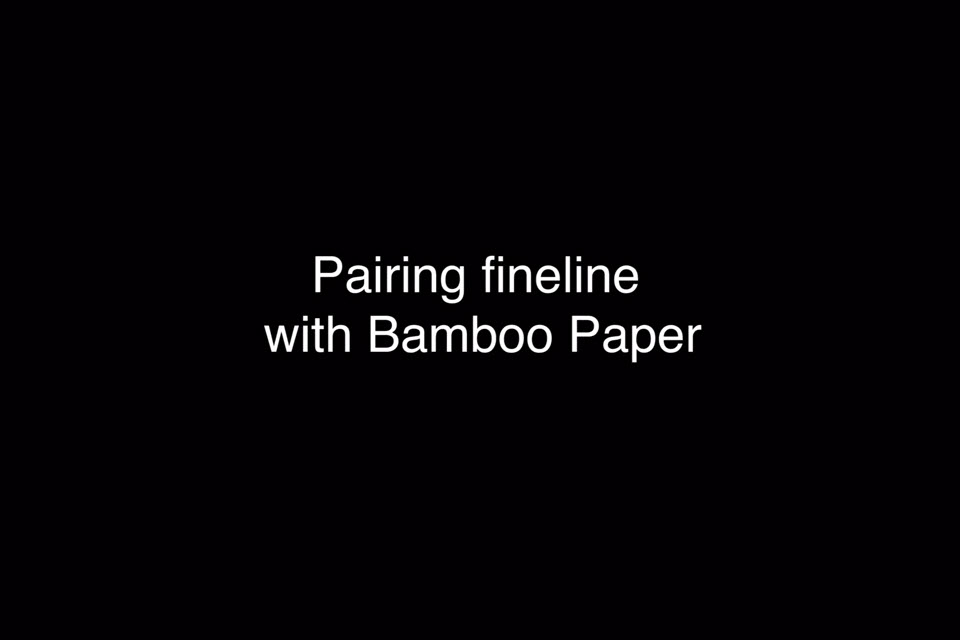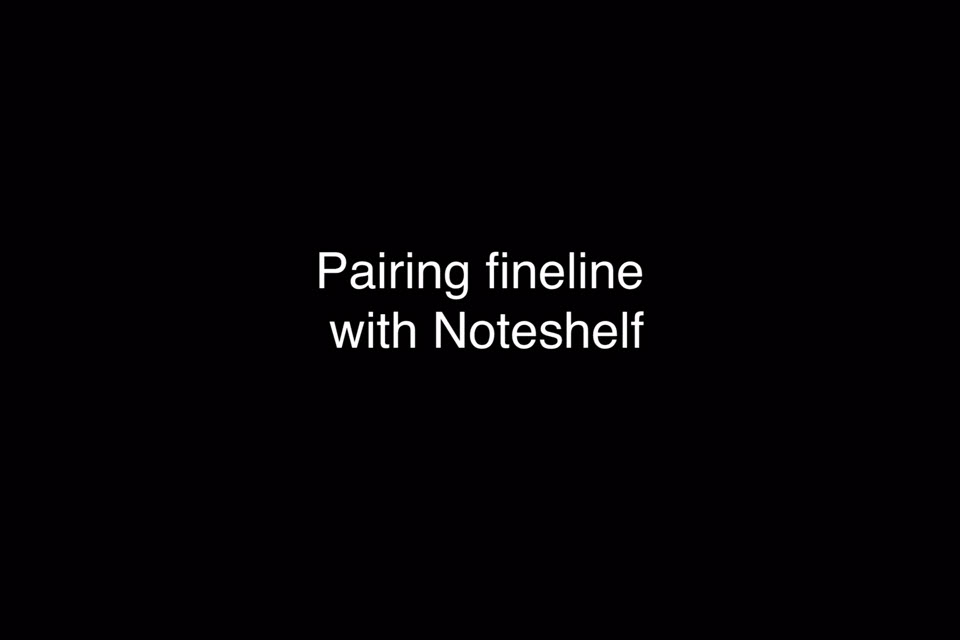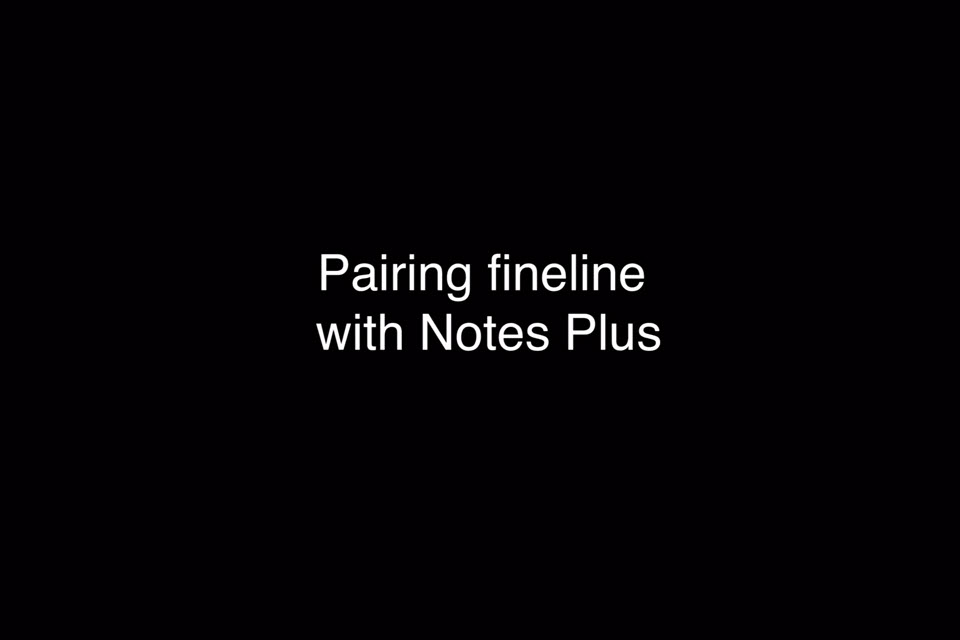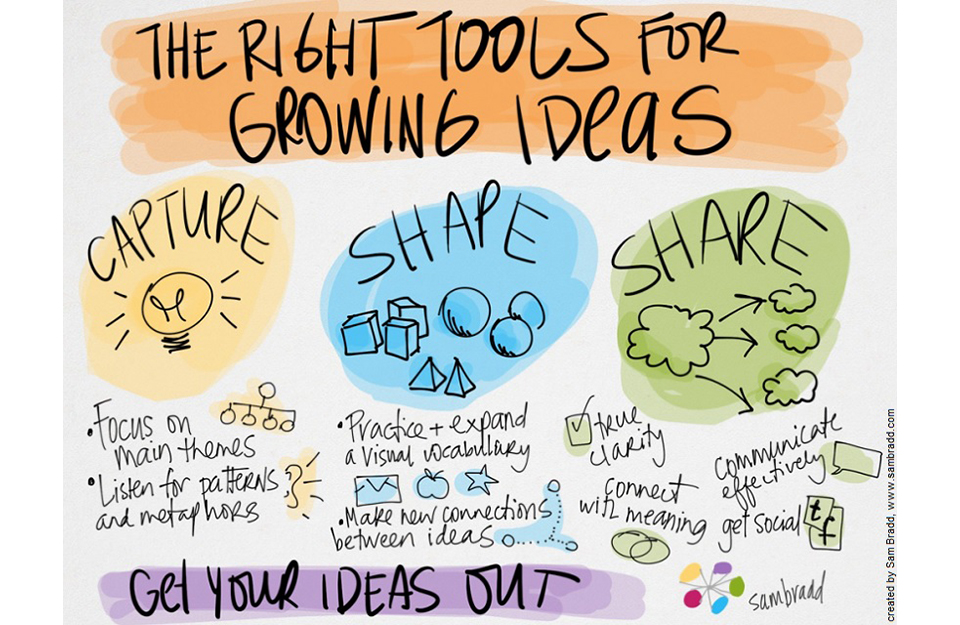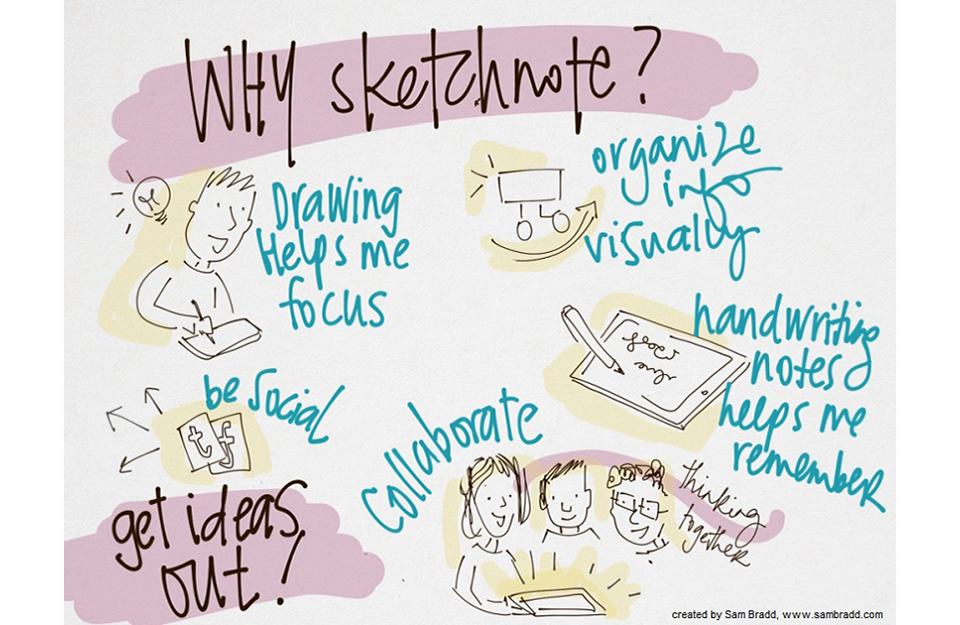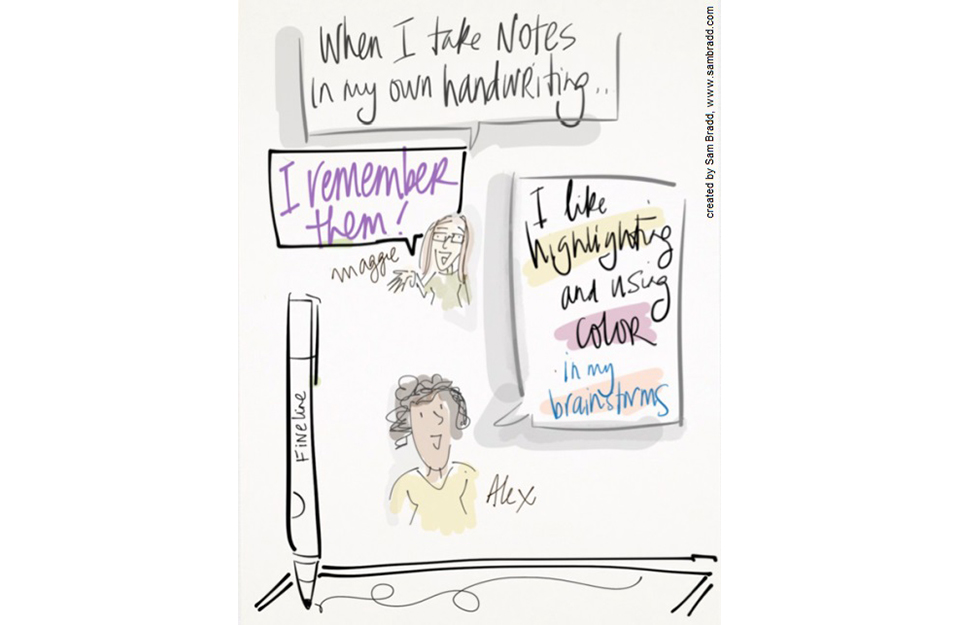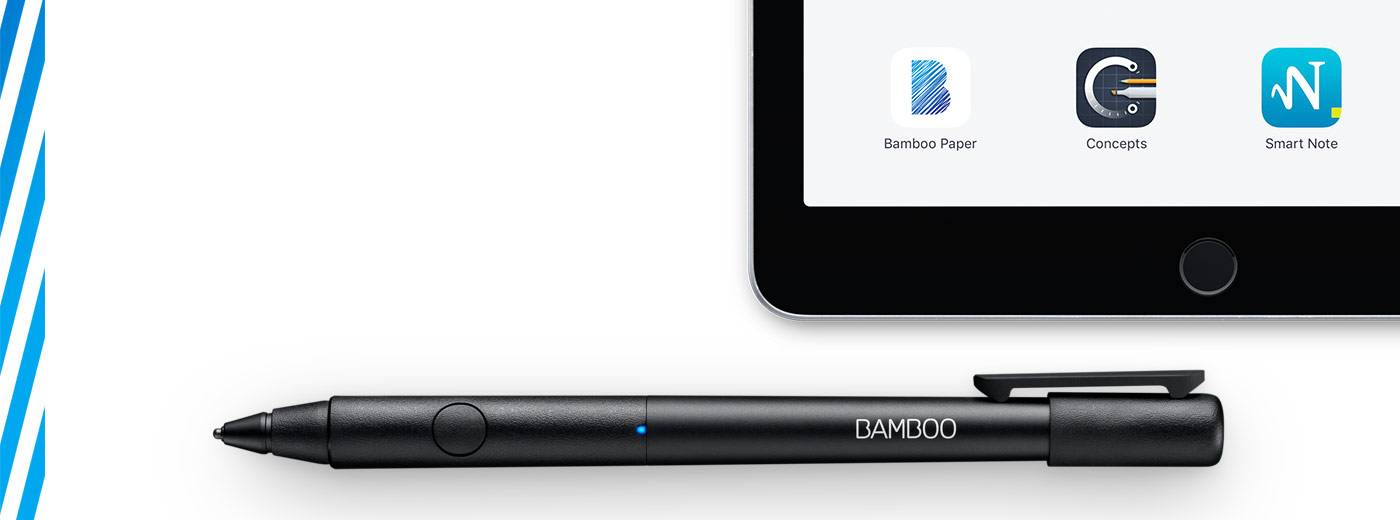
Get started with your Bamboo Fineline 2
It’s time to take notes to a new level, to design, diagram, doodle… Here’s where to learn how to set up your stylus and pair it with some great apps.
More Info?
Go to the product page to learn more
about the Bamboo Fineline 2.
Get Started
Just scroll down to get started
with your Bamboo Fineline 2.
1st Generation?
To get started with a Bamboo Stylus fineline
(1st Generation) click here.

Meet your stylus.
|
|
|
|
|
Charge your stylus by connecting it to your computer |
Your stylus is ready when the LED turns off. |

Visit our product page:
步驟 2:準備您的 iPad®


Open your iPad settings.

Activate Bluetooth® wireless.

In "General" settings, Switch off "Gestures".

Step 3: Install or open a supporting app
To use your stylus, you need to download a Wacom stylus compatible app that must be paired with your stylus.
Next, install an app.
- Palm-Rejection
- Pressure-Sensitivity
- Shortcut-Functionality
Step 4: Pair the app with your stylus
Scroll down for "how to" videos

a) Open the app and find its Settings menu.

b) Open the Settings menu to enable the stylus support. You may need to open a notebook to pair your stylus.

c) Press the button on your stylus. The LED starts blinking blue. Pairing is completed when the LED stays on.
First, charge up your stylus.
將您的觸控筆與熱門應用程式配對。
-
How to pair the Bamboo Fineline with Bamboo Paper for daily use
-
How to pair the Bamboo Fineline with Bamboo Paper for the first time
-
How to pair the Bamboo Fineline with Concepts
-
How to pair the Bamboo Fineline with GoodNotes
-
How to pair the Bamboo Fineline with MyScript Smart Note
-
How to pair the Bamboo Fineline with Notes Plus
-
How to pair the Bamboo Fineline with ZoomNotes
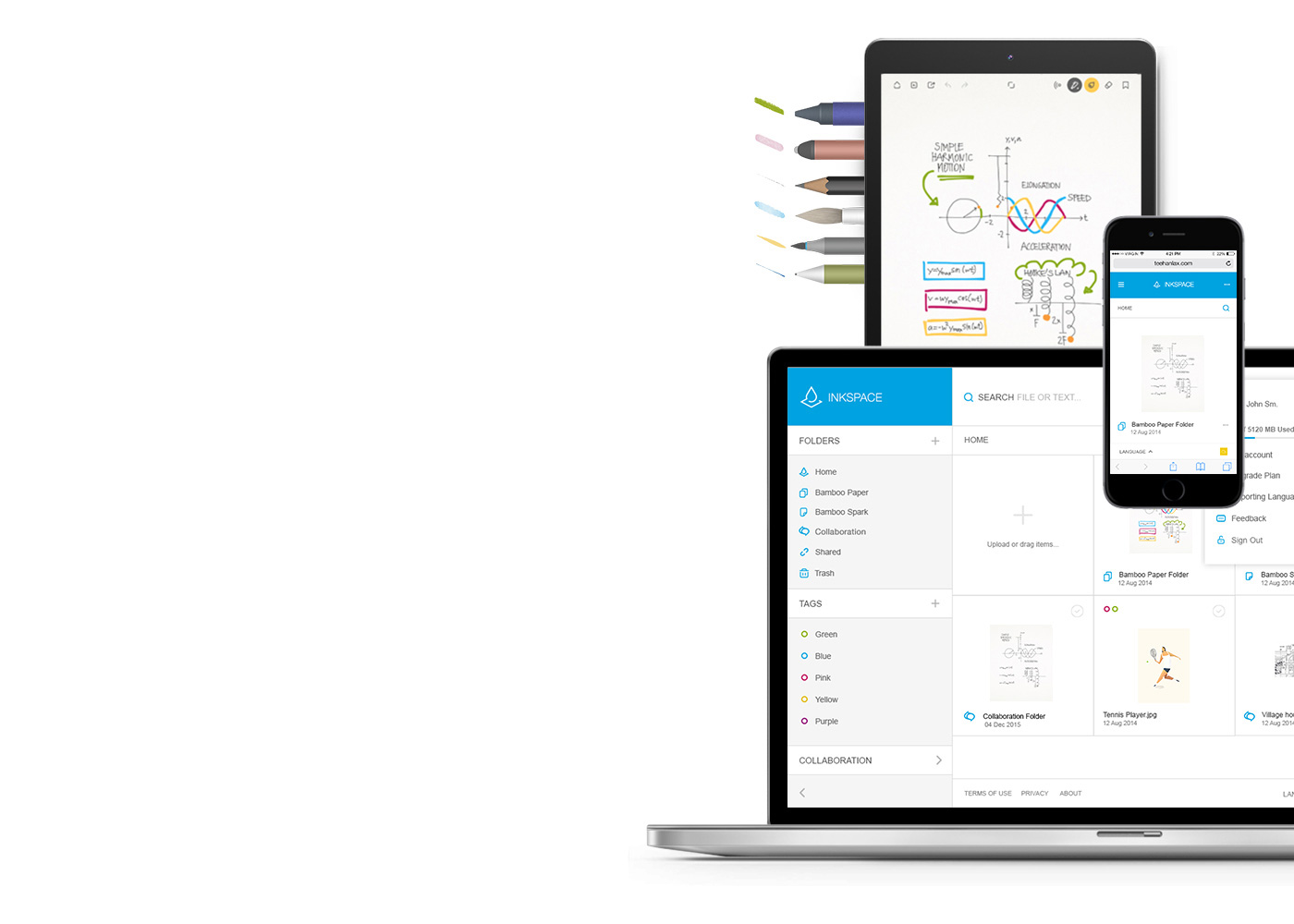
Bamboo Paper——將您的移動設備轉變為紙質筆記本
免費的Bamboo Paper應用程式幫助您捕捉思想和創意、筆記、素描和繪畫,就像使用真正的紙、筆一樣直接和輕鬆。
了解更多關於Bamboo Paper的資訊 ::before ::after
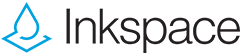
保存、塑造和分享您的創意
利用與Bamboo Paper無縫地集成的Inkspace,您可以最多儲存5 GB並隨時隨地訪問和分享您的Bamboo Paper檔案,而且可自動備份和恢復您的工作。