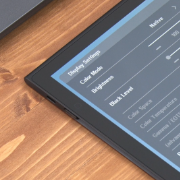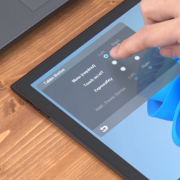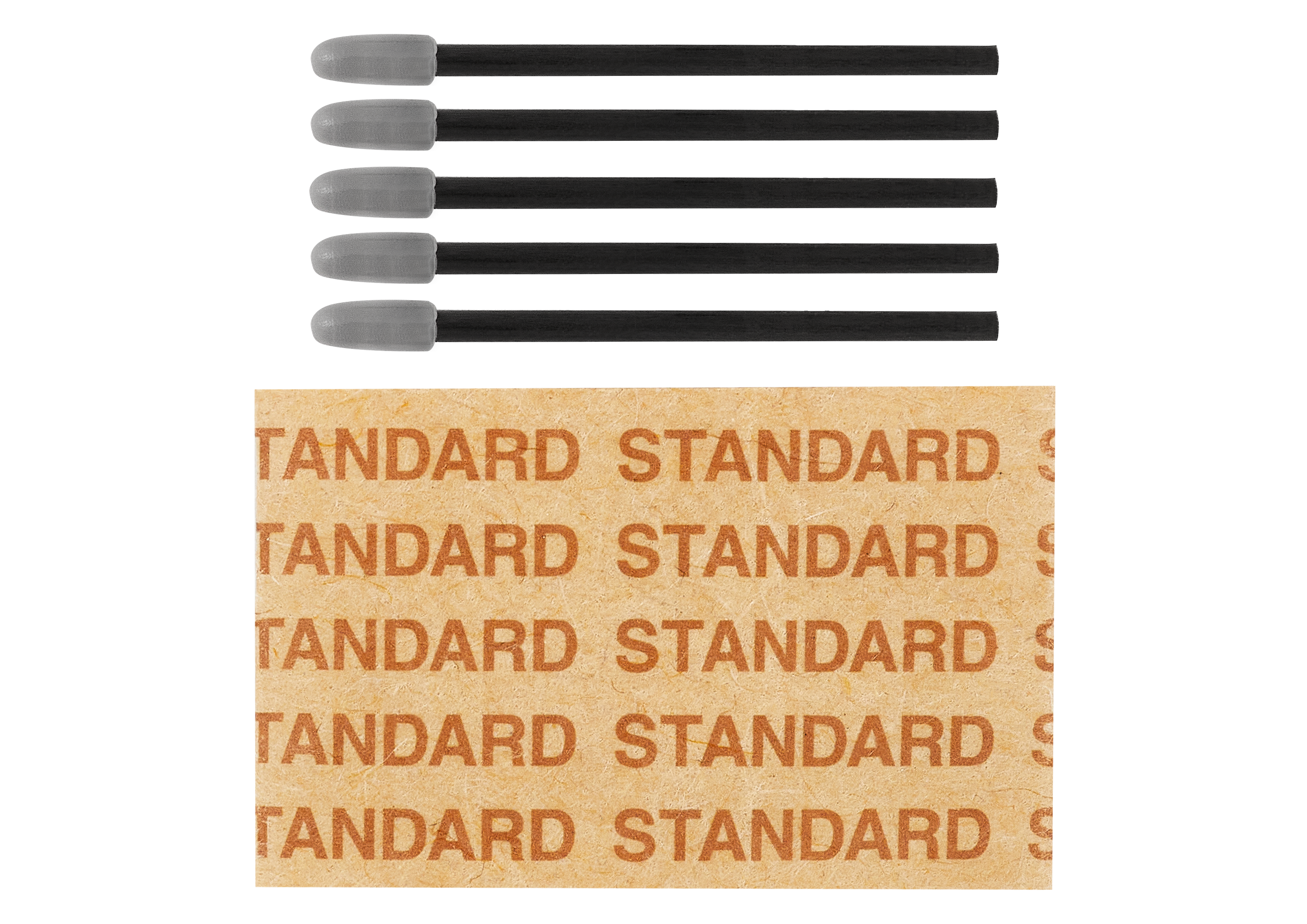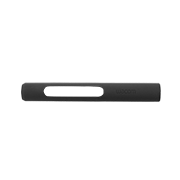Getting started with your Wacom Movink on Chromebook and Android
设置你的 Wacom Movink

1. Connect
Connect your device to your device and turn it on.
Watch video
2. Register device
Create a Wacom ID or sign-in and register* your device to get your included software, be part of the community and much more.
*The registration process is same as other Wacom products.
Scan the QR code on the Quick Start Guide将 Wacom Movink 笔感式数位屏连接至你的设备
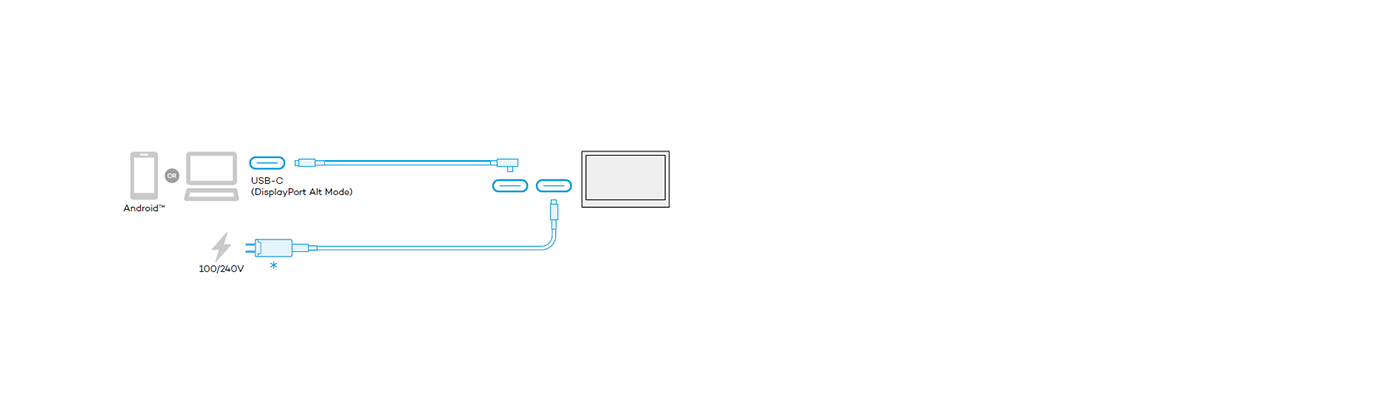
If the power status LED is blinking quickly (or if nothing displays on the screen) when you press the power button, connect the power adapter. If you are connecting to an Android smartphone, connect the AC adapter to the device first and then connect to the smartphone.
The USB-C cable for the AC adapter and AC plug are not included. Cables can be purchased from the Wacom eStore. Alternatively, commercially available cables can be used.
Due to ChromeOS and Android OS specification, some pen and tablet features may not be available.

OSD 菜单
按下设备侧面的功能按键即可打开 OSD 显示设置菜单。每个菜单项都可以用压感笔直接操作。
- 当前输入终端及输入信号信息
- 通过此菜单可以调整屏幕的亮度与颜色
- 输入设置:数位屏信号输入来源的设置
- 显示设置:调整数位屏的亮度
- 功能按键:自定义侧面两个实体按键的功能
- 其他设置
- 屏幕保护: 打开/关闭屏幕保护功能,以防止画面滞留或烧屏现象。
- 触控开关: 打开/关闭多点触控功能
! Wacom 建议长时间使用 Movink 时使用屏幕保护模式。
! 显示的输入信号信息可能与 PC 分辨率设置不匹配。

长时间使用 Wacom Movink
本产品使用 OLED 显示屏。如果在 OLED 上以高亮度连续或反复显示相同图像,可能会出现烧屏现象。这是 OLED 材料的特性,并非故障。
因此我们建议您在不使用时关闭电源并关闭屏幕显示。建议使用电脑的睡眠功能或屏幕保护程序。当开启屏幕保护功能时,峰值亮度会受到限制,以防止烧屏。虽然关闭 "屏幕保护 "功能可以取消亮度限制,但建议保持出厂默认的开启状态。

使用 Wacom Center 管理你的 Wacom Movink
✓ 个性化压感笔和设备的设置
✓ 使用 Wacom ID 注册你的设备,以获取软件福利
✓ 观看视频教程,轻松了解设备
✓ 更新驱动程序或固件
✓ 设置数位屏的悬窗快捷键,提升个人工作流程
✓ 查阅用户帮助、重要产品信息以及支持
Get complimentary software offers with every Wacom Movink

Clip Studio Paint EX
The premier painting tool - ideal for any way you express your creativity, be it through illustration, comic, webtoon, or animation. Draw out your infinite creative potential with a wealth of features to help you get the most out of your process in a true-to-life painting experience. Hone your skills on the Wacom device, with up to 6 free months of Clip Studio Paint EX.
*To begin up to 6-month complimentary trial of Clip Studio Paint EX, registration with Celsys is required. Terms and conditions apply.
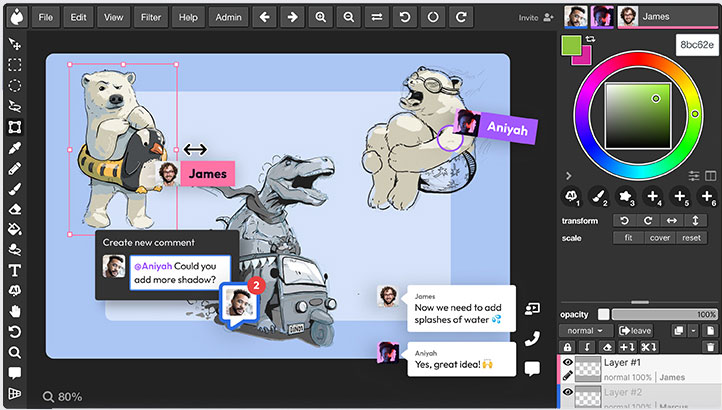
![]()
Magma
Accessible from any browser, Magma’s collaborative drawing platform lets up to 50 artists work on a canvas at once. While using Magma’s professional drawing tools, artists can communicate through comments, chats, and calls without leaving the canvas. This makes Magma great for group brainstorming, hosting art events, and connecting with other creatives! Optimized for Wacom devices, Magma offers a 3-month complimentary trial for Wacom users.
*To begin 3-month complimentary trial of Magma, registration with Magma is required. Terms and conditions apply.
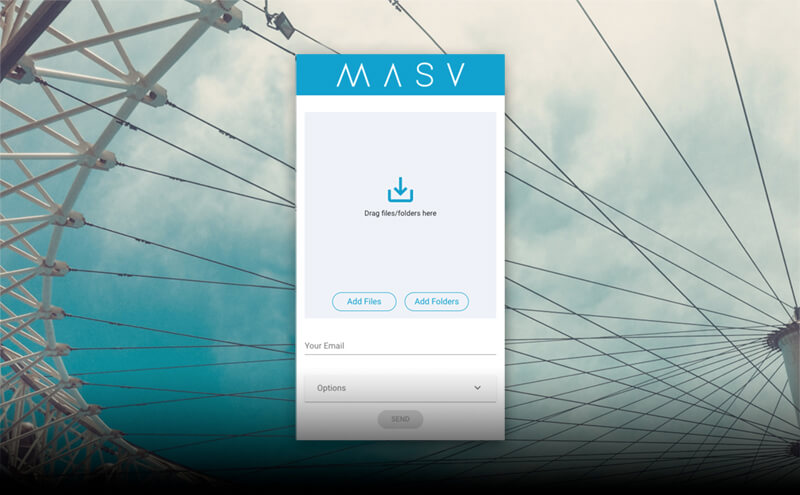
![]()
MASV
Redeem 3 free months* (or 250 GB) of lightning fast file transfer. MASV is the fastest and most reliable way for video and creative pros to transfer large, time-critical files. You can send files to desired recipients or use MASV portals so clients or partners can transfer files to you. Its simple user interface makes it easy for anyone to use.
*To begin 3-month complimentary trial of MASV, registration with MASV is required. Terms and conditions apply.
Recommendations and guidelines for cleaning your Wacom product
All Wacom products can be safely cleaned with 70 or 75 percent Ethanol when applied to a soft lint free cloth. Lightly rub the moistened cloth on the hard, nonporous surfaces of your Wacom product, such as the display, or other exterior surfaces. Do not use bleach. Avoid getting moisture in any openings, and don't submerge your Wacom product in any cleaning agents. See below for additional tips or please contact your regional Wacom customer service team.
*For Wacom Movink Sleeve and Wacom Rollupcase accessories, wiping with water is recommended.
Accessories
Wacom Movink 13 Foldable Stand
This stand for the Wacom Movink can be quickly and easily opened to use, then folded and carried in its case.
Wacom Movink 13 Tablet Sleeve
A slim carrying sleeve for Wacom Movink that is easy to use and will protect your device.
Wacom Pro Pen 3
The Wacom Pen precision you'd expect. With customizable weight, grip thickness, pen buttons and center of gravity, find the balance that suits your style.
Wacom Pro Pen 3 Standard Nibs 5pc
Standard nib replacements for your Wacom Pro Pen 3 (ACP50000DZ) 5pc
Wacom Pro Pen 3 Felt Nibs 10pc
Felt nib replacements for your Wacom Pro Pen 3 (ACP50000DZ) 10pc
USB-C to C Cable 1.0M for Wacom Movink
USB-C to C cable (1M) with L-shaped connector for the Wacom Movink
Wacom One 12/13T and Wacom Movink Power Adapter
The Wacom One power adapter works with Wacom One 12 (DTC121W) ,Wacom One 13 touch (DTH134W), and Wacom Movink. 15w USB-C power port with region specific plug heads.
Wacom Pro Pen 3 Straight Grip
Straight grip replacement for your Wacom Pro Pen 3 (ACP50000DZ)
Wacom Pro Pen 3 Flare Grip
Flare grip replacement for your Wacom Pro Pen 3 (ACP50000DZ)
ExpressKey™ Remote
Save time on common creative tasks with the ExpressKey™ Remote's set of 17 customizable buttons and Touch Ring.
Wacom Color Manager
Wacom Color Manager gives you precision color calibration, better image quality and improved uniformity across your entire workflow.
Wacom Movink Accessory Pack
Protect your Wacom Movink and be prepared for when you're on the go with this accessory pack that includes the Wacom Movink Tablet Sleeve, Wacom Foldable Stand, and the Wacom Rollup Case.
Wacom Converter
USB-A / HDMI to USB Type-C adapter which can connect PCs with HDMI ports to the Wacom Movink 13 or other display products which support only USB-C connections.