

Getting started with your new Wacom One pen tablet on Mac.
If you are not using Mac, please click on your operating system button below.
Setting up your Wacom One pen tablet

1. Connect
Connect your device to your computer.

2. Install
Download and install the latest driver to unlock the full features and functions of your Wacom One. Follow the instructions on screen and restart your PC.
Download Mac driver
3. Register device
Open Wacom Center and click on the blue bar to create a Wacom ID or sign-in and register your device to get your included software, be part of the community and much more.
Connect your Wacom One pen tablet via different ways
You can also connect your Wacom One pen tablet to a USB-A port using a USB-C to USB-A cable (not included).
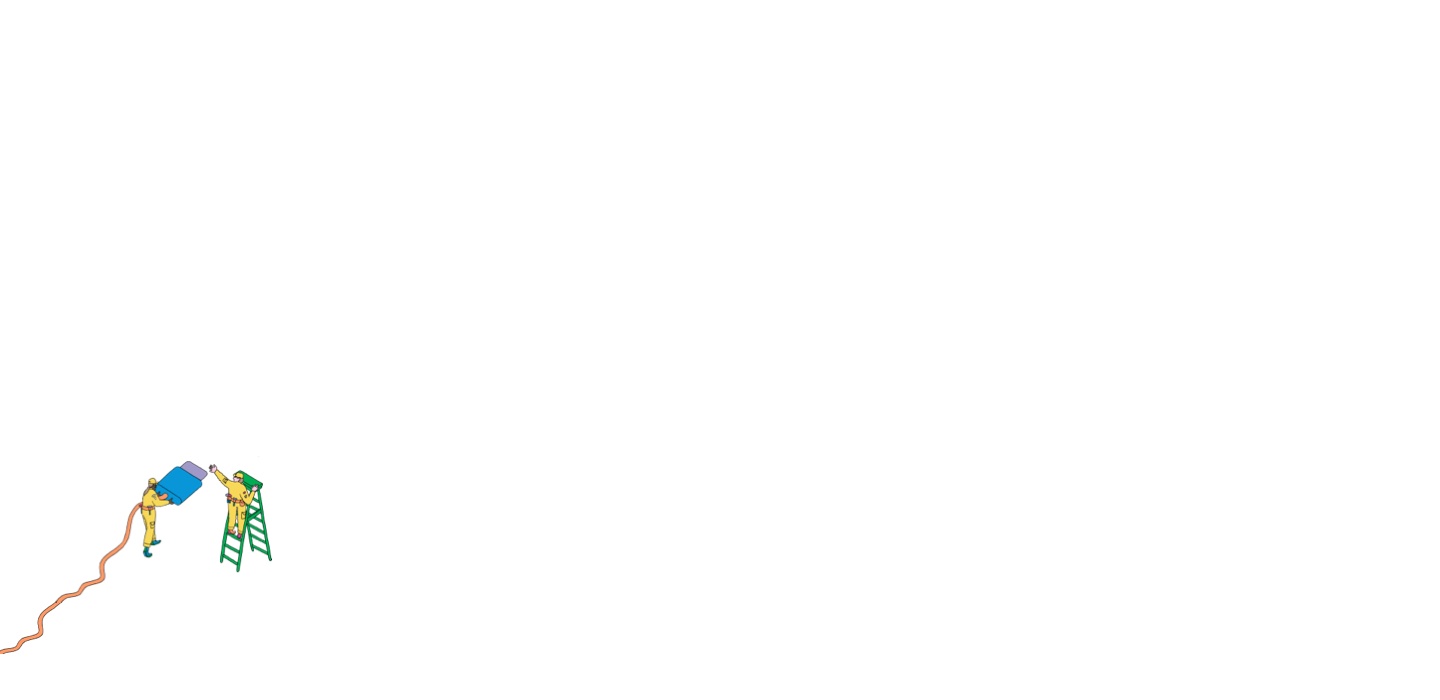
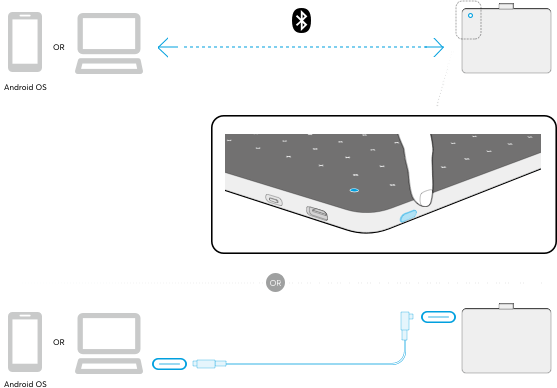
How to install the Wacom driver on your Mac - Troubleshooting
Getting familiar with your Wacom One pen tablet

我们随时为你效劳
希望你设置 Wacom One 时既简单又顺利。但如果你真的碰到任何问题,我们的常见问题以及客户支持团队都会随时解决疑难杂症。

设置完毕后,还有更多等待你探寻
Get your included software, online training videos and much more
Wacom One helps you explore new opportunities
Drawing & Illustration
Learn how to get started with Magma Studio
Watch videosPhotography
Learn how to get started with Affinity Photo
Watch videosManga & Comic
Learn how to get started with Clip Studio Paint
Watch videosEducation & Presentation
Learn how to get started with Kami
Watch videosNote taking
Learn how to get started with Wacom Notes
Watch videosPDF editing
Learn how to get started with Foxit PDF
Watch videosDesign
Learn how to get started with Affinity Designer
Watch videosSketching
Learn how to get started with Bamboo Paper
Watch videosWindows
MacOS
Chromebook
Android
Wacom One 笔感式数位板可用于多种不同类型电子设备的压感笔输入,无论是 Windows、macOS 或 Chrome OS 操作系统的电脑,或 Android 智能手机和平板电脑都能胜任。选择您其他设备的操作系统,了解如何为其设置安装 Wacom One 笔感式数位板。

Join our community and get more from Wacom
Accessories
Wacom One Standard Pen White-Gray
The Wacom One Pen for all Wacom One models. Includes removable rear case so you can mix and match with any of the available colorful rear case options.
Wacom One Pen Front Case White
Mix and match this Wacom One Pen White front case with any of the available colorful rear case options. Does not include rear case.
Wacom One Pen Front Case Gray
Mix and match this Wacom One Pen Grey front case with any of the available colorful rear case options. Does not include rear case.
Wacom One Pen Rear Case Gray
Mix and match this Wacom One Pen gray rear case with Wacom One Standard Pen (CP92303B2Z), Wacom One pen front white case (ACK44929WZ) or gray case (ACK44929GZ).
Wacom One Pen Rear Case Lime
Mix and match this Wacom One Pen Lime rear case with Wacom One Standard Pen (CP92303B2Z), Wacom One pen front white case (ACK44929WZ) or gray case (ACK44929GZ).
Wacom One Pen Rear Case Wood
Mix and match this Wacom One Pen Wood rear case with Wacom One Standard Pen (CP92303B2Z), Wacom One pen front white case (ACK44929WZ) or gray case (ACK44929GZ).
Wacom One Carry Case
Carry and protect your Wacom One along with your laptop in style. Pockets and dividers help you stay organized on the move.
Wacom One Pen Standard Nibs 10pc/pack
Standard nib replacements for your Wacom One Pen (CP932303B2Z) 10pc
Wacom One Pen Felt Nibs 10pc/pack
Felt nib replacements for your Wacom One Pen (CP932303B2Z) 10pc
Wacom One Pen Tablet S/M USB-C to C cable
Replacement USB-C cable (1M) for Wacom One Pen tablets Small (CTC4110WL) and Medium (CTC6110WL)
Have a different Wacom device?
Click on the links below to find out how to set it up.

Wacom One
DTC 133

One by Wacom
CTL-472 & CTL-672

Wacom One pen display
DTC121W & DTH134W





























































