Pen tablets
Esboza, dibuja y edita imágenes usando una tableta con gran capacidad de respuesta y un lápiz preciso, y observa cómo tus creaciones aparecen en pantalla.
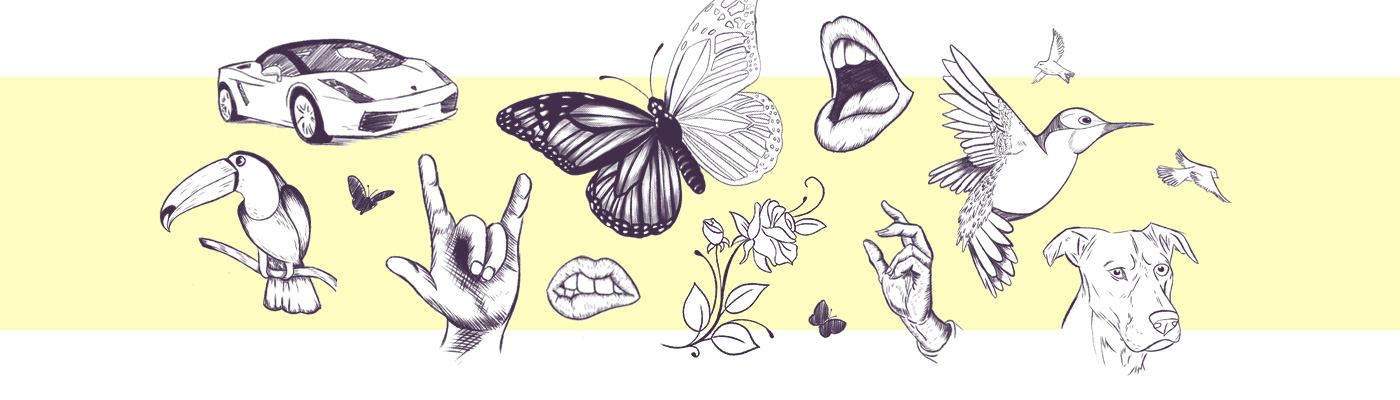
El dibujo es una de las formas más básicas y geniales de expresar tu creatividad. Tanto si se trata de utilizar lápiz y papel para hacer simples bocetos como de refinar tu destreza con herramientas digitales para que tus ilustraciones alcancen nuevas cotas, Wacom tiene todo lo que necesitas para prosperar, desde tabletas de dibujo hasta monitores interactivos.
Desarrollar las habilidades de dibujo requiere tiempo y práctica, pero tiene la capacidad de inspirar tu imaginación como lo hacía en la infancia. Para llegar a ese punto vale la pena tomarse el tiempo necesario para aprender los fundamentos, desde cómo captar el rostro humano hasta averiguar cómo dibujar la flora y la fauna. A partir de ahí puedes llegar a diseñar personajes, dibujos animados, manga y anime, o cualquier estilo que creas que se ajusta a tu estética.
Una vez que te hayas puesto al día, dominar las técnicas de dibujo digital es otra forma divertida de aumentar tu producción creativa. Piensa en el arte conceptual, la pintura digital y la ilustración mediante tabletas de dibujo, monitores interactivos y software. No hay barreras que limiten tu capacidad de expresión. Lo único necesario es un poco de inspiración y la voluntad de poner el lápiz en el papel.
Nunca es demasiado tarde para empezar a aprender a dibujar. Solo necesitas una hoja de papel, un lápiz y paciencia. Por supuesto, también puedes utilizar herramientas digitales tales como tabletas de dibujo o monitores interactivos que recreen la sensación familiar del lápiz sobre el papel.
La mejor manera es aprender los principios básicos para dibujar animales u objetos sencillos, utilizando formas geométricas para obtener el contorno básico y añadiendo después tanto proporciones como perspectivas. Puedes utilizar libros y fotos para encontrar animales y plantas que dibujar, aunque los tutoriales en video pueden facilitar el proceso y hacerlo muy divertido. Si practicas con regularidad, verás rápidos progresos y mejoras.
La tableta de dibujo es útil si quieres crear digitalmente de una forma que te resulte natural y buscas mejorar tu expresión digital. Las tabletas emplean un software que permite que el lápiz sea la herramienta que tú quieras: pincel, rotulador, lápiz, tiza o borrador. Tener versiones digitales de todas estas herramientas y colores significa que no te hará falta comprar los artículos físicos. Crear digitalmente también permite compartir tus nuevas creaciones al instante con tus amigos y seguidores de las redes sociales sin tener que escanearlas.
Si estás acostumbrado a trabajar con lápiz y papel, te espera un nuevo mundo digital. Cuando sostienes un lápiz digital de Wacom, tanto el aspecto como la sensación que transmite en tu mano son ideales. Funciona sin pilas y es ultrapreciso: lo que dibujas es exactamente lo que ves en la pantalla. El lápiz digital actúa como diferentes lápices y pinceles en toda una gama de colores, gracias a un software que te permite cambiar fácilmente el color o el tamaño del pincel e incluso borrar, todo con el mismo lápiz.
Puedes elegir entre una pen tablet y un monitor interactivo. Con una tableta de dibujo, esbozas o dibujas en un bloc sensible y ves tus creaciones en la pantalla. Con un monitor interactivo puedes crear directamente en la pantalla con un lápiz preciso. Ambos productos están disponibles en diferentes tamaños. Las tabletas de dibujo más pequeñas son fácilmente transportables sin sacrificar la calidad. El tamaño mediano sigue siendo un formato compacto, pero con una mayor área activa. Las tabletas de dibujo más grandes ofrecen la libertad de un área de dibujo mayor. Los monitores interactivos van desde un tamaño compacto de 13.3" que ahorra espacio en el escritorio, pasando por el práctico pero potente tamaño de 15.6", hasta nuestra mayor pantalla profesional de 31.5", ideal para modelar e ilustrar en 3D para el desarrollo de videojuegos y la animación.
Un lápiz digital puede hacer lo mismo que un ratón de computadora y más, incluso dibujar con un tacto natural. Puedes navegar por tu pantalla pasando el lápiz por encima de la tableta de dibujo o el monitor interactivo. El cursor muestra la posición de tu lápiz en la pantalla. Si tocas con el lápiz la superficie de la tableta o monitor, podrás seleccionar el lugar de la pantalla desde el que quieres empezar a trabajar en tu dibujo, o a retomarlo. Mientras dibujas, podrás definir el grosor de tus trazos presionando el lápiz con más o menos fuerza sobre la superficie, igual que harías con un lápiz sobre papel. Te llevará uno o dos dibujos familiarizarte con tu nueva herramienta creativa. Para desatar todas las posibilidades de tu lápiz digital, necesitarás un software de dibujo. Hay muchas aplicaciones de software fáciles de usar para principiantes en el mercado, algunas de las cuales son gratuitas, como Bamboo Paper de Wacom.

Esboza, dibuja y edita imágenes usando una tableta con gran capacidad de respuesta y un lápiz preciso, y observa cómo tus creaciones aparecen en pantalla.

Dibuja, diseña y crea directamente en una pantalla de alta resolución con un lápiz preciso.


Escribe y anota rápidamente ideas en tu dispositivo móvil con un lápiz digital Wacom.
Wacom 的愿景是通过自然的界面技术汇聚人与科技。这项愿景让 Wacom 成长为交互式数位板、数位屏及数位触控笔的全球性制造商,以及数字签名保存与处理解决方案提供商。Wacom 直观输入设备所采用的技术已催生出全世界诸多一线数字艺术品、电影、特效、时尚及设计佳作,其界面技术同时为商业和家庭用户提供表达自我个性的利器。创办于 1983 年的 Wacom 公司是一家全球性公司,总部位于日本(东京证券交易所上市编号:6727),分公司及营销与销售代表处遍布世界各地 150 多个国家/地区。