

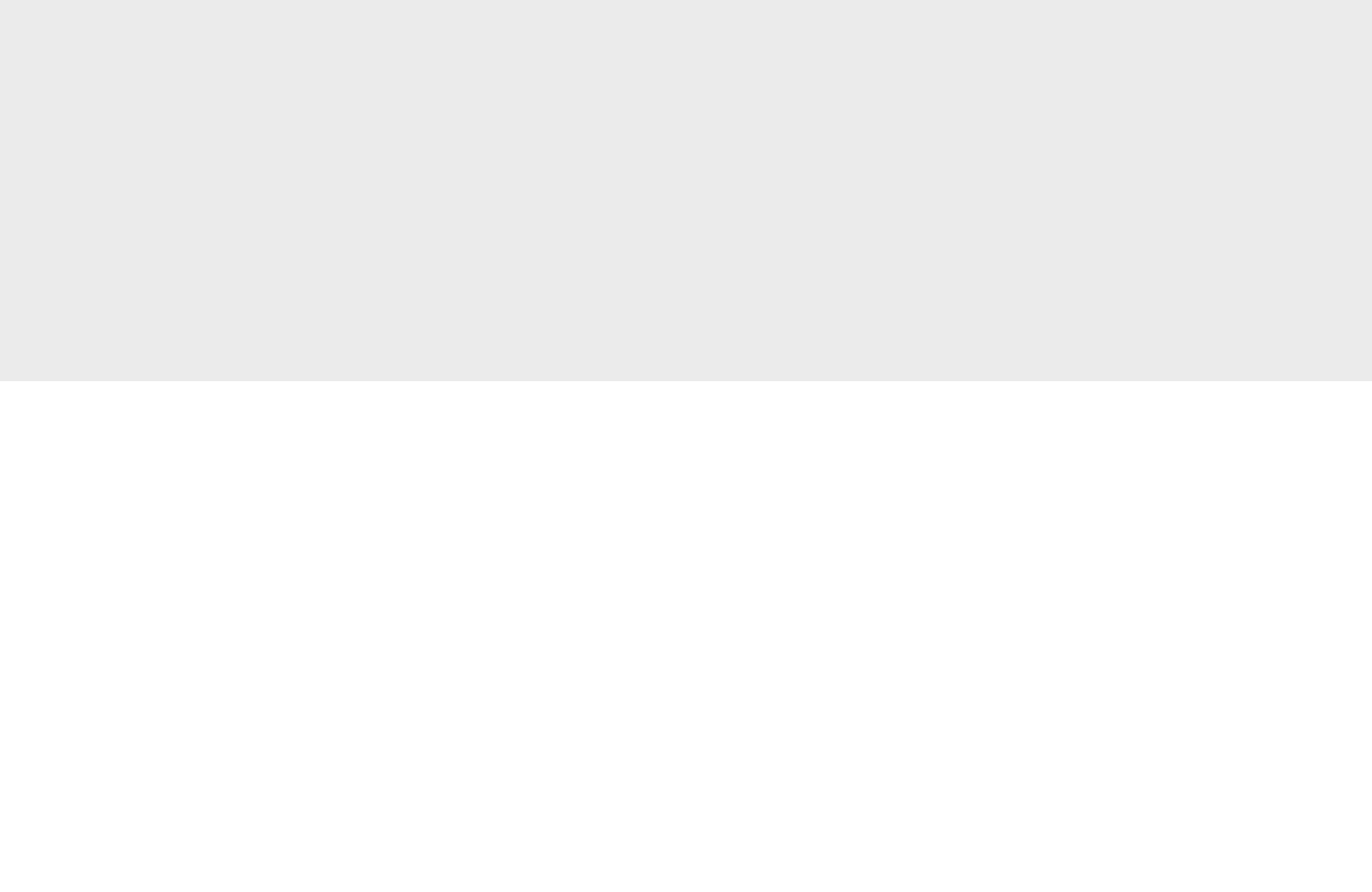
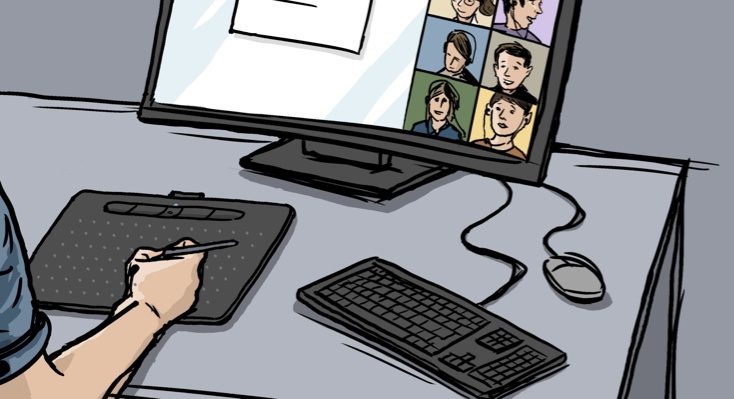
Repetitive Strain Injury (RSI) has long been the number one occupational hazard in the USA. The root causes of the often unspecific complaints in the shoulder, arm and hand areas remain poorly understood. What is certain however, is that people who work at computers suffer most of all. The problems are triggered by the low but constant repetitive strain on the joints in the fingers, hands and arms, and muscles that are put into awkward positions. An ergonomic workplace is essential towards preventing and alleviating these aches and pains.
In particular, people who work a lot from home should take care to design their home workstations as ergonomically as possible. The keyboard and mouse are devices that play such a key role. In the following, we will take a closer look at three very effective mouse alternatives and their ergonomic advantages: the vertical mouse, the rolling bar mouse and the Wacom pen tablets.
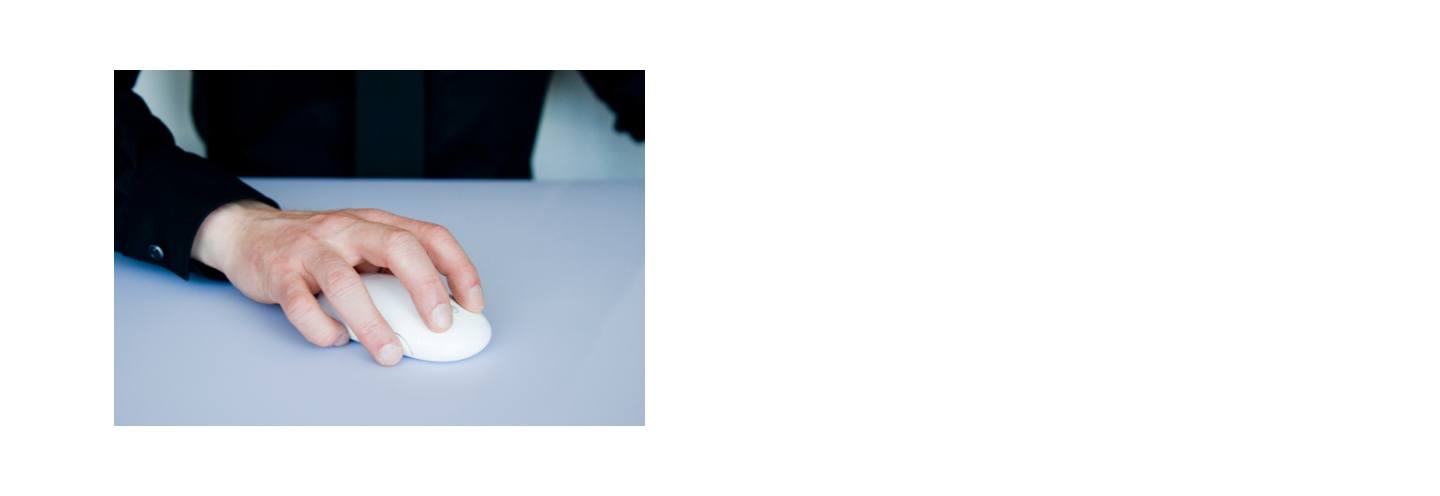
The mouse is our usual and familiar input device. It is easy to use and most people can use it very well. A classic mouse usually requires the working hand to rest in a horizontal position. In this position, the tendons of the arm get twisted. The constant movement necessary for clicking the mouse also causes a tiny tensing of the muscles. This can lead to excessive friction and strain in the arm, which can cause inflammation and tension.
But fortunately, there are some mouse alternatives which promote natural posture and thereby prevent RSI.
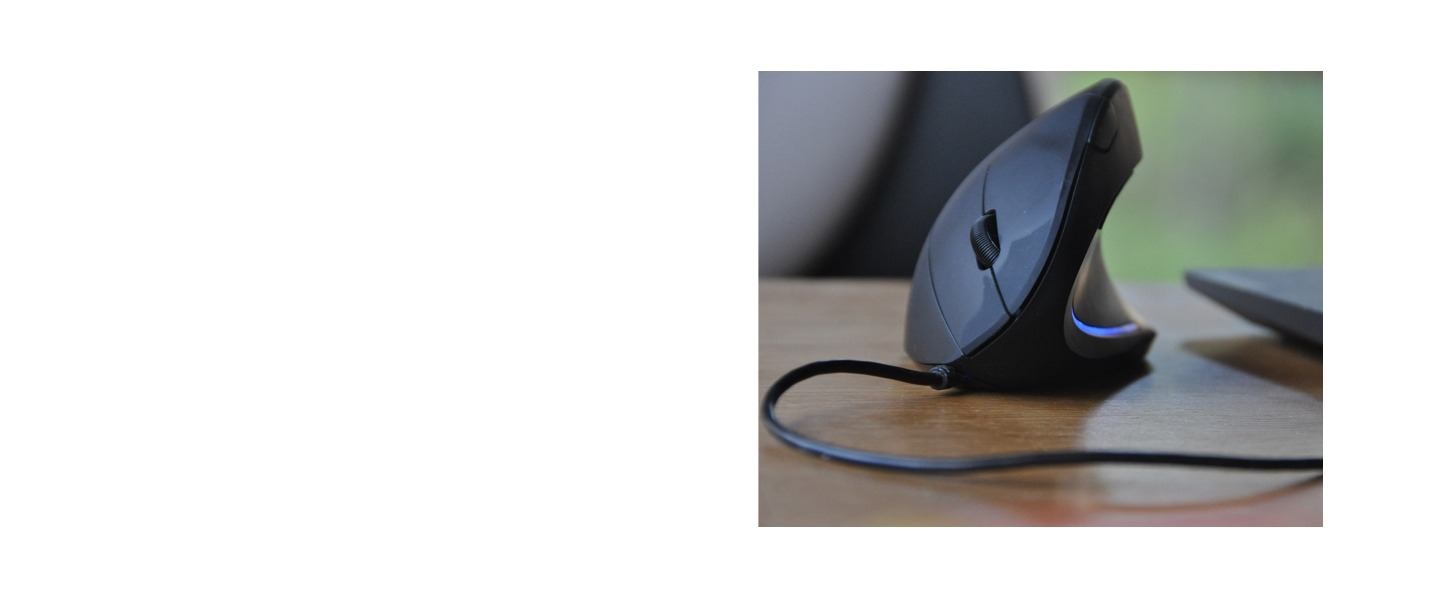
A vertical mouse looks a bit like a shark fin. Take your classic mouse in hand and tilt it 45 degrees to the right so that your pinky finger rests on the desktop. This will give you the approximate hand position of a vertical mouse. The vertical mouse works just like a classic mouse: right-click, left-click, scroll.
The main difference is that the hand is held in a "handshake" position. In this hand posture, the position of the tendons in the hand and arm are improved because they are not twisted. Vertical mouse devices come in a wide variety of designs and price points. Ideally, the ergonomic mouse will fit the size of the user’s hand perfectly. There are also models which reduce pressure when clicking, or which can be set so that you don't need to click at all, and the mouse pointer itself is enough to execute a command. A really good vertical mouse is priced in the upper two-digit range. One distinct disadvantage is that, because of its shape, it does not slip easily into a laptop bag.
What at first might look more like a keyboard extension is actually an ergonomic alternative to the mouse. The roller bar mouse is an elongated shape positioned in front of the keyboard. You move the cursor with a long, sliding bar that looks a bit like the roller on an old typewriter, only smaller. Both hands rest comfortably on the pad in front and input commands by pressing the keys located there. The great advantage of this mouse alternative is that it can be operated with both hands equally. In addition to better ergonomics, this also relieves the strain on the "mouse arm". One disadvantage is the relatively high price tag as compared to a normal mouse which has the same functionality.
Pen tablets from Wacom are not only suitable for drawing - they are also a full-fledged mouse alternative. But, they are much more ergonomic. Since childhood, we have all been completely used to holding a pen in our hands. For coloring, drawing, writing, doodling and hatching. Why abandon pens as soon as we start using computers?

Instead of carrying on using pens as we’ve done since childhood, we instead force our hands and arms into unnatural positions to use mouse devices and keyboards. With a Wacom pen tablet you combine the best of both worlds: give input commands to your computer while keeping the feel of tracing a pen across paper.

The One by Wacom pen tablet costs the same as an inexpensive vertical mouse. But, you get so much more. The tablet connects to your Mac, PC or Chromebook via USB. You move the pen over the tablet like a mouse pointer to give input commands without sacrificing a natural hand position. As opposed to a traditional mouse, vertical mouse or scroll bar mouse, One by Wacom gives you the additional possibility of signing electronic documents and even the ability to draw digitally. One by Wacom is available in two different sizes, small and medium.
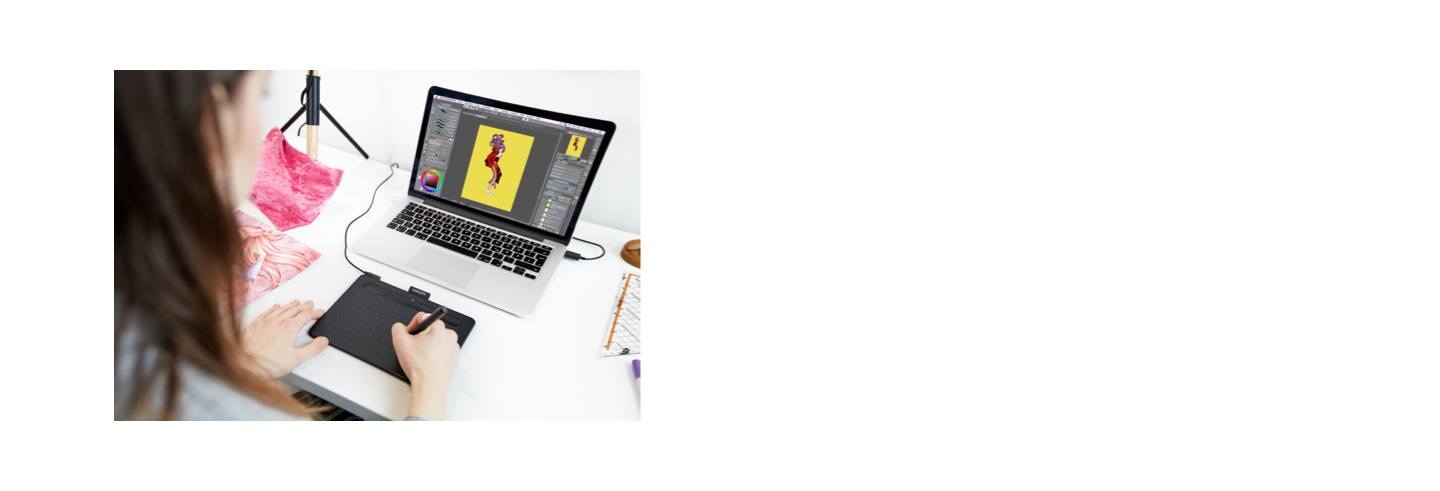
The Wacom Intuos pen tablet grants you more freedom at your desk. As flat as a smartphone, wireless, and available in two convenient sizes and in the colors black, pistachio and berry. It makes your work more flexible than any other mouse alternative. The choice is yours whether you position the Wacom Intuos next to or in front of the keyboard or on your lap. Pressure sensitivity enables higher precision and enhanced pen-on-paper feel. Mark up text passages, draw mind maps into documents and individually take notes with the ergonomic pen. Wacom Intuos is compatible with PC, Mac, Chromebook as well as certain Android devices. Intuos is bundled with 3 creative software and 5 education software for interactive whiteboard, PDF annotation and more.
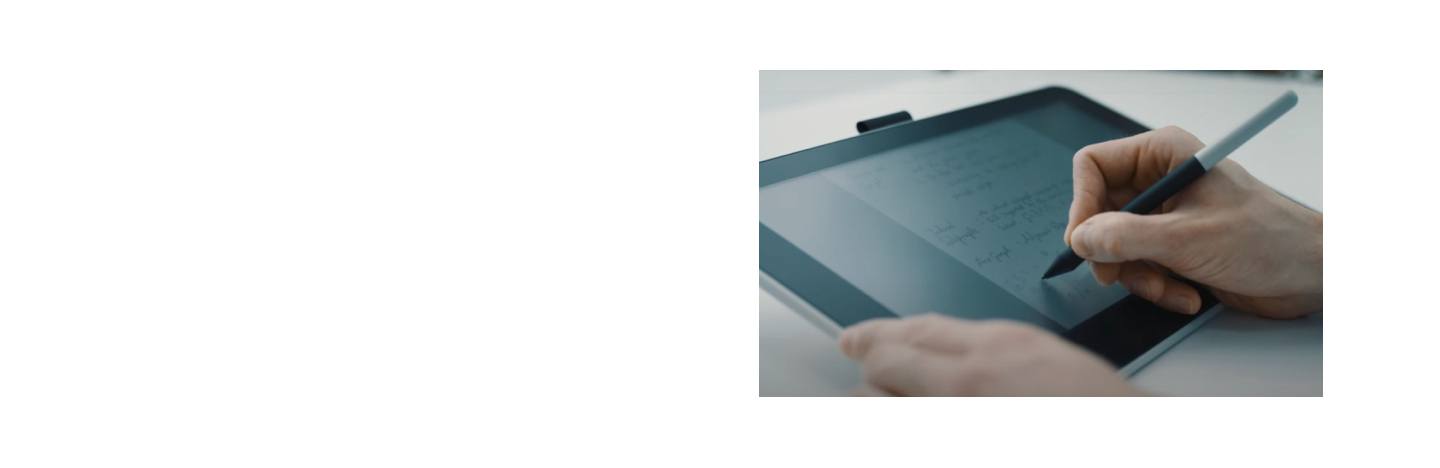
The Wacom One pen display is much more than a mouse alternative. It is the pen display of choice for all digital creatives, teachers, students and homeworkers. True to the Bauhaus credo: "Form follows function", it is flexible and can be configured individually: left or right handed? Handy size (13 inch). A second display on which to write? Helpful additional features and software make everyday work easier and the possibilities limitless. Wacom One is compatible with PC, Mac, Chromebook and certain Android devices. For everyone who wants to write down ideas digitally and present interactively, right on a screen.
A free software bundle comes with every tablet. It may take a bit of practice before you master the tablet and pen perfectly. After all, using the pen as an alternative to mouse will be unfamiliar at first. The biggest difference is likely that the pen gives you "absolute positioning". This means that the pen works like your finger on a touch display, and not like a mouse whose pointer first has to be dragged to the correct corner. However, our customers regularly report that they can work faster, more effectively and also more painlessly than with the classic mouse after just a short practice phase.
Especially when working from home, you should pay attention to optimizing the set-up of your workplace. People often focus on the bare necessities of digital solutions and neglect to take care of their bodies.
In addition to an alternative to mouse, an ergonomic sitting position is also important. A high-quality, adjustable office chair with armrests is a good start. Some people also prefer standing workstations or the possibility to switch between sitting and standing. And this is a good approach, because having a variety of positions and movements is good for the body. That's why you can also take mini-breaks, to allow yourself time for a bit of a stretch, fix your eyes on a distant focal point, and perhaps briefly open the window. To relieve strain on your hands, arms and shoulders, make sure to use as many different movements as possible. For example, try alternately using several different input devices, such as pen and touchpad. Or a vertical mouse and pen tablet.
Wacom Intuos 讓你能輕鬆地與同事保持聯絡。透過它,能夠以視覺直觀的方式解釋概念、促進團隊合作並加強協作。數位筆在 13.3 吋螢幕上寫畫的感覺,如同在紙上寫畫一般,因此你可以用完全熟悉的方式與他人分享想法。連接至 Mac、PC 或特定 Android 裝置即可使用。
推薦產品
Wacom Intuos BT
用靈敏的手寫板和精準的數位筆進行素描、繪製和編輯圖像,讓您的作品生動躍於螢幕之上。
透過自然的介面技術讓人與科技緊密相依,是 Wacom 一貫的願景。這項願景讓 Wacom 成長為全球的互動式數位板、手寫液晶顯示器及數位筆的龍頭製造商,更是數位簽章保存與處理解決方案供應商。Wacom 直覺式輸入裝置的先進技術,已在全球各地造就出許多一流數位藝術、電影、特效、時尚及設計鉅作,其領先的介面技術同時為商業和家庭用戶提供表達自我個性的利器。創立於 1983 年的 Wacom 是全球性企業,總部位於日本(東京證券交易所股號:6727),分公司及行銷與銷售代表處遍佈世界各地 150 多個國家。