
Wacom Intuos Pro Paper Edition快速入门
请按照下列步骤,设置您的

Step 2
Run Wacom Inkspace app. If you haven't
installed it yet, download it here:

Step 3
Follow on screen setup instructions
in Wacom Inkspace app
如何将 Wacom Intuos Pro Paper通过蓝牙®与计算机配对。

1. Make sure your Wacom Intuos Pro is turned on by pressing the power button on the side of the device.

2. Open the Bluetooth settings/preferences on your computer. Press the round button on your Wacom Intuos Pro until the blue LED near the Wacom logo starts blinking.

3. On your computer, select “Bluetooth Intuos Pro” and then ‘Pair.’
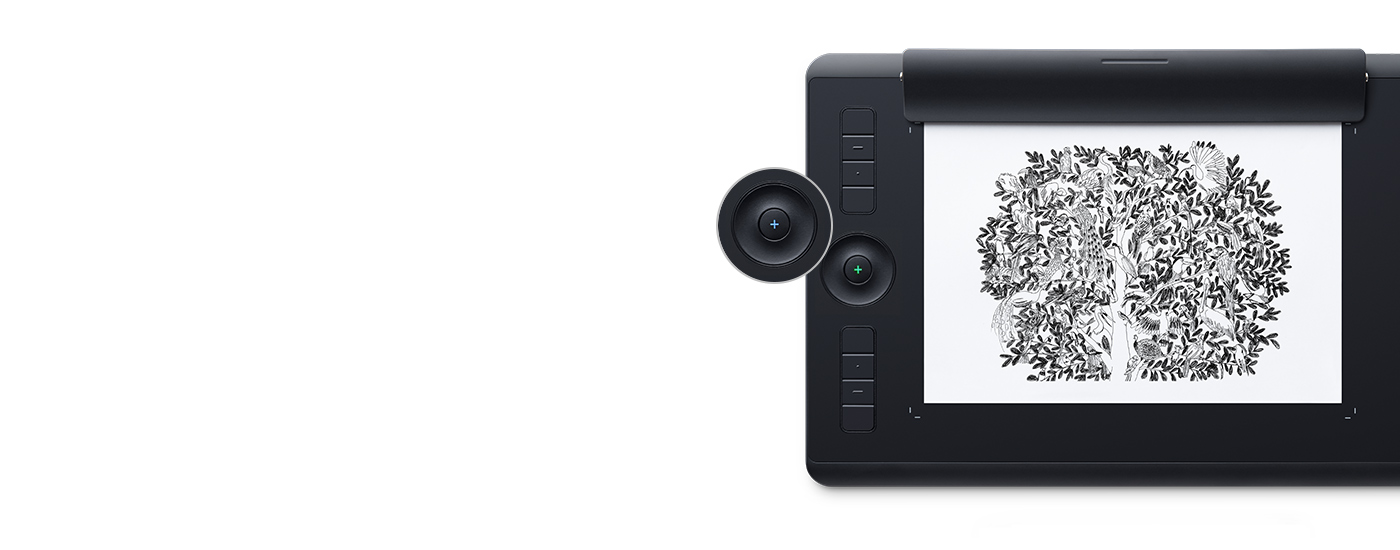
如何保存素描和创建图层
在绘制素描时,请确保Wacom Intuos Pro处于开机状态。要保存素描和开始绘制新的素描,请按圆形按钮。+形指示灯将从蓝色变为绿色。要在素描中创建新图层,请双击圆形按钮并继续绘制素描。+形LED灯将呈蓝色并闪动两次。完成素描后,按一次圆形按钮。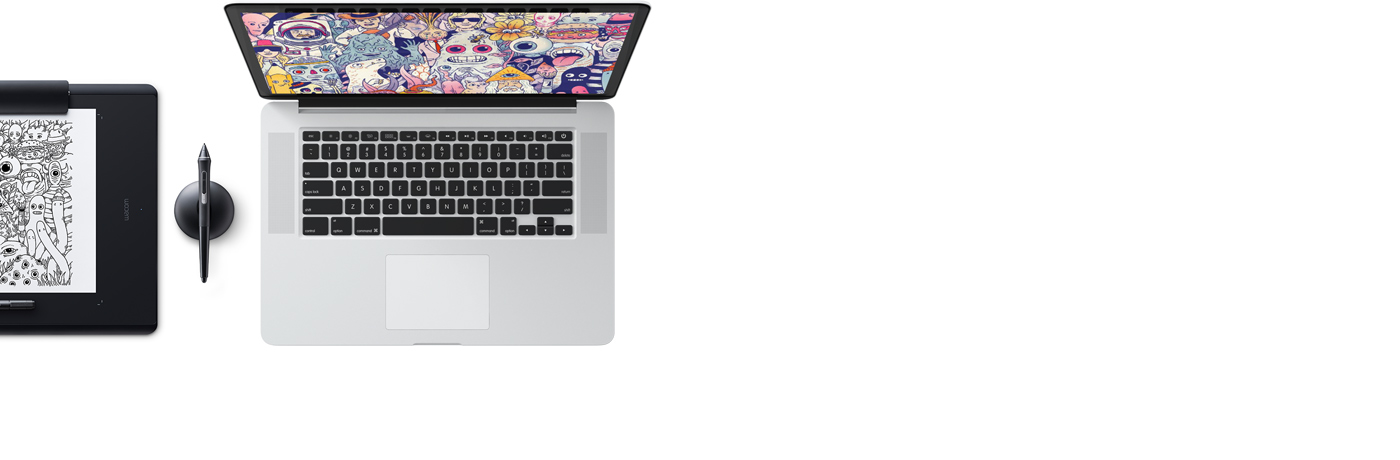
如何将素描传输至Inkspace 应用程序
如果已经在电脑上安装并设置了Wacom Inkspace应用程序,当您通过USB或蓝牙连接Intuos Pro时,您的素描将自动传输至Windows/MacOS电脑上的Inkspace桌面应用程序库。如果您通过蓝牙与电脑连接,但几秒钟后您的素描没有出现在Inkspace Desktop应用程序库中,请按下圆形按钮。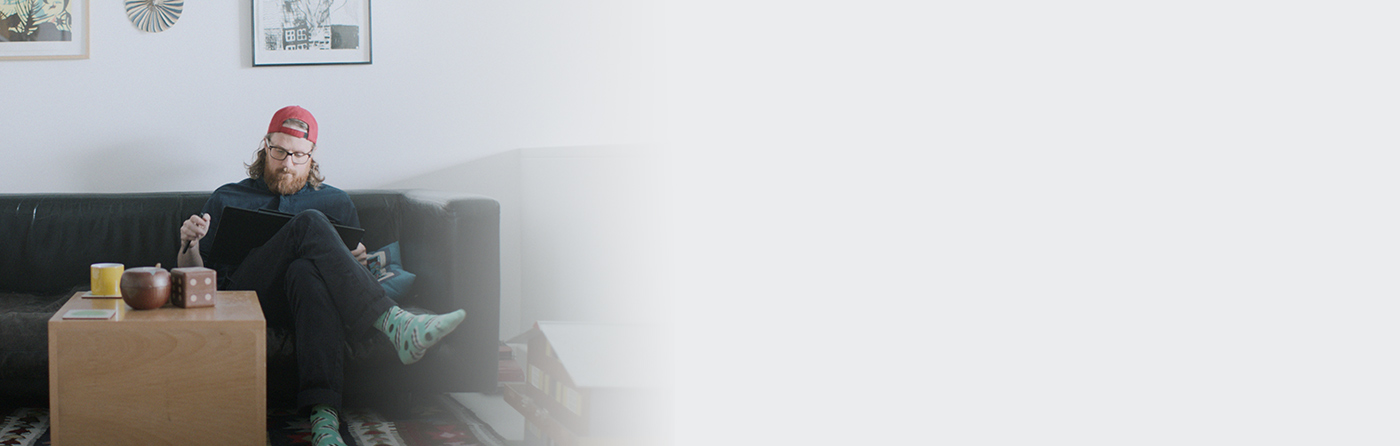
如何随处绘制素描
您的设备让您可以随处绘制素描,尤其是您远离电脑时。素描将保存在设备内存中,并在您使用Wacom Inkspace桌面应用程序重新连接到电脑时进行传输。Paper sketching with your Wacom Intuos Pro Paper Edition
-
Getting Started with Wacom Intuos Pro
-
Set Up and Use of Wacom Intuos Pro Paper Edition
-
Pairing Wacom Intuos Pro via Bluetooth for Windows
-
Pairing Wacom Intuos Pro via Bluetooth for Mac
-
Wacom Intuos Pro Paper Edition: Status Lights and What They Mean
-
Changing the ink refills on the Wacom Finetip and Ballpoint Pens
-
Mapping Your Monitor(s) and Orientation for Wacom Intuos Pro
-
How to Manipulate Files in the Inkspace Desktop Editor
-
Exporting files in Inkspace Desktop to PSD
-
Exporting files in Inkspace Desktop to SVG
-
Sharing Images via Inkspace Desktop
-
Downloading and Launching Inkspace
-
Using Live Mode in Inkspace
Accessories
Wacom Finetip Pen
Smoothly sketch the smallest details on paper with the Finetip Pen's 0.4 mm nib and black gel ink.
Wacom Ballpoint Pen
Sketch at speed with the Ballpoint Pen's 1.0mm nib and long-lasting black oil ink.
Wacom Finetip FT 0.4 Refill (5-pack)
5 Wacom Finetip Pen refills with 0.4 mm nibs and black gel ink.
Wacom Ballpoint BP 1.0 Refill (3-pack)
Wacom Ballpoint BP 1.0 Refill (3-pack)
Wacom Texture Sheet M - Smooth
Feel less friction when you draw by replacing the existing surface on your Wacom Intuos Pro Medium with a smooth grade texture sheet.
Wacom Texture Sheet M - Standard
Refresh your Wacom Intuos Pro Medium with a standard grade texture sheet and it'll feel like new to draw on.
Wacom Texture Sheet M - Rough
Feel greater friction when you draw by replacing the existing surface on your Wacom Intuos Pro Medium with a rough grade texture sheet.
Wacom Texture Sheet L - Smooth
Feel less friction when you draw by replacing the existing surface on your Wacom Intuos Pro Large with a smooth grade texture sheet.
Wacom Texture Sheet L - Standard
Refresh your Wacom Intuos Pro Large with a standard grade texture sheet and it'll feel like new to draw on.
Wacom Texture Sheet L - Rough
Feel greater friction when you draw by replacing the existing surface on your Wacom Intuos Pro Large with a rough grade texture sheet.
Wacom Paper Clip
Unlock your Wacom Intuos Pro's paper-to-digital workflow capability by attaching the Paper Clip to hold up to ten sheets of paper to your tablet.
Wacom Soft Case Medium
Protect your Wacom Intuos Pro, Cintiq Pro or MobileStudio Pro with the durable, water-resistant Wacom Soft Case Medium.
Wacom Soft Case Large
Protect your Wacom Intuos Pro, Cintiq Pro, Cintiq, or MobileStudio Pro with the durable, water-resistant Wacom Soft Case Large.
Wacom Pro Pen 3D
Designed with 3D creativity in mind, the Wacom Pro Pen 3D provides full navigational control in 3D.
Standard Pen Nibs - Wacom Pro Pen 2 , Wacom Pro Pen 3D (10 pack)
10 standard pen nibs for Wacom Pro Pen 2, and Wacom Pro Pen 3D.
Felt Pen Nibs - Wacom Pro Pen 2 , Wacom Pro Pen 3D (10 pack)
10 felt pen nibs for Wacom Pro Pen 2, and Wacom Pro Pen 3D.
Wacom Drawing Glove
Our eco-friendly glove prevents smudges on your Wacom display or tablet surface.

























































