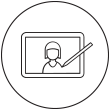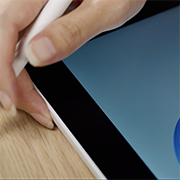Getting started with your Wacom One pen display on Mac.
If you are not using Mac, please click on your operating system button below.
Настройка интерактивного дисплея Wacom One

1. Connect
Connect your device to your computer and turn it on.

2. Install
Download and install the latest driver. Follow the instructions on screen.
Download Mac driver

3. Register device
Open Wacom Center and click on the blue bar to create a Wacom ID or sign-in and register your device to get your included software, be part of the community and much more.

Connect your Wacom One pen display to your Mac
USB-C cable connection
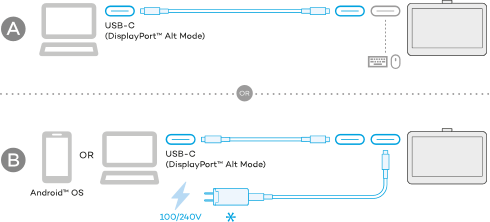
3 in 1 cable connection
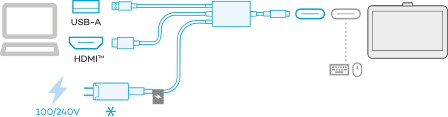
У Вас нет нужного кабеля?
Его можно заказать в интернет-магазине Wacom.
How to install the Wacom driver on your Mac - Troubleshooting
Getting familiar with your Wacom One pen display
Know more about the accessories
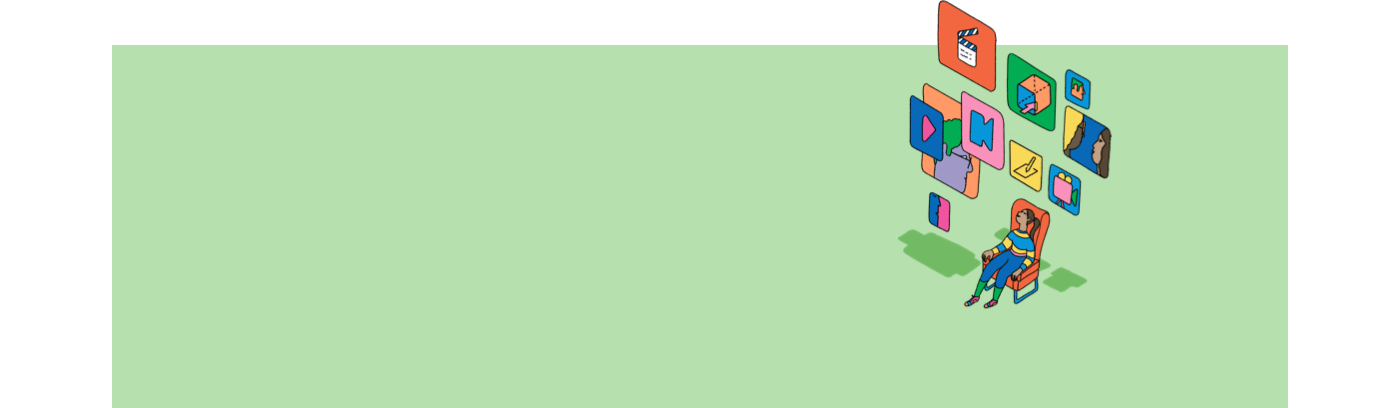
Мы готовы помочь
Настройка Wacom One, как правило, не представляет трудности. Но если возникают какие-либо проблемы, то наша рубрика с ответами на вопросы и служба поддержки клиентов всегда готовы помочь.
Посетить страницу поддержки Wacom
Wacom One 13 touch – Онлайн-справка
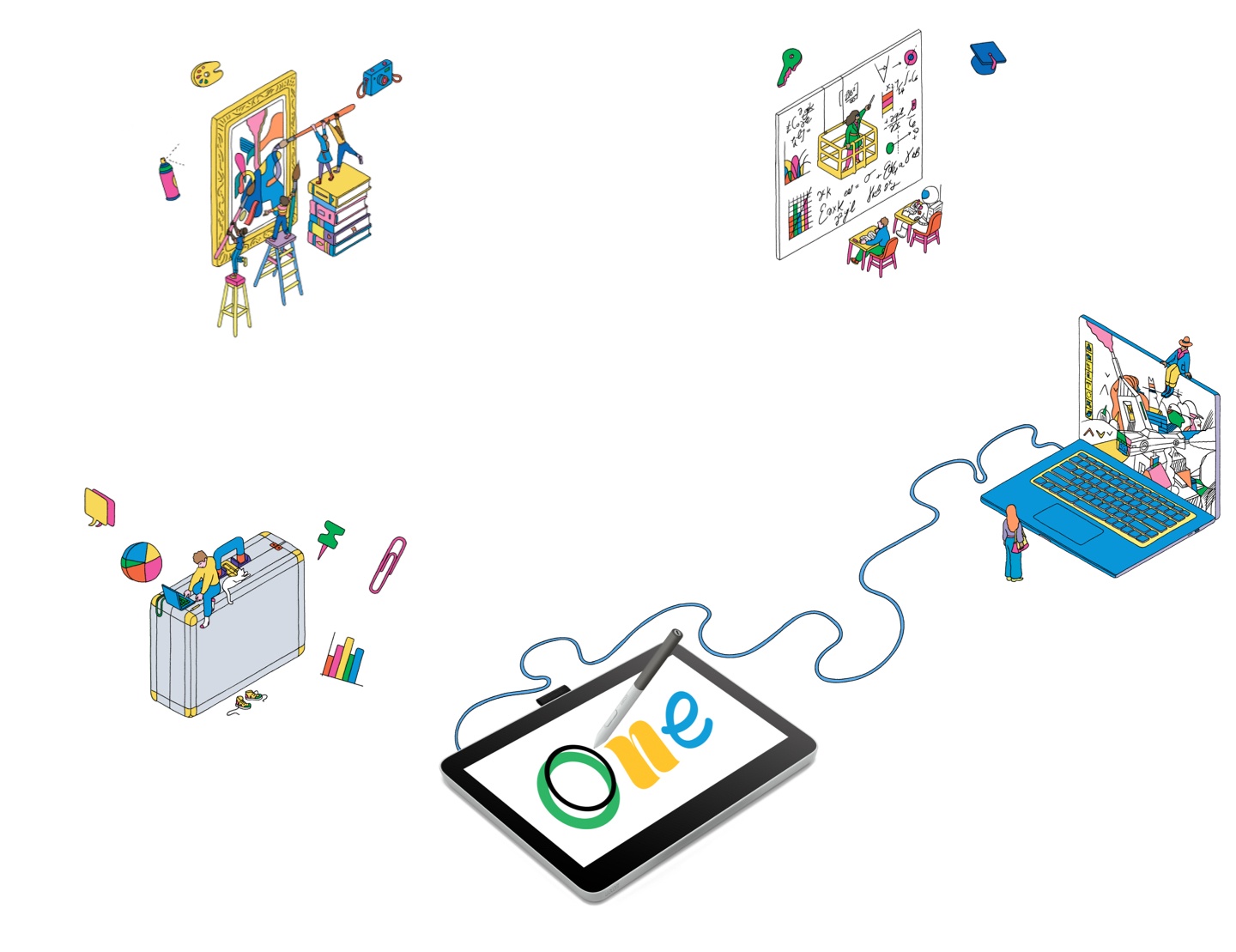
Больше возможностей для творчества
Входящее в комплект поставки программное обеспечение, обучающие видеоролики и многое другое
Wacom One помогает раскрыть новые возможности
Drawing & Illustration
Learn how to get started with Magma Studio
Watch videosPhotography
Learn how to get started with Affinity Photo
Watch videosManga & Comic
Learn how to get started with Clip Studio Paint
Watch videosEducation & Presentation
Learn how to get started with Kami
Watch videosNote taking
Learn how to get started with Wacom Notes
Watch videosPDF editing
Learn how to get started with Foxit PDF
Watch videosDesign
Learn how to get started with Affinity Designer
Watch videos3D Design
Learn how to get started with Shapr3D
Watch videosSketching
Learn how to get started with Bamboo Paper
Watch videos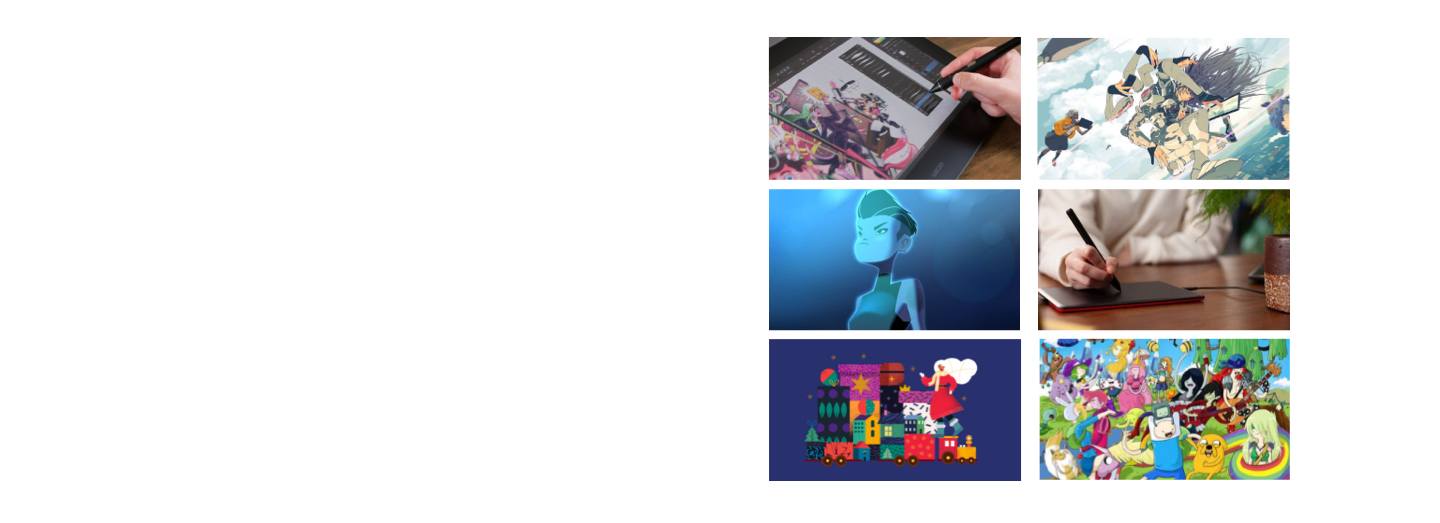
Присоединяйтесь к нашему сообществу и получайте больше преимуществ от Wacom
Accessories
Wacom One Stand
Elevate your Wacom One Pen Display to the next level with the Wacom One Stand. Foldable, portable and moveable to find your ideal working position.
Wacom One Standard Pen White-Gray
The Wacom One Pen for all Wacom One models. Includes removable rear case so you can mix and match with any of the available colorful rear case options.
Wacom One Carry Case
Carry and protect your Wacom One along with your laptop in style. Pockets and dividers help you stay organized on the move.
Wacom One 13T Rear Cover
Personalize your Wacom One 13 touch with a clear rear cover. Show your creative work and add your drawings, photos behind the cover where its protected.
Wacom One 12 Rear Cover
Personalize your Wacom One 12 with a with a clear rear cover. Show your creative work and add your drawings, photos behind the cover where its protected.
Wacom One Pen Standard Nibs 10pc/pack
Standard nib replacements for your Wacom One Pen (CP932303B2Z) 10pc
Wacom One Pen Felt Nibs 10pc/pack
Felt nib replacements for your Wacom One Pen (CP932303B2Z) 10pc
Wacom One pen Elastomer Nibs 10pc/pack
Elastomer nib replacements for your Wacom One Pen (CP932303B2Z) 10pc
Wacom One 12/13T and Wacom Movink Power Adapter
The Wacom One power adapter works with Wacom One 12 (DTC121W) ,Wacom One 13 touch (DTH134W), and Wacom Movink. 15w USB-C power port with region specific plug heads.
Wacom One 12/13T 3 in 1 cable 2.0M
Replacement 3 in 1 cable (2M) for Wacom One 12 (DTC121W) and Wacom One 13 touch (DTH134W)
Wacom One 12/13T USB-C to C cable 1.8M
Replacement USB-C cable (1.8M) for Wacom One 12 (DTC121W) and Wacom One 13 touch (DTH134W)
У Вас другое устройство Wacom?
Чтобы узнать, как его настроить, нажмите на нужную ссылку ниже.

Wacom One
DTC 133

One by Wacom
CTL-472 & CTL-672

Wacom One pen tablet
CTC4110WL & CTC6110WL