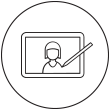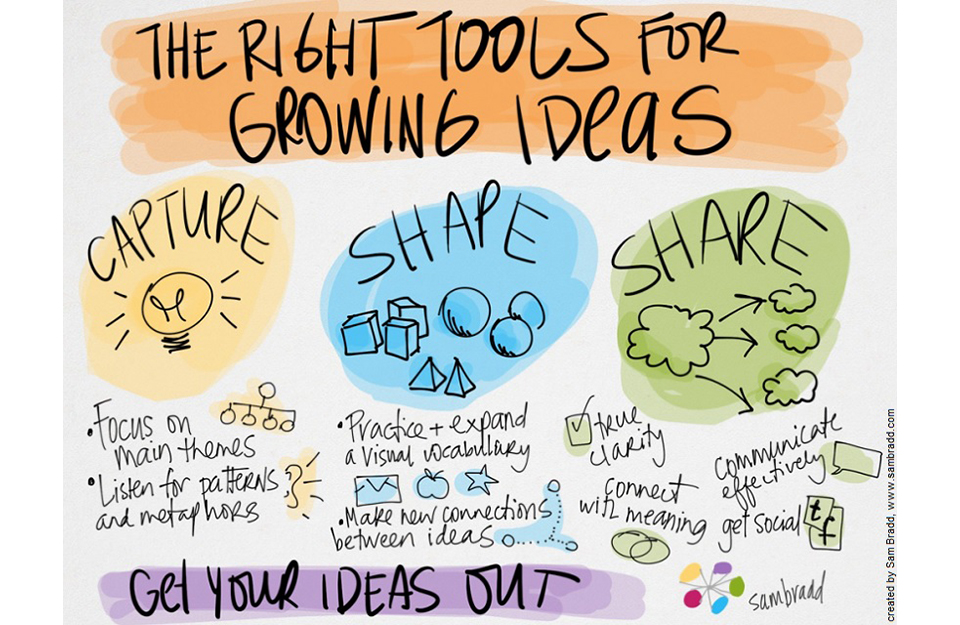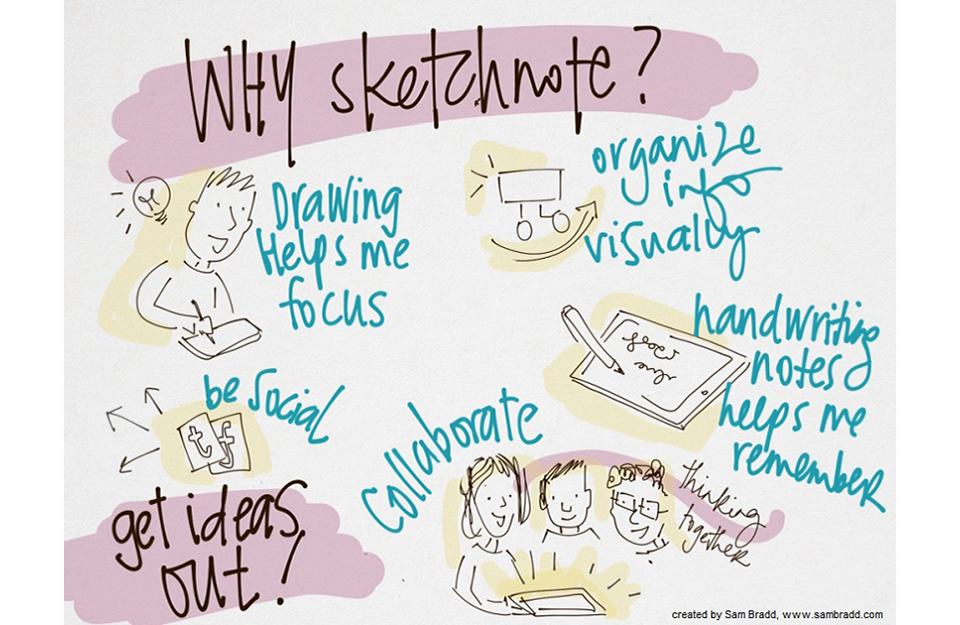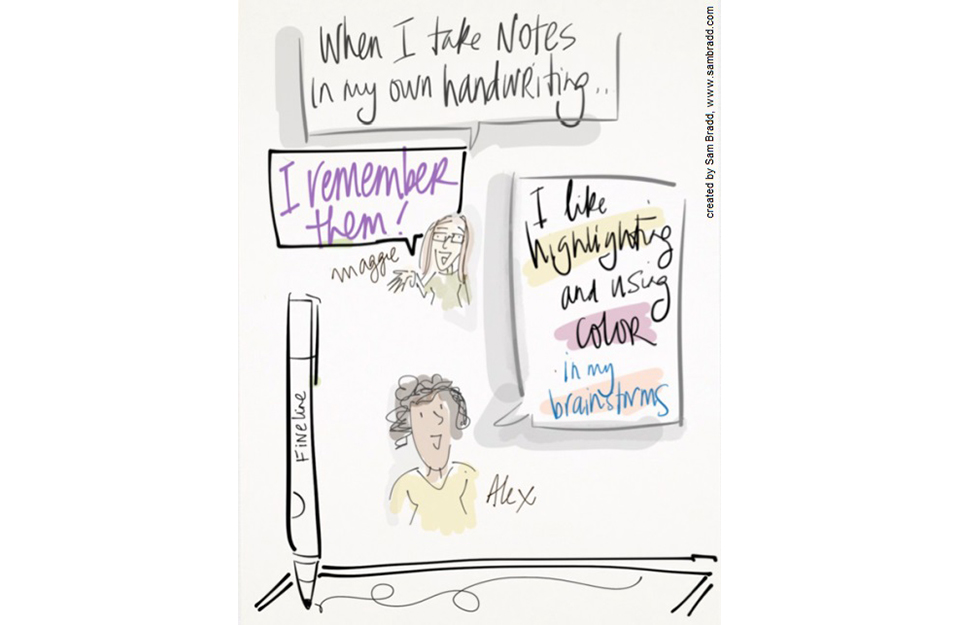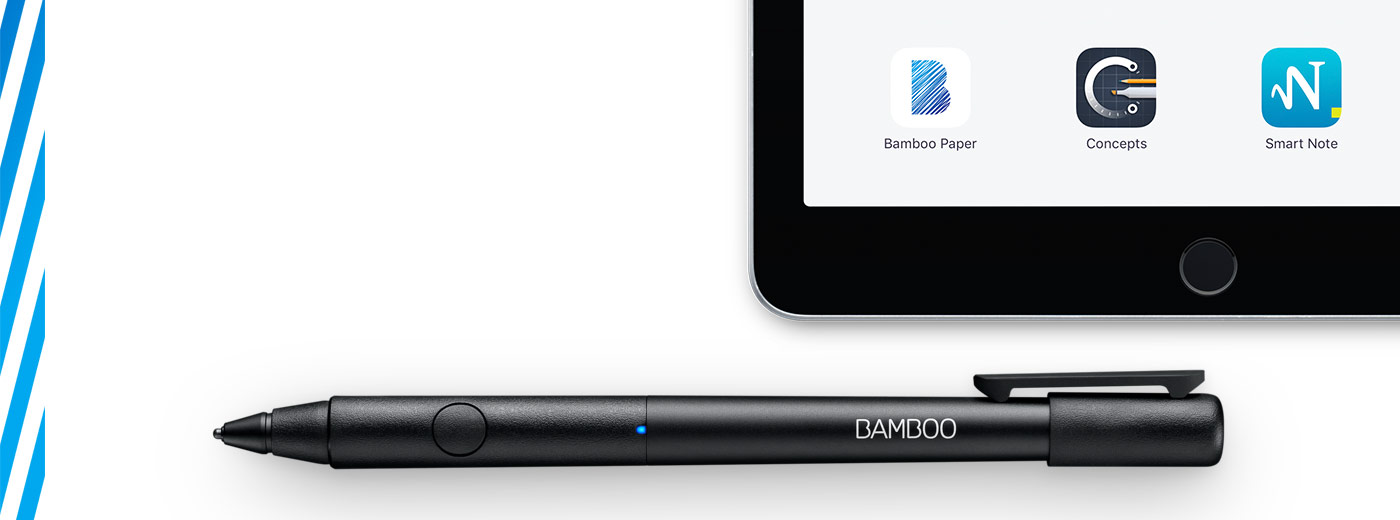
Get started with your Bamboo Fineline 2
Here's where to learn how to set up your stylus and pair it with some great apps. Below we have an easy step-by-step description for you and some videos to show how the app pairing works.
More Info?
Go to the product page to learn more
about the Bamboo Fineline 2.
Get Started
Just scroll down to get started
with your Bamboo Fineline 2.
1st Generation?
To get started with a Bamboo Stylus fineline
(1st Generation) click here.

Step 1: Prepare your stylus
|
|
|
|
|
Charge your stylus by connecting it to your computer |
Your stylus is ready when the LED turns off. |

Etapa 2: Prepare o seu iPad®


Open your iPad settings.

Activate Bluetooth® wireless.

In "General" settings, Switch off "Gestures".

Step 3: Install or open a supporting app
To use your stylus, you need to download a Wacom stylus compatible app that must be paired with your stylus.
Next, install an app.
- Pressure-Sensitivity
- Palm-Rejection
- Shortcut-Functionality
-

Adobe® Capture
-

Adobe® Illustrator Draw
-

Adobe® Sketch
-

ArtRage
-

Astropad
-

Autodesk® SketchBook®
-

Bamboo™ Paper
-

Concepts
-
GoodNotes
-

ibisPaint X
-

Medibang
-
MyScript Smart Note
-

Notes Plus
-

Noteshelf
-

PDFpen®2
-

Pixelmator
-

Procreate®*
-

Tayasui Sketches
-

Zen Brush
-

ZoomNotes
Step 4: Pair the app with your stylus
Scroll down for "how to" videos

a) Open the app and find its Settings menu.

b) Open the Settings menu to enable the stylus support. You may need to open a notebook to pair your stylus.

c) Press the button on your stylus. The LED starts blinking blue. Pairing is completed when the LED stays on.

Repeat steps a, b and c when pairing apps for the first time.
Each time you re-enter an app, press your stylus button to pair.
Pairing your stylus with popular apps.
-
How to pair your stylus with Bamboo Paper for daily use
-
How to pair your stylus with Bamboo Paper for the first time
-
How to pair your stylus with Concepts
-
How to pair your stylus with GoodNotes
-
How to pair your stylus with MyScript Smart Note
-
How to pair your stylus with Notes Plus
-
How to pair your stylus with ZoomNotes
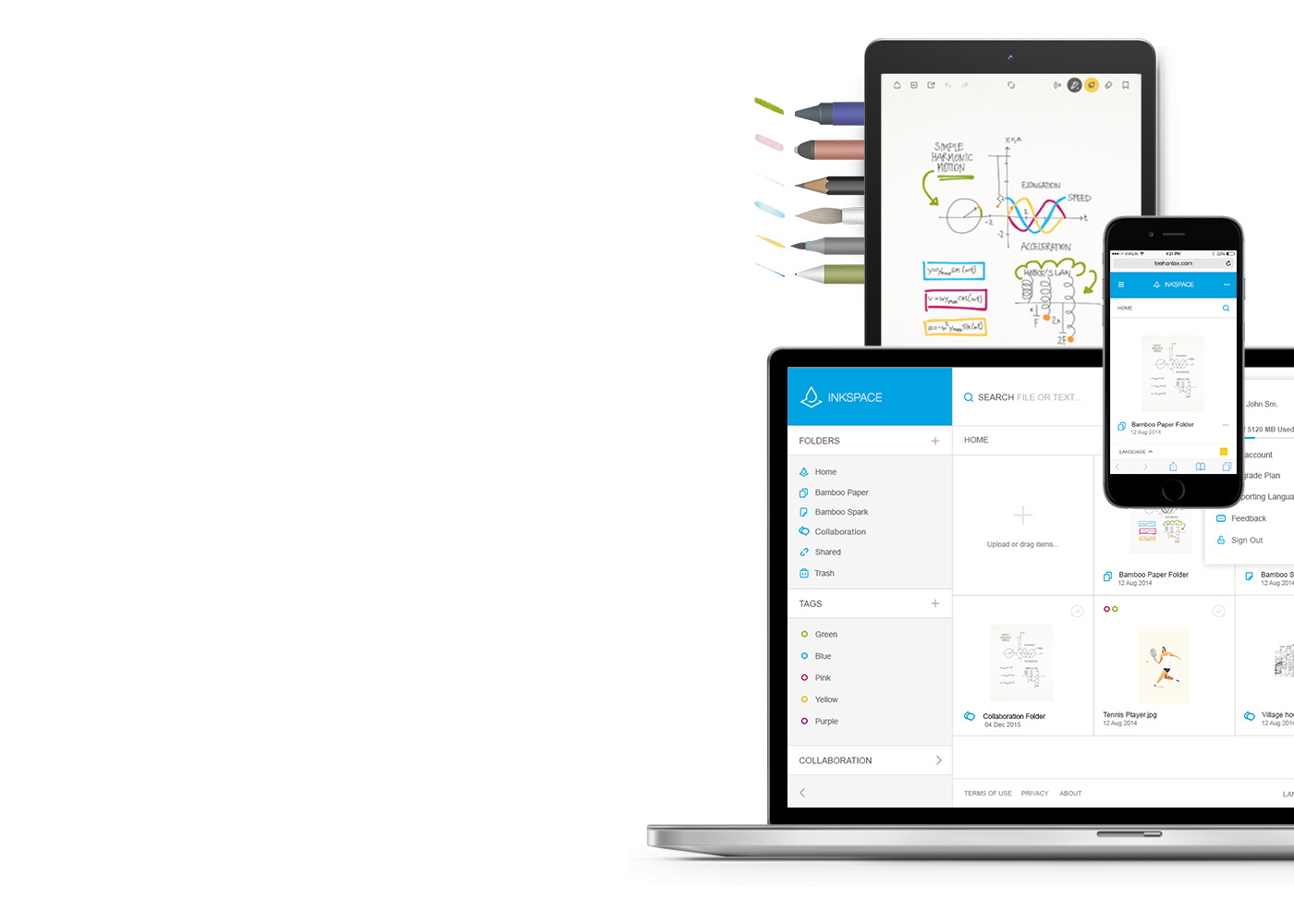
Bamboo Paper – transforme seu aparelho móvel em um caderno de papel
O aplicativo gratuito Bamboo Paper ajuda a registrar seus pensamentos, ideias, anotações, esboços e desenhos de forma simples e objetiva como com papel e caneta de verdade.
Saiba mais sobre o Bamboo Paper ::before ::after
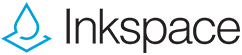
Armazene, dê forma e compartilhe suas ideias
Com o Inkspace, perfeitamente integrado ao Bamboo Paper, você pode armazenar até 5 GB e acessar e compartilhar seus arquivos Bamboo Paper a qualquer hora e em qualquer lugar, além de fazer backup e restauração automáticos do seu trabalho.
How will you take your notes to a new level?
Recomendações e diretrizes para a limpeza do seu produto Wacom
Todos os produtos Wacom podem ser limpos em segurança com 70 ou 75% de álcool isopropílico (álcool de friccionar), quando aplicados num pano macio sem fiapos. Passe suavemente o pano umedecido nas superfícies duras e não porosas do seu produto Wacom, tais como a tela ou outras superfícies exteriores. Não use água sanitária. Evite a entrada de umidade em qualquer abertura e não submerja seu produto Wacom em nenhum agente de limpeza. Veja abaixo para obter dicas adicionais ou entre em contato com sua equipe regional de atendimento ao cliente da Wacom.