Mesas digitalizadoras
Esboce, desenhe e edite imagens com um teclado sensível, uma caneta precisa e veja suas criações aparecerem na tela.
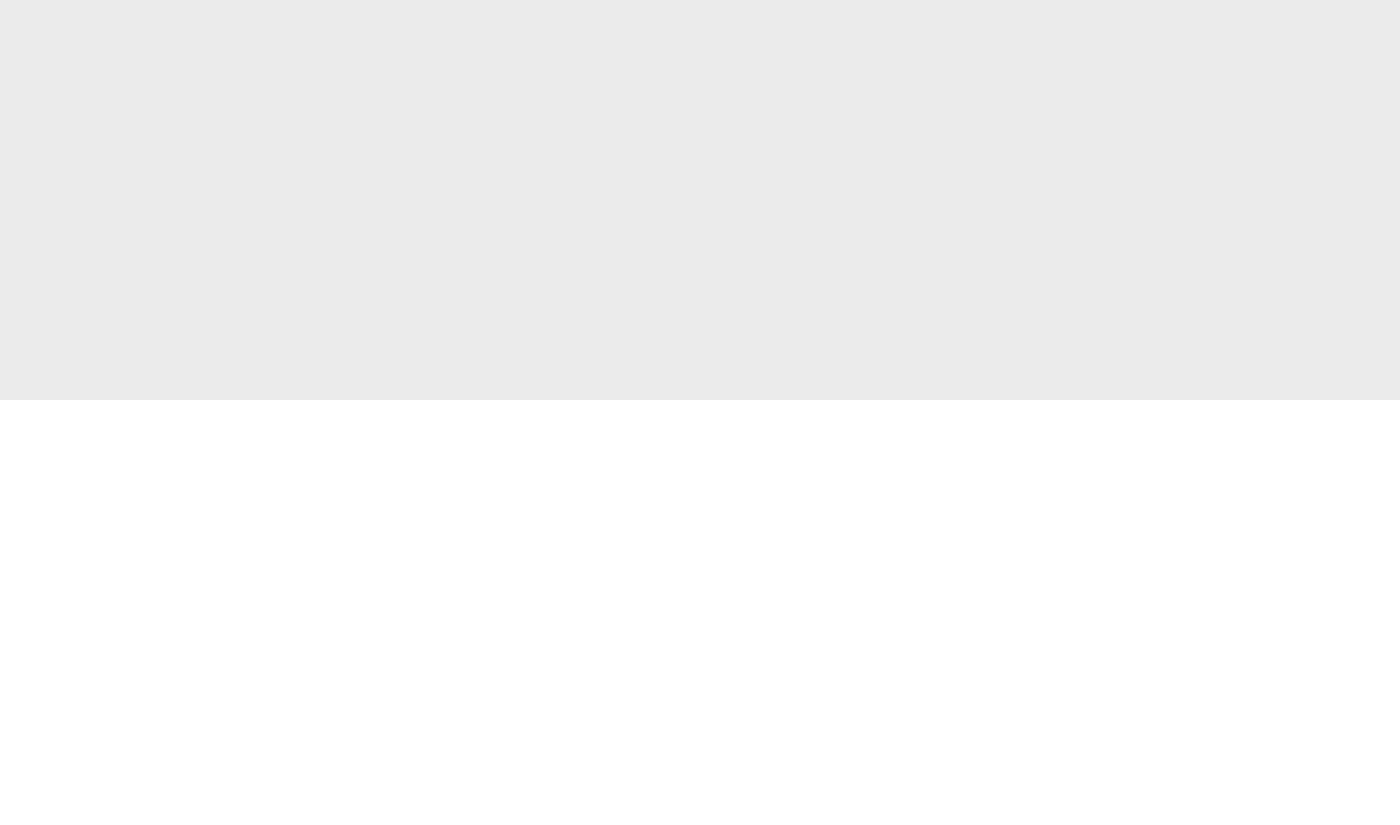

Getting the sequence of your workflow right is crucial. It’ll ensure that your 3D creations go from sketches on a notepad to moving objects within a game, film or app with minimal fuss. That means recognizing what needs to be done first and working out the stages of your creative process, from when to fire up your modeling software to when to render your work into a final model. Read on and we’ll explain the best way to optimize your 3D workflow.
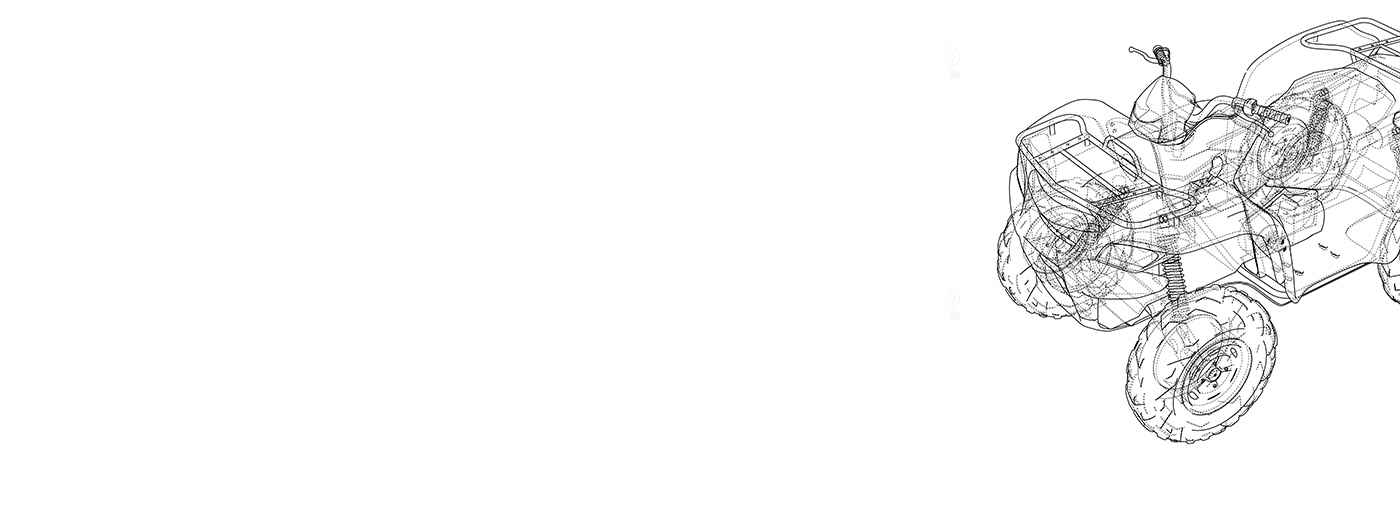
3D assets for games can range from minor background props to a main character. With that in mind, it’s worth working out how important the asset is in relation to the wider project. Consider how much time a gamer or viewer will spend looking at the asset – this will determine how much detail you want to build into the model and therefore how much time you need to spend creating it.
Before turning on your computer and opening your 3D modeling software, spend some time researching images related to the asset you’re making, either using a search engine or at the library. As well as giving you inspiration, it will also give you a chance to get out your sketchbook and draw some basic outlines of what you hope to achieve. This way you’ll have drawings to refer to when you start modeling.
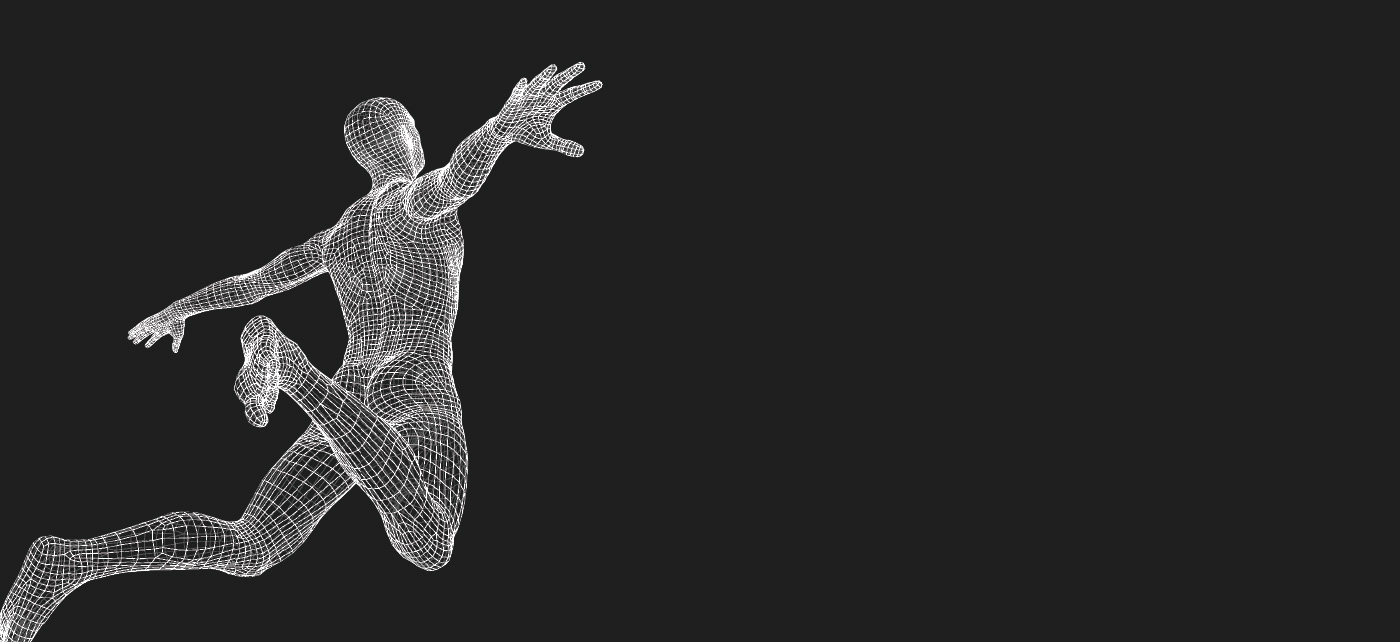
Once you’ve got your basic idea ready, open your 3D modeling software. It’s best to start with something straightforward. Box or subdivision modeling is good for keeping things simple, allowing you to refine and sculpt a simple shape into the asset you’re trying to create. This can be subdivided into different polygons to make it easier to add detail and to refine your work as you go. And remember that it’s best to work in quads – polygons that have four edges and four vertices. Polygons that have five or more edges or vertices, known as n–gons, make sculpting a final model much more difficult.
Go back over your work regularly to ensure that polygons are as square as possible and that they do not have more than four edges or vertices. This will make it less likely that you need to rework the model later in the process or, worse, have to start again.

Lighting a model or a 3D scene is just as important as getting the model itself right. While the best 3D modeling software offers the chance to click a ‘create light’ button and do this automatically, learning the basics and adding your own light practice to your workflow will make your models stand out.
As with modeling, reference images found online, in books or in magazines will help you understand how objects are lit. Spend time studying online tutorial videos to get to grips with the process of lighting a 3D model or scene. Different kinds of lighting can be used depending on what you’re trying to light. Point, or omni lighting is used when creating objects like light bulbs, while distant light sources, like the sun, make use of directional lighting. Spotlighting is used to showcase the light and dark of a model and is likely to be the main option when making a basic asset.
Developing a lighting practice takes time, but add this into your workflow and your 3D models will soon become more personalized and look more professional.
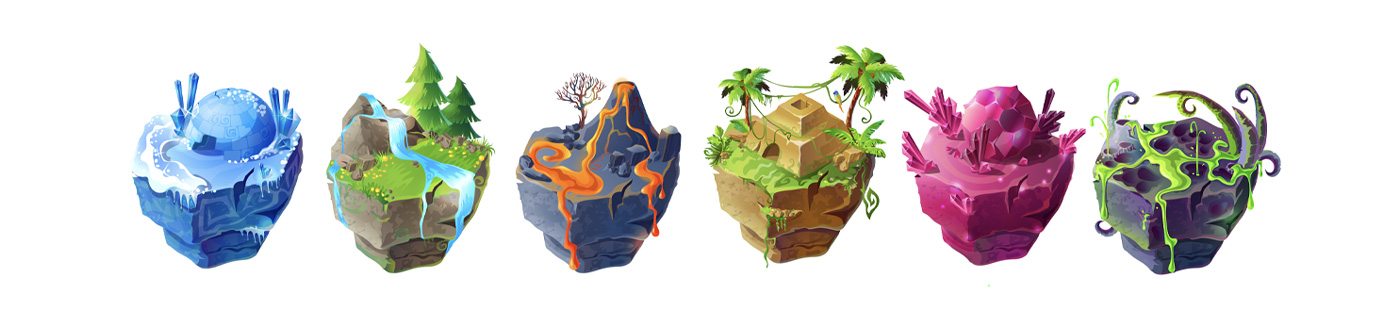
Texturing is all about taking a model and making it look more realistic. It’s best to focus on this in conjunction with lighting, as different textures change how light can appear.
Once again, getting texture right requires lots of research, understanding how an asset would feel as well as how it looks. A basic understanding of how light falls on different materials and features, from brick to human skin, will give you a better chance of making textures look the best that they can.
While it’s possible to create textures using photo editing software, the best 3D design software allows artists and designers to make procedural text maps. These can be tweaked to reflect various materials and can be reworked more easily than assets made with photo editing tools. Best of all, you can save and reuse these assets for other projects, changing them according to your needs or those of the client.
Pressure sensitivity gives you greater control over te finer details of your design which is why Wacom pen tablets and displays are a good choice of device.
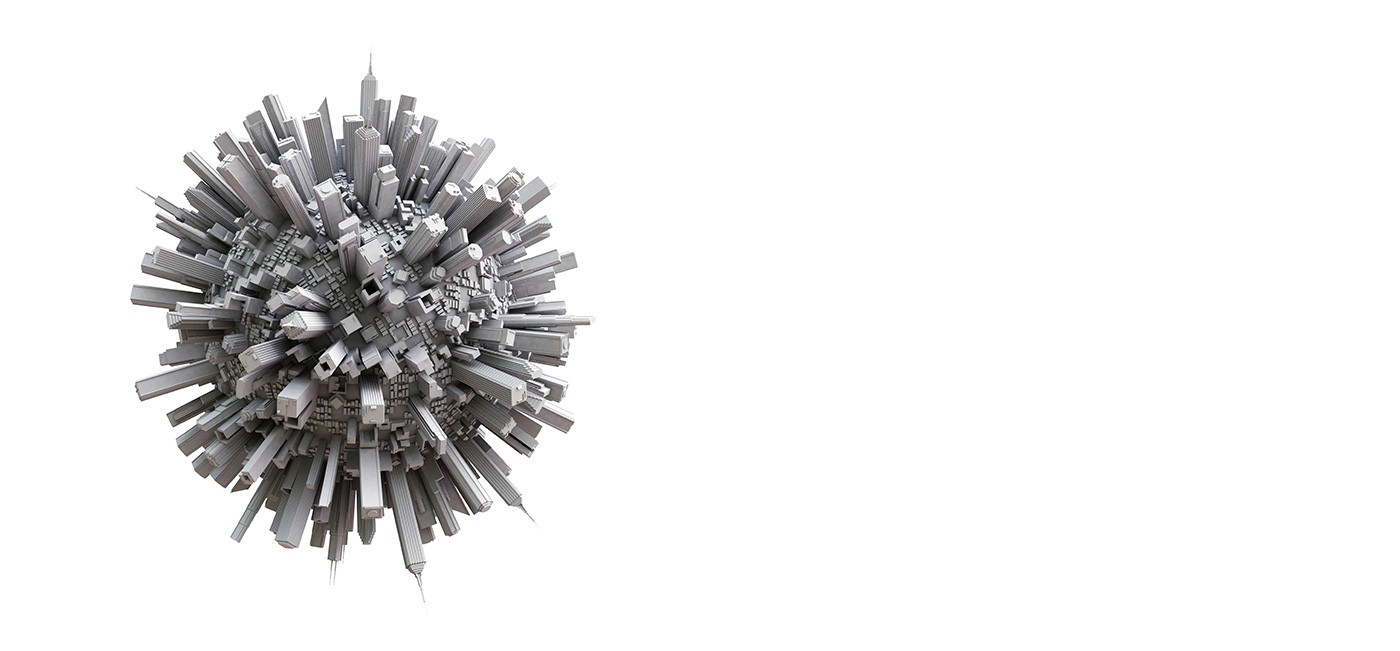
Instancing, also known as referencing, is a hugely powerful tool for 3D artists. It allows you to clone a single model and then lay them out, meaning it’s possible to quickly create complex background scenes such as cityscapes and forests. What’s more, it cuts down on the amount of computer power required when it comes to rendering, as models are clones rather than one-off, unique objects.
If you’re creating a vast city that needs lots of buildings, it’s possible to clone your models and create different base meshes. The best 3D software allows 3D artists to set instances to generate randomly, so architecture and woodland can appear more varied.
When working collaboratively, it’s possible for models to be used as external instances, meaning teams can use each other’s creations to ensure characters and background assets appear throughout a game, with no need to create their own from scratch.

Rendering is the process of turning 3D models into 2D images. This can be done within 3D modeling software and allows you to see your final creations as they should look in a game or film.
3D modeling software comes with render presets, which you can change to ensure a different outcome depending on what you want your model to look like. As this is where you’ll determine an asset’s size and resolution, it pays to have a very clear idea of what you want the final model to look like. Take the time to properly understand the nuances of shading and learn about high dynamic range imaging (HDRI) which can influence how your model looks when complete.
Built with Wacom quality and know-how, Wacom Cintiq takes each stage of your 3D workflow to a new level. The super-responsive pen combined with the HD high clarity screen gives you exceptional precision and control when crafting your 3D creations.
Recommended product

Wacom Cintiq 16
Draw, design and create directly on a high resolution screen with a precise pen.

Esboce, desenhe e edite imagens com um teclado sensível, uma caneta precisa e veja suas criações aparecerem na tela.

Desenhe, projete e crie diretamente em uma tela de alta resolução com uma caneta precisa.


Escreva e anote ideias rapidamente em seu dispositivo móvel com uma caneta Wacom.
A visão da Wacom é aproximar as pessoas da tecnologia através de tecnologias de interface naturais. Isso a transformou na fabricante líder mundial em mesas digitalizadoras e monitores interativos, bem como em canetas digitais e soluções para guardar e processar assinaturas digitais. A tecnologia avançada dos dispositivos de entrada intuitiva da Wacom foi utilizada para criar alguns dos exemplos mais interessantes de arte digital, filmes, efeitos especiais, moda e designs do mundo inteiro e fornece aos usuários comerciais e domésticos sua tecnologia de interface líder para expressar sua personalidade. Fundada em 1983, a Wacom é uma empresa global com sede no Japão (Bolsa de Valores de Tóquio 6727) com filiais e escritórios afiliados em todo o mundo para apoiar o marketing e a distribuição em mais de 150 países.