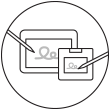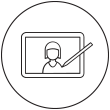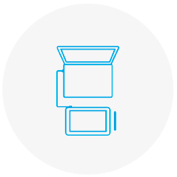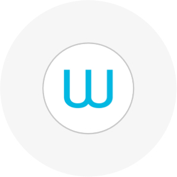- Discover
- 製品
-
法人のお客様
法人のお客様に向けたソリューション
Wacom Business Solutions
ビジネスにおける効率とコミュニケーションを改善します。
テクノロジーソリューション
世界のトップを争うビジネスに更なる最適化・効率化をもたらすテクノロジー
Wacom Ink Technologies
ハードウェア、ソフトウェア、アプリケーションを繋げる、ユニバーサルインクエンジンとインクレイヤー フレームワーク。
エデュケイション
クリエイターを育成するスクールで、デジタルによる教育成果を最大限に役立つソリューションを提供いたします。
エンタープライズデザイン
クリエイターの創造性と企業の生産性を支える
-
教育
Creative Education
学生が創造力の限界を突破しアートとデザインの世界で成功をおさめるために、学生に積極的に働きかけましょう。
ワコムと教育
先生と生徒が新しい学習環境に適応するのをサポートします。
- サポート
- Store

Getting started with your Wacom One
Watch this video or follow the four simple steps below
1. 接続する
製品をパソコンに接続し、電源を入れます。
詳細はこちら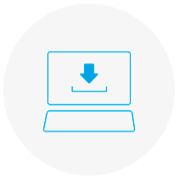
2. インストールする
最新のタブレットドライバーをダウンロード、インストールします。画面の指示に従って、パソコンを再起動します。
Mac用ドライバ
*Mac:ドライバのインストールには、セキュリティとプライバシーの設定が必要です。
こちらをご覧ください
*Chromebook では必要ありません
3. セットアップを行う
セットアップウィザードが終了すると、Wacom Centerが開きます。ページ上部に表示される青い帯の「デバイス登録」をクリックします。
詳細はこちら
4. 製品を登録する
Wacom IDの新規作成、またはすでにお持ちの場合はログインします。製品登録が完了すると、ソフトウェアが入手できます。

Wacom One also works with Chromebook. Express yourself in new ways with bonus software, tutorials and an authentic drawing experience.
Simple to setup, the Wacom One pen displays* and pen tablets* come with everything you need to get started in your creative hobby. Take your creations to the next level and join the digital art community. It could be the start of something wonderful.

This product works with devices capable of running the latest version of ChromeOS and has been certified to meet Google's compatibility standards. Google is not responsible for the operation of this product or its compliance with safety requirements. Chromebook and the Works With Chromebook badge are trademarks of Google LLC. Pen must be used with the tablet to function with ChromeOS.
*Wacom One 13 touch (DTH134), Wacom One 12 (DTC121), Wacom One M (CTC6110WL) & Wacom One S (CTC4110WL). To connect Wacom One with a Chromebook device, a USB-C cable is recommended.
Connect your Wacom One to your Android device

Wacom ID
Register your product
Redeem bundled software
Be the first to know exciting Wacom offers, promotions and other news
Get expert support and more

Wacom Center
✓ Customize pen settings and other product settings
✓ Access the User Help and important product information
✓ Update your Driver, Software or Firmware
✓ Register product with Wacom ID
✓ Support information

Tutorials for Wacom One
- Wacom
- Getting Started
- Wacom One