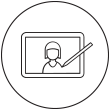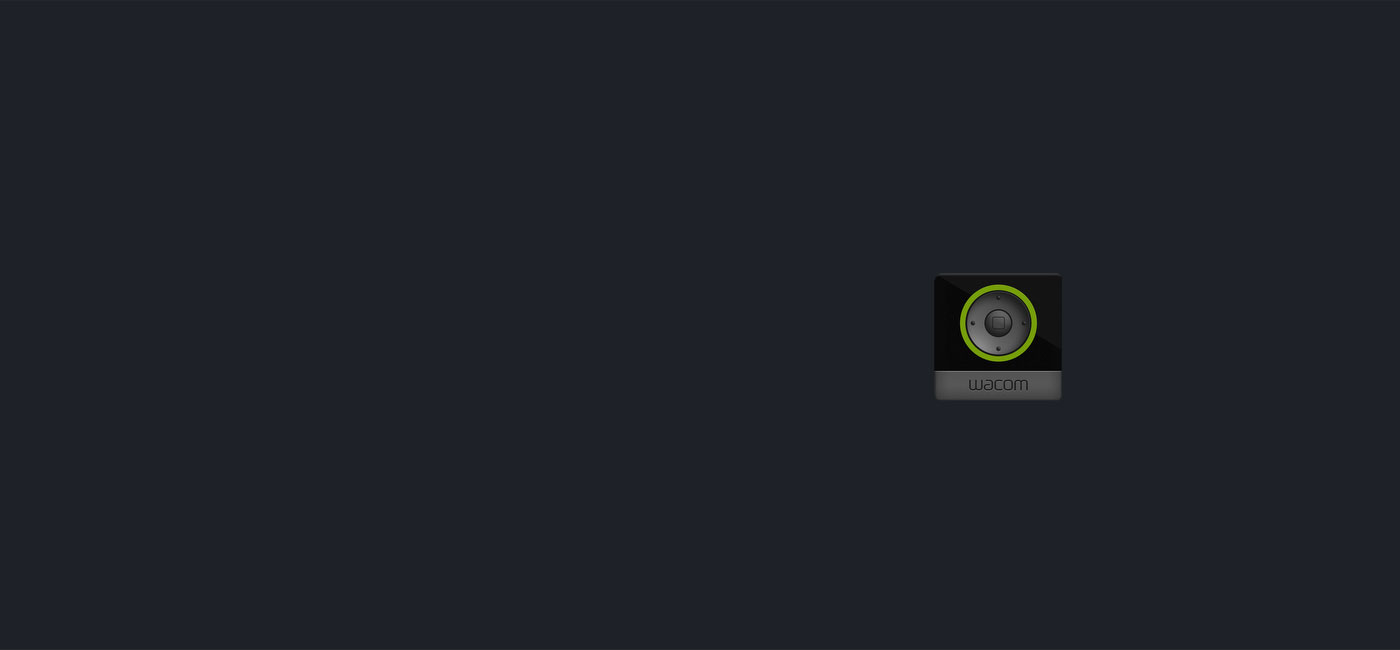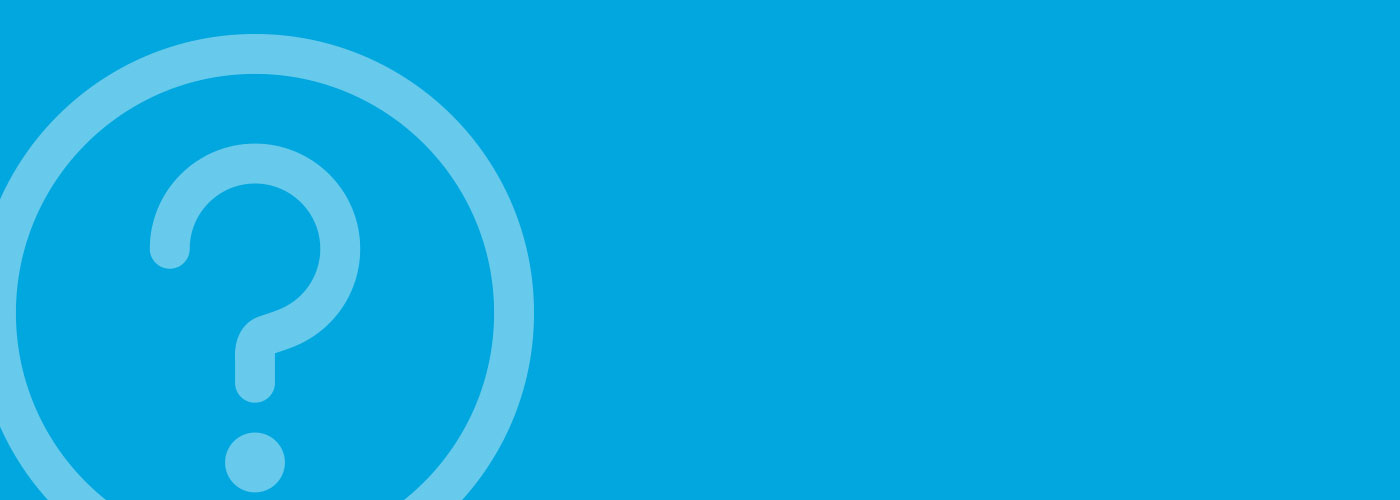Téléchargement de votre pilote
Vous devez procéder à l'installation du pilote logiciel pour que votre produit Wacom fonctionne correctement. Si vous ne l'avez pas déjà fait, veuillez télécharger et installer le pilote logiciel approprié. Vous pouvez retourner ensuite à cette page pour obtenir de l'aide supplémentaire sur la mise en route avec votre produit.