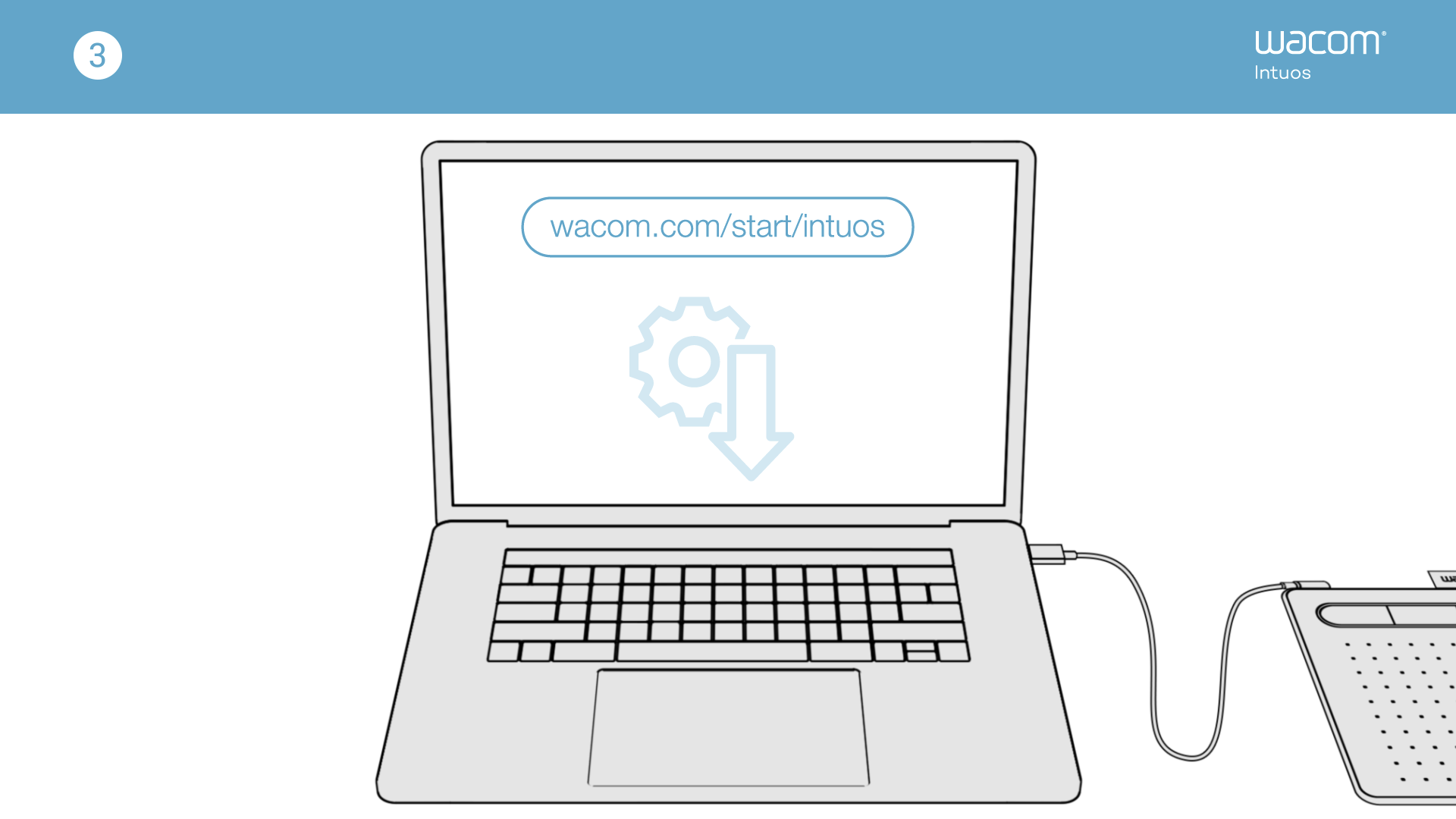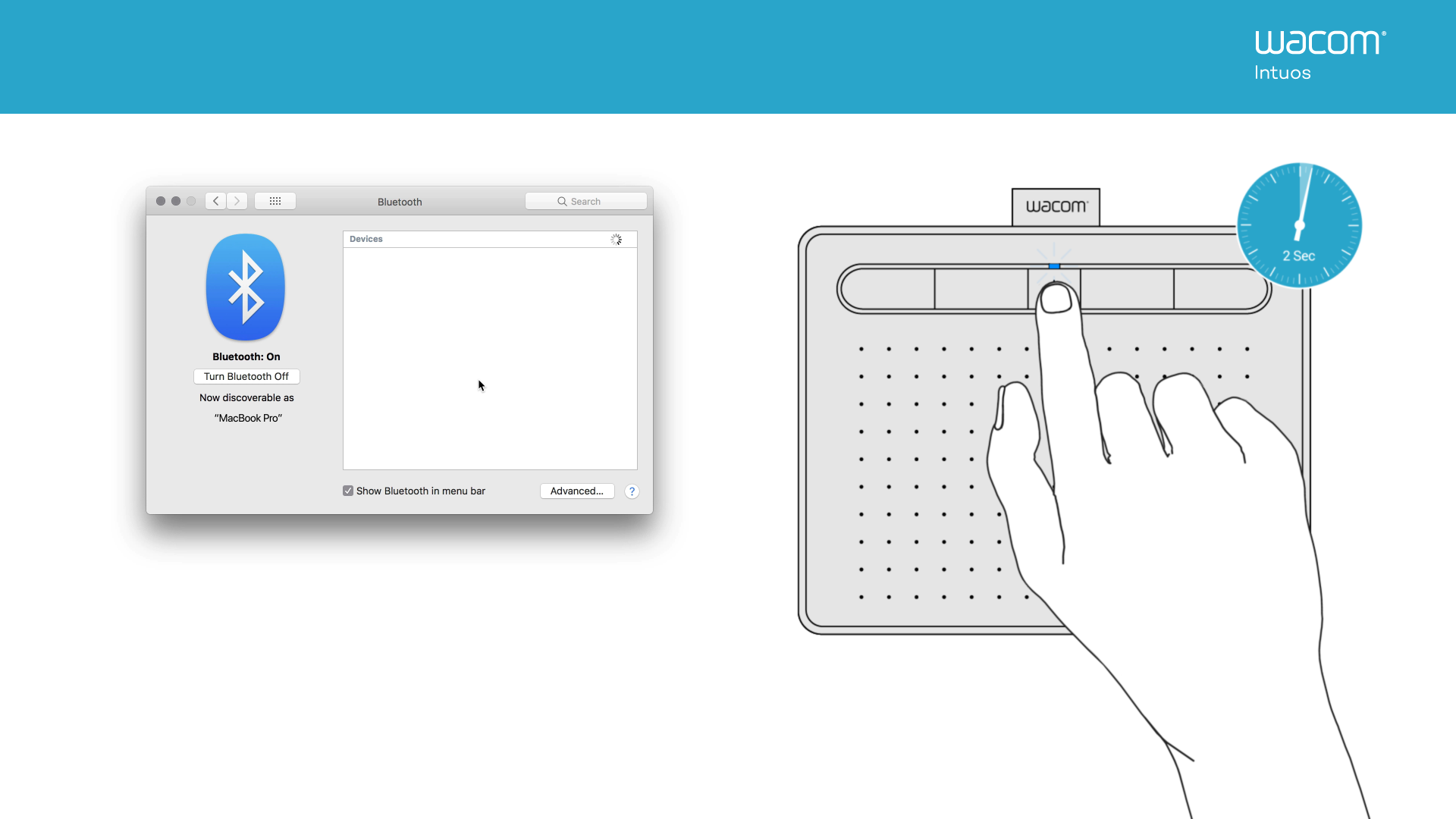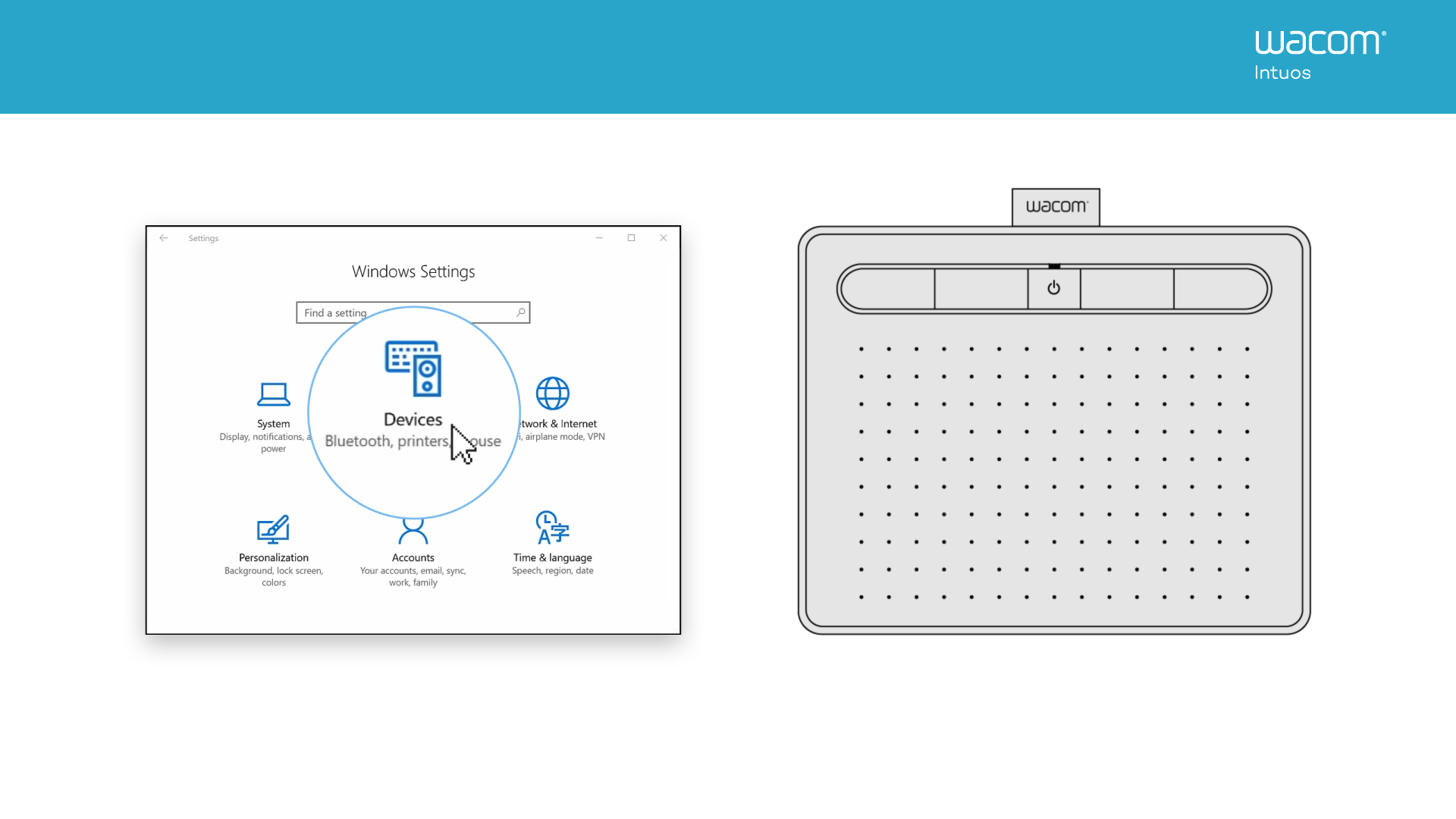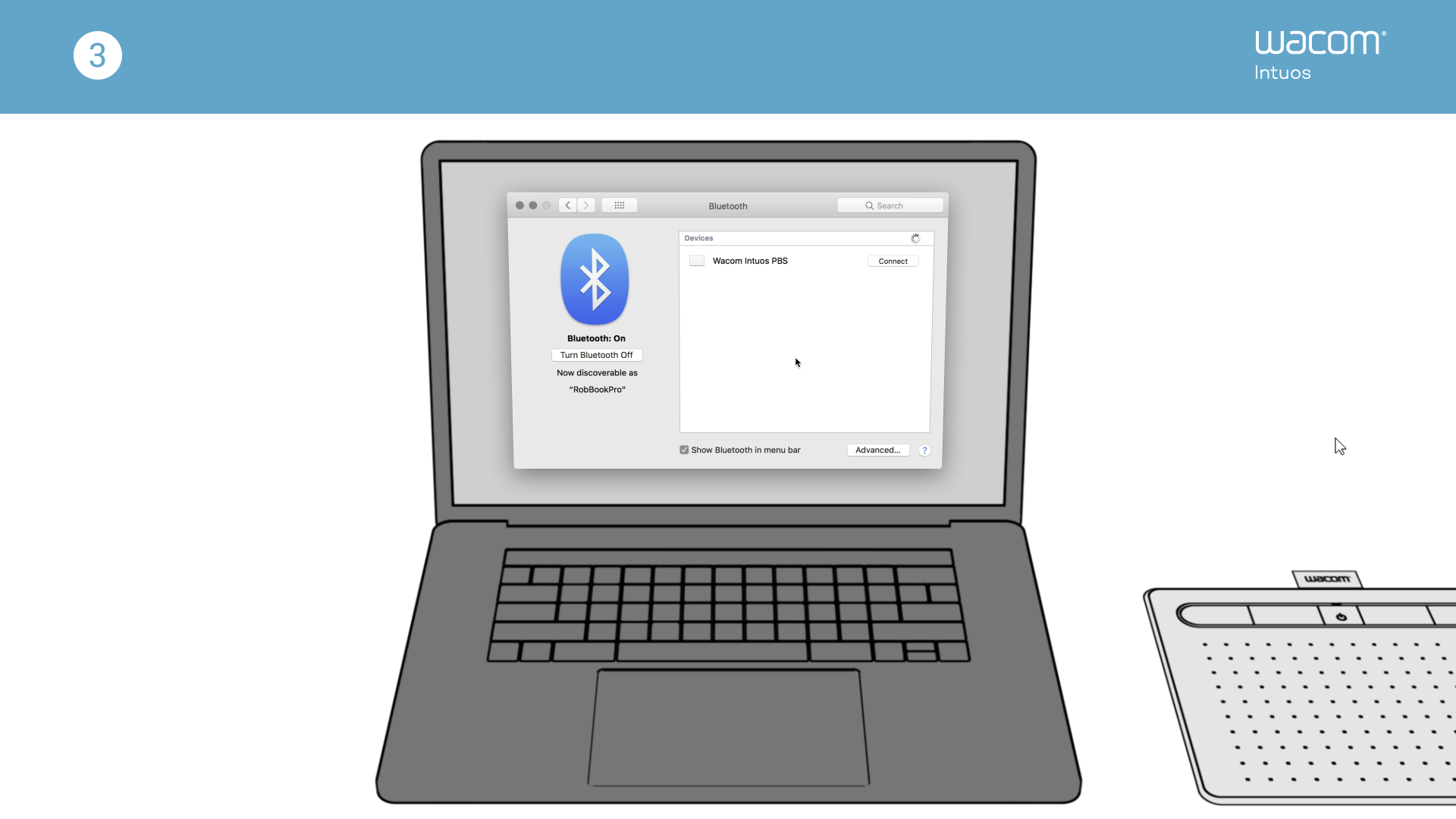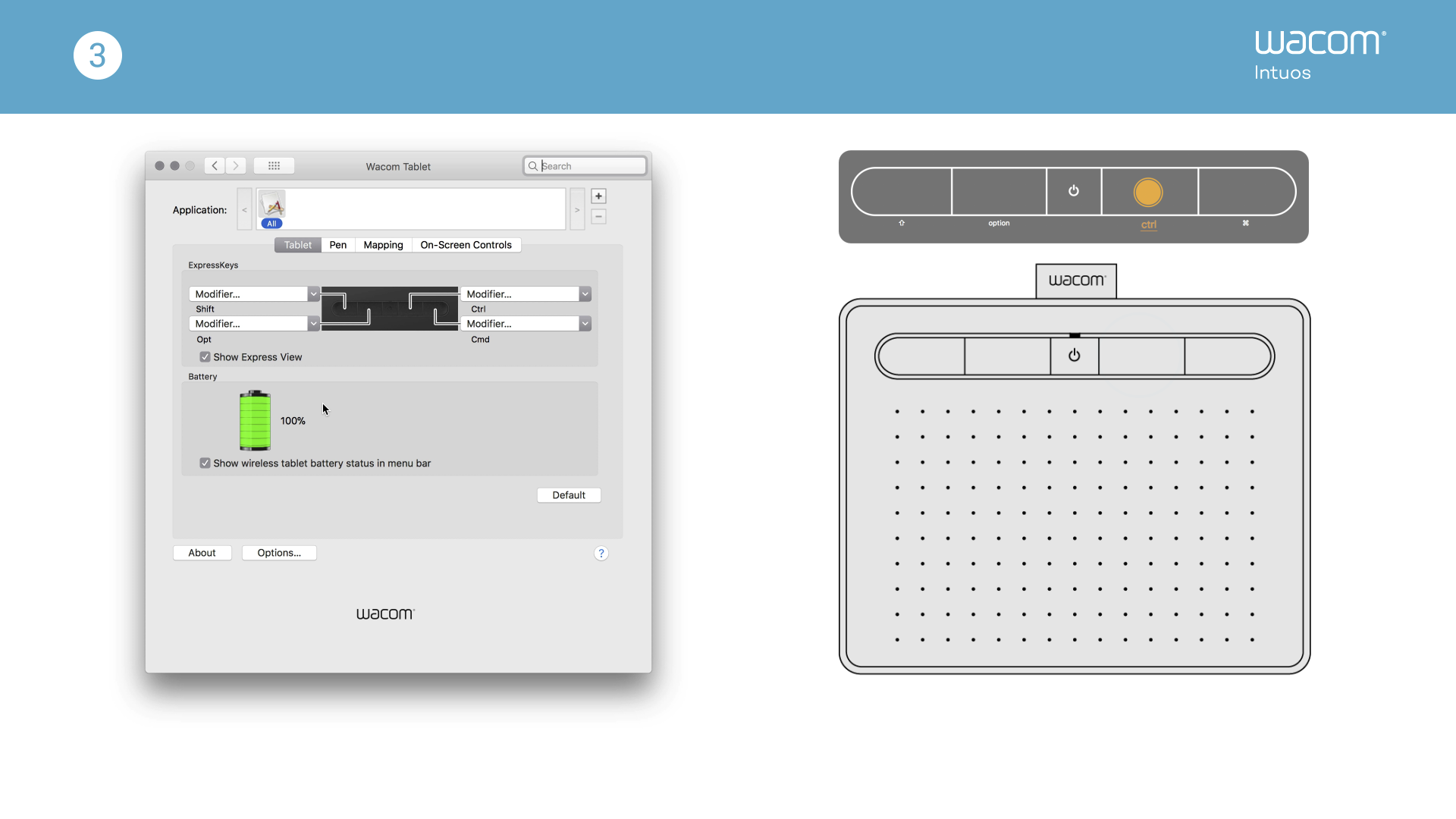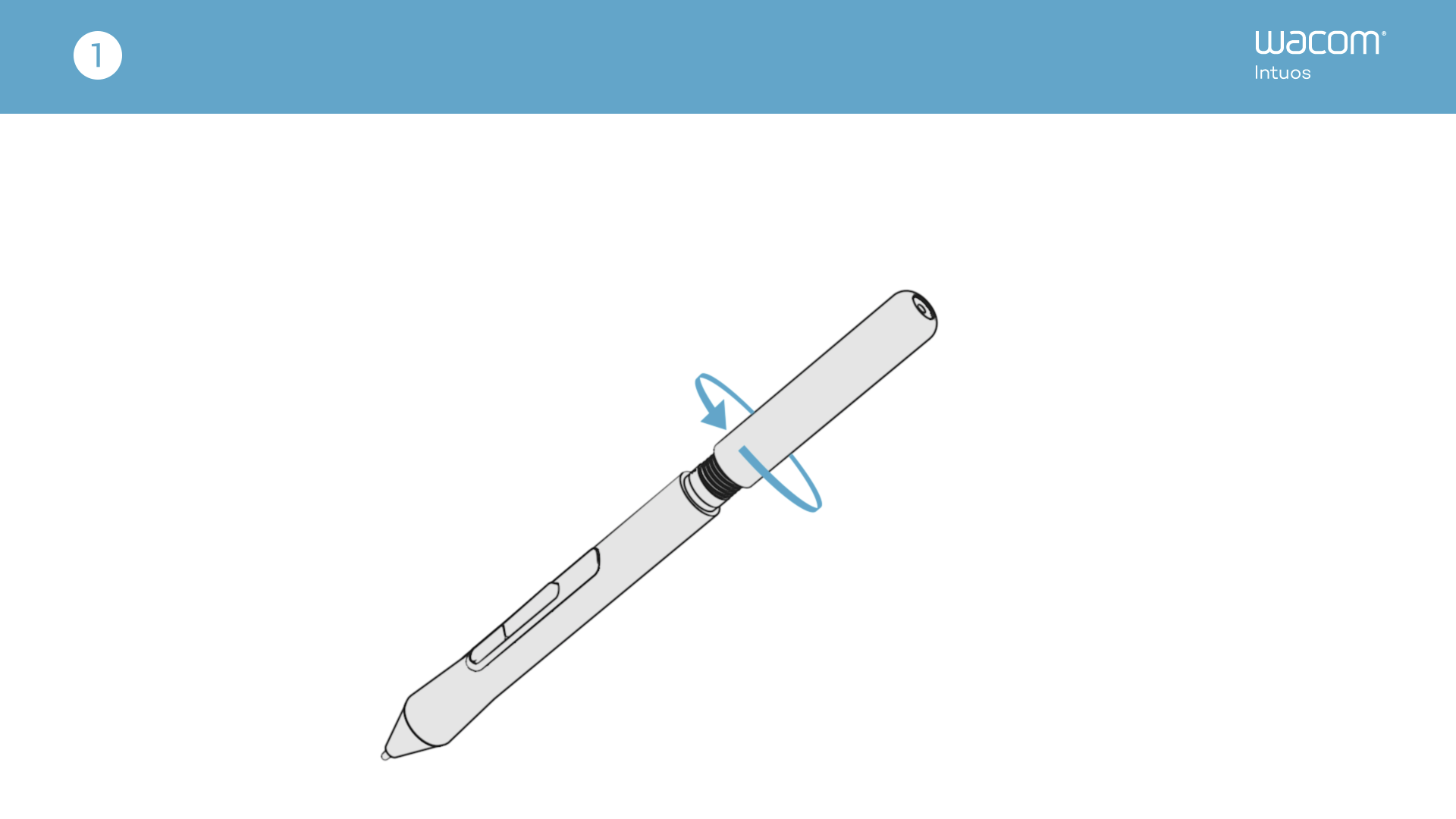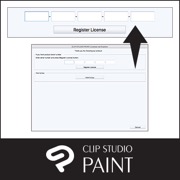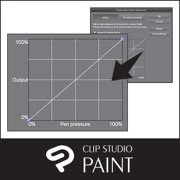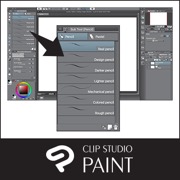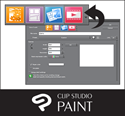开始使用你的 Wacom Intuos
用你的新 Wacom Intuos 开始创作,十分简单。只需按下列步骤行事。
按照下列步骤设置
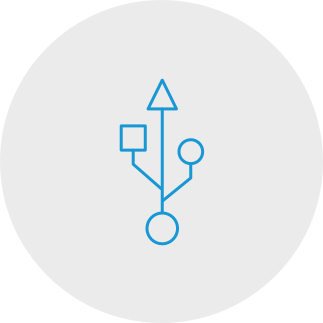
Paso 1
Conecta el cable USB a tu tableta
y computadora.

Paso 2
Descarga el controlador e instálalo*
*Para Mac: la instalación del controlador requiere la configuración de Seguridad y Privacidad.Por favor, visita esta página
*No es necesario para Chromebook
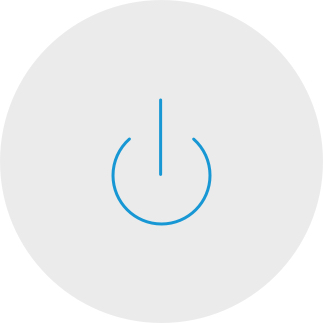
Paso 3
Reinicia tu computadora (solo para Windows, no necesario para Mac y Chromebook) y sigue las instrucciones para configurar tu Intuos y conseguir tu software*.
*Para obtener tu software gratuito deberás iniciar sesión o crear un Wacom ID y registrar tu Intuos. Puede ser necesario registrarse con los proveedores de software. La compatibilidad del software depende del sistema operativo.
Cómo instalar el controlador de Wacom en tu Mac – Solución de problemas

Wacom Intuos* also Works With Chromebook. Explore new ways of getting creative, with downloadable software and natural-feel precision pen.
Simple to setup and with natural pressure sensitivity, there’s nothing holding your creativity back. And to make sure you’re always able to get the most out of every project, downloadable creative and education software is available, too.

This product works with devices capable of running the latest version of Chrome OS and has been certified to meet Google's compatibility standards. Google is not responsible for the operation of this product or its compliance with safety requirements. Android, Chromebook, and the Works With Chromebook badge are trademarks of Google LLC. Pen must be used with the tablet to function with Chrome OS. The Android robot is reproduced or modified from work created and shared by Google and used according to terms described in the Creative Commons 3.0 Attribution License.
*ExpressKeys™ support coming later in 2022.

Funcionalidad plug-and-play. Conecta tu Wacom Intuos a un dispositivo Chromebook
Comprueba que tu Chromebook sea compatible. Wacom Intuos funciona con modelos Chromebook capaces de ejecutar la última versión de Chrome OS (se requiere el Kernel 4.4 +). Enchufa el cable USB* en tu pen tablet y tu Chromebook respectivamente. No es necesario descargar ni instalar ningún controlador. Ya puedes disfrutar de las ventajas de la entrada de lápiz digital en tu Chromebook.
Consulta la lista de dispositivos Chromebook compatibles
*Algunos dispositivos Chromebook requieren un adaptador USB-C.
*Para obtener tu software gratuito deberás iniciar
sesión o crear un Wacom ID y registrar tu Intuos. Podría ser necesario registrarse con los proveedores de software.
注册你的 Wacom Intuos
若已安装 Wacom Intuos,请按照下列说明注册你的设备。
Cómo emparejar Wacom Intuos a tu computadora por Bluetooth®
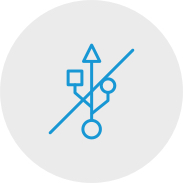
Paso 1
Desconecta la tableta

Paso 2
Abre la configuración de Bluetooth/
Preferencias en tu computadora.

Paso 3
Oprime el botón de encendido (en el
medio) de tu Intuos y el LED
empezará a parpadear con una luz azul.
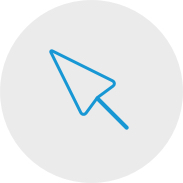
Paso 4
En tu computadora, selecciona "Wacom Intuos"
y luego "Emparejar".
Connect your Wacom Intuos to your Android™ device

Paso 1
Asegúrate de que tu dispositivo Android (smartphone o tableta) sea compatible
Consulta la lista de dispositivos Android compatibles
Paso 2
Instala la actualización de firmware en tu computadora a través de Wacom Desktop Center
Soporte de Wacom
Paso 3
Obtén un adaptador OTG de otro fabricante que sea apto para tu dispositivo, para conectarlo al cable de Intuos
Ver la lista de adaptadores recomendados
以 Android 模式在 Wacom Intuos 上进行创作
要想在 Wacom Intuos 上取得理想的创作空间(请参见左侧图像中的蓝色标记),请确保其横向放置,而智能手机为纵向放置。
Cómo usar tu Wacom Intuos
-
Configuración de tu tableta Wacom Intuos
-
Conectar la tableta Wacom Intuos con Mac por Bluetooth
-
Conectar la tableta Wacom Intuos con Windows por Bluetooth
-
Cómo emparejar la tableta Wacom Intuos a otra computadora
-
Personalizar la configuración de tu tableta Wacom Intuos
-
Cómo usar el Wacom Pen 4K
-
Reemplazar puntas de tu Wacom Pen 4K
-
Descargar software para tu Wacom Intuos
Manos a la obra
-
CLIP STUDIO PAINT de un vistazo
-
Conectar la pen tablet e instalar el controlador
-
Descargar el software, confirmar el número de serie e instalar
-
Ejecutar CLIP STUDIO PAINT y registrar la licencia
-
Fundamentos y configuración de la pen tablet
-
Escoge una herramienta y dibuja en CLIP STUDIO PAINT
Creemos una ilustración
-
El proceso de crear una ilustración
-
Crear un nuevo lienzo, borradores y bocetos
-
Entintar
-
Fundamentos del color: pintura básica estilo anime
-
Variaciones de color: pintura mate
-
Variaciones de color: acuarela
Creemos un cómic
-
El proceso de creación de un cómic
-
Crear un nuevo lienzo, resolución y capas
-
Esbozar un cómic
-
Texto y globos
-
Bosquejar
-
Creación de marcos
-
Entintado y globos de texto
-
Fondo
-
Fondo (2)
-
Texto dibujado a mano
-
Líneas de efectos
-
Pinceles decorativos
-
Patrones tonales
-
Colorear un cómic
Crear un cómic monocromático para impresión
-
Consejos para crear un cómic monocromático para impresión
Ventajas de CLIP STUDIO PAINT
-
Cómo importar dibujos tradicionales y extraer líneas
-
Varias reglas
-
Maniquís tridimensionales
-
Dibujar con vectores
-
Cómo usar materiales de CLIP STUDIO ASSETS
Cómo pintar con Painter Essentials 8
-
Introducción a la interfaz de usuario de Painter Essentials 7
-
Introducción a la interfaz de usuario de Painter Essentials 6
-
Pintar un personaje entero
-
Cómo pintar pelo suelto
-
Cómo pintar labios realistas
-
Cómo pintar ojos realistas
-
Primeros pasos con la pintura automática
-
Cómo añadir detalles pintados a mano a una pintura automática
-
Esbozar a partir de una foto
Videos para ayudarte a empezar
Conectar y descargar controlador + Empezar a usar Zoom y Teams

Conectar y descargar controlador

Empezar a usar Zoom

Empezar a usar Teams
提供附赠的教育应用程序
注册和下载
开始使用应用程序
Wacom Desktop Center

打开 Wacom Desktop Center,以:
✔自定义 ExpressKeys 快捷键、径向菜单以及压感笔开关
✔ 访问入用户帮助
✔下载驱动程序/软件/固件更新
✔ 观看教学影片
Recommendations and guidelines for cleaning your Wacom product
All Wacom products can be safely cleaned with 70 or 75 percent isopropyl alcohol (rubbing alcohol) when applied to a soft lint free cloth. Lightly wipe the moistened cloth on the hard, nonporous surfaces of your Wacom product, such as the display, or other exterior surfaces. Don't use bleach. Avoid getting moisture in any opening, and don't submerge your Wacom product in any cleaning agents. See below for additional tips or please contact your regional Wacom customer service team.
Accesorios
Juego de puntas negras para lápiz Intuos
Paquete de 5 puntas negras de plástico duro que pueden utilizarse con la mayoría de los lápices Wacom.
Puntas flexibles
Este paquete de 5 puntas flexibles negras te brinda más «agarre» o fricción en la tableta.
Puntas de rotulador
Paquete de 5 puntas de repuesto blancas de rotulador.
Wacom Pen 4K
Disfruta tanta de la precisión como del control gracias a un lápiz programable con 4096 niveles de sensibilidad a la presión y la tecnología EMR sin batería.
Guante de dibujo Wacom
Nuestro guante ecológico evita las manchas de la superficie de tu tableta o pantalla Wacom.