Setting up your Wacom One pen tablet on Android 14 & later
Requires Android device with USB-C or Bluetooth LE connectivity.


If you are not using Android 14 & later, please click on your operating system button below.
Requires Android device with USB-C or Bluetooth LE connectivity.
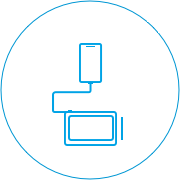
Connect your device to your Android phone or tablet.

Create a Wacom ID or sign-in and register your device to get your included software, be part of the community and much more.




Setting up your Wacom One should hopefully be smooth and simple. But if you do experience any issues, our FAQs and Customer Support Team are here for you.
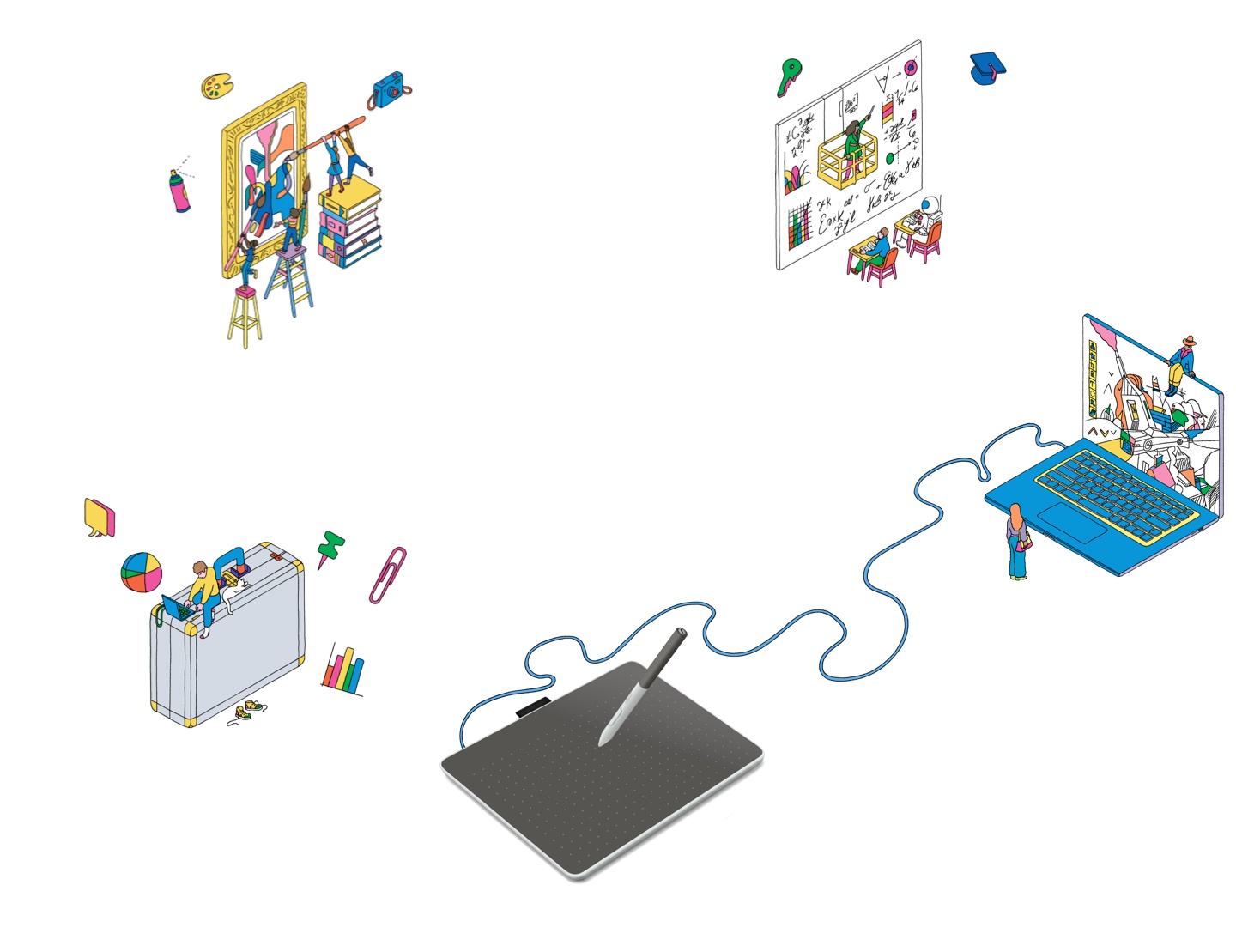
Learn how to get started with Magma Studio
Watch videosLearn how to get started with Affinity Photo
Watch videosLearn how to get started with Clip Studio Paint
Watch videosLearn how to get started with Kami
Watch videosLearn how to get started with Wacom Notes
Watch videosLearn how to get started with Foxit PDF
Watch videosLearn how to get started with Affinity Designer
Watch videosLearn how to get started with Bamboo Paper
Watch videosWindows
MacOS
Chromebook
Android
Your Wacom One pen tablet can be used for pen input with many different types of electronic devices, from computers running Windows, macOS or Chrome OS to Android smartphones and tablets. Select your other device’s operating system to learn how to set up and install your Wacom One pen tablet on it as well.
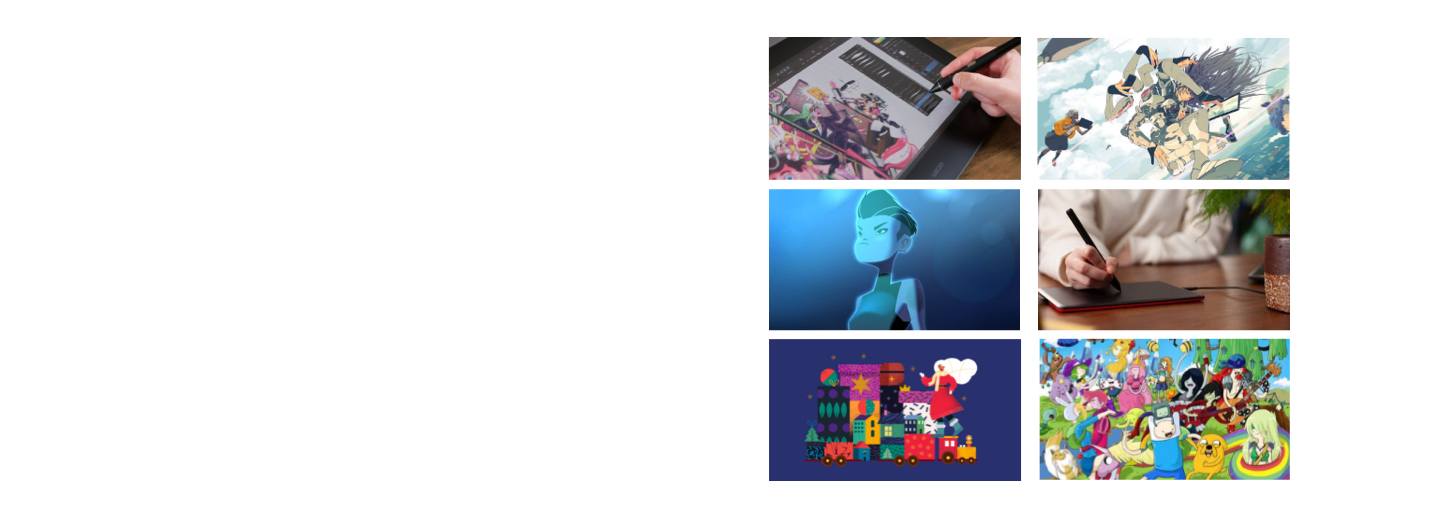
The Wacom One Pen for all Wacom One models. Includes removable rear case so you can mix and match with any of the available colorful rear case options.
Mix and match this Wacom One Pen White front case with any of the available colorful rear case options. Does not include rear case.
Mix and match this Wacom One Pen Grey front case with any of the available colorful rear case options. Does not include rear case.
Mix and match this Wacom One Pen gray rear case with Wacom One Standard Pen (CP92303B2Z), Wacom One pen front white case (ACK44929WZ) or gray case (ACK44929GZ).
Mix and match this Wacom One Pen Lime rear case with Wacom One Standard Pen (CP92303B2Z), Wacom One pen front white case (ACK44929WZ) or gray case (ACK44929GZ).
Mix and match this Wacom One Pen Wood rear case with Wacom One Standard Pen (CP92303B2Z), Wacom One pen front white case (ACK44929WZ) or gray case (ACK44929GZ).
Carry and protect your Wacom One along with your laptop in style. Pockets and dividers help you stay organized on the move.
Standard nib replacements for your Wacom One Pen (CP932303B2Z) 10pc
Felt nib replacements for your Wacom One Pen (CP932303B2Z) 10pc
Replacement USB-C cable (1M) for Wacom One Pen tablets Small (CTC4110WL) and Medium (CTC6110WL)
Click on the links below to find out how to set it up.

DTC 133

CTL-472 & CTL-672

DTC121W & DTH134W