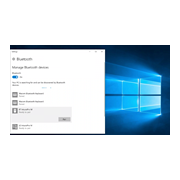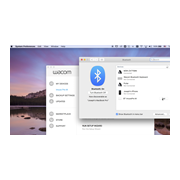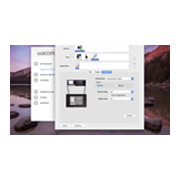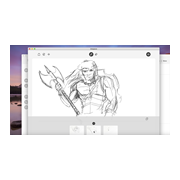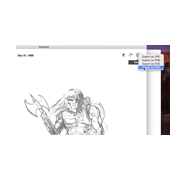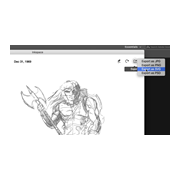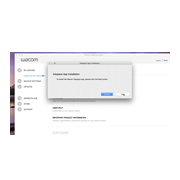Getting Started with paper sketching on your Wacom Intuos Pro Paper Edition
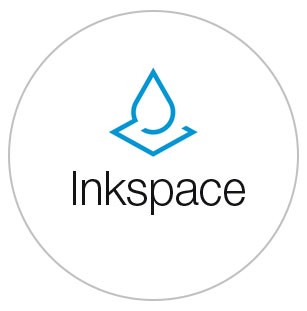
Step 2
Run Wacom Inkspace app. If you haven't
installed it yet, download it here:
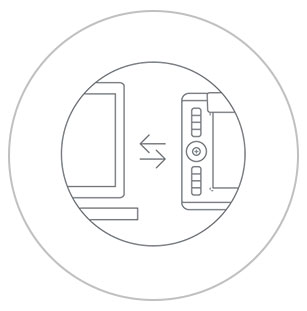
Step 3
Follow on screen setup instructions
in Wacom Inkspace app
How to pair your Wacom Intuos Pro via Bluetooth® to your computer.

1. Make sure your Wacom Intuos Pro is turned on by pressing the power button on the side of the device.

2. Open the Bluetooth settings/preferences on your computer. Press the round button on your Wacom Intuos Pro until the blue LED near the Wacom logo starts blinking.
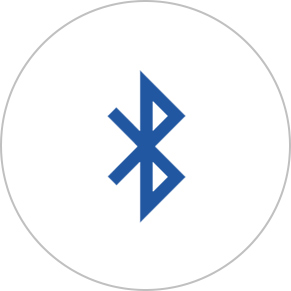
3. On your computer, select “Bluetooth Intuos Pro” and then ‘Pair.’
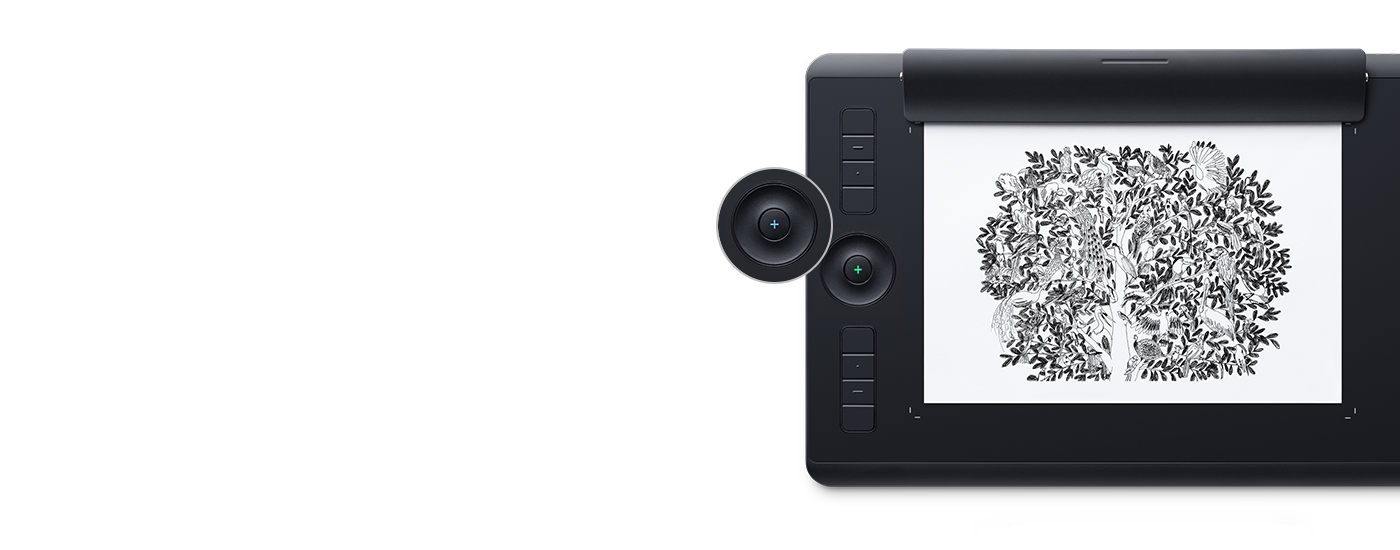
How to save a sketch and create layers
Make sure your Wacom Intuos Pro is powered on whenever you sketch. To save your sketch and start a new one, press the round button. The + LED will change from blue to green. To create a new layer within your sketch, double click on the round button and continue sketching. The + LED will blink blue twice. Press the round button once when you have completed your sketch.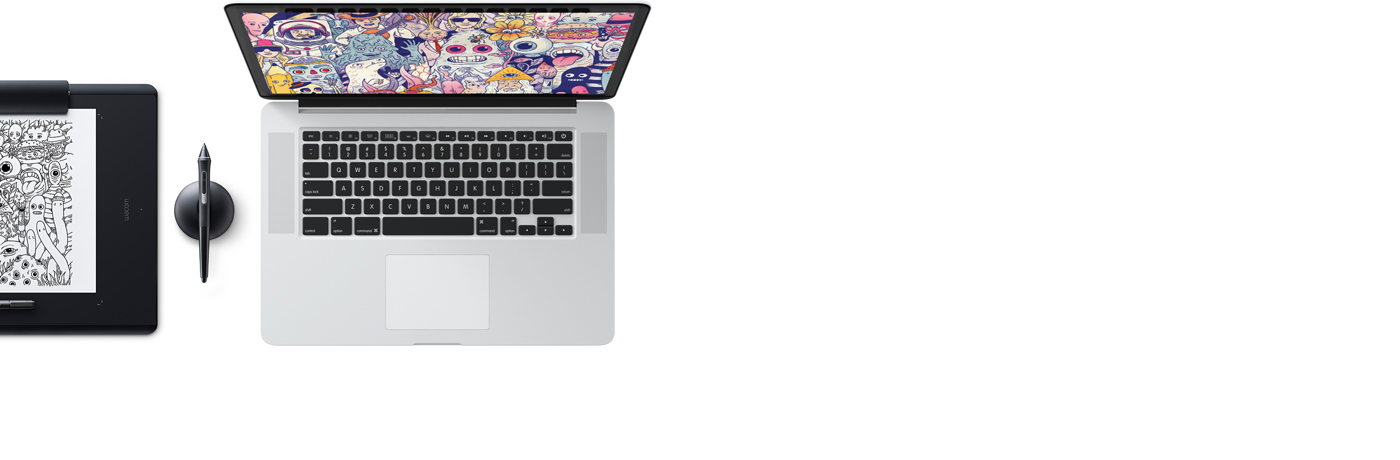
How to transfer a sketch to Inkspace app
If you have already installed and setup the Wacom Inkspace app on your computer, when you connect your Intuos Pro via USB or Bluetooth, your sketches will automatically transfer to your Inkspace Desktop app library on your Windows/MacOS Computer. If you are connected to your computer via Bluetooth and your sketch does not appear in the Inkspace Desktop App library after a few seconds, press the round button.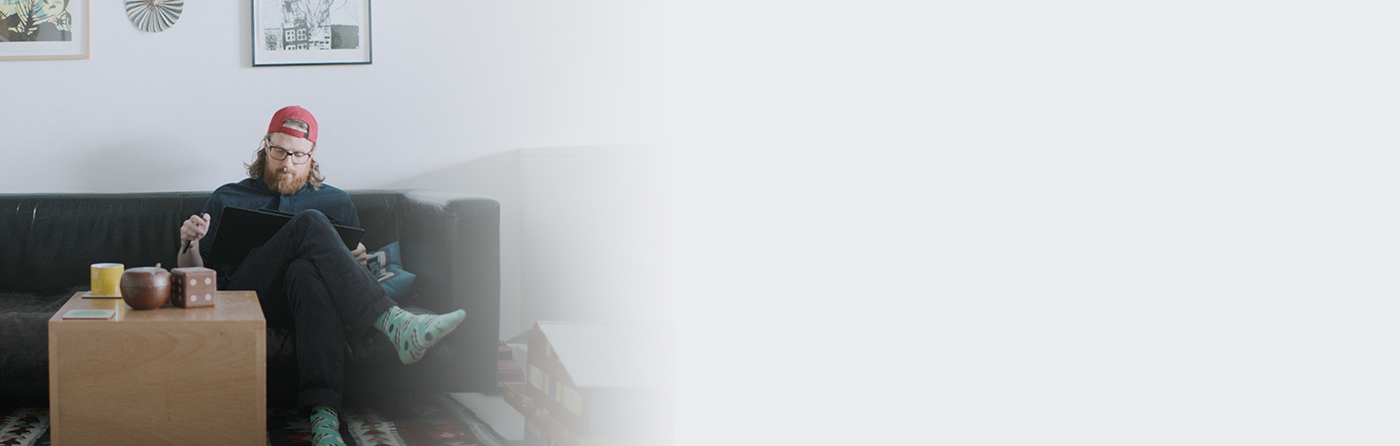
How to sketch anywhere
Your device is designed to capture your sketches anywhere, especially away from your computer. Sketches will be stored in the device memory and transferred when you re-connect to your computer with the Wacom Inkspace Desktop app.Paper sketching with your Wacom Intuos Pro Paper Edition
-
Getting Started with Wacom Intuos Pro
-
Set Up and Use of Wacom Intuos Pro Paper Edition
-
Pairing Wacom Intuos Pro via Bluetooth for Windows
-
Pairing Wacom Intuos Pro via Bluetooth for Mac
-
Wacom Intuos Pro Paper Edition: Status Lights and What They Mean
-
Changing the ink refills on the Wacom Finetip and Ballpoint Pens
-
Mapping Your Monitor(s) and Orientation for Wacom Intuos Pro
-
How to Manipulate Files in the Inkspace Desktop Editor
-
Exporting files in Inkspace Desktop to PSD
-
Exporting files in Inkspace Desktop to SVG
-
Sharing Images via Inkspace Desktop
-
Downloading and Launching Inkspace
-
Using Live Mode in Inkspace
Accessories
Wacom Texture Sheet M - Standard
Refresh your Wacom Intuos Pro Medium with a standard grade texture sheet and it'll feel like new to draw on.
Wacom Texture Sheet M - Rough
Feel greater friction when you draw by replacing the existing surface on your Wacom Intuos Pro Medium with a rough grade texture sheet.
Wacom Texture Sheet L - Standard
Refresh your Wacom Intuos Pro Large with a standard grade texture sheet and it'll feel like new to draw on.
Wacom Texture Sheet L - Rough
Feel greater friction when you draw by replacing the existing surface on your Wacom Intuos Pro Large with a rough grade texture sheet.
Wacom Soft Case Medium
Protect your Wacom Intuos Pro, Cintiq Pro or MobileStudio Pro with the durable, water-resistant Wacom Soft Case Medium.
Wacom Soft Case Large
Protect your Wacom Intuos Pro, Cintiq Pro, Cintiq, or MobileStudio Pro with the durable, water-resistant Wacom Soft Case Large.
Wacom Pro Pen 3D
Designed with 3D creativity in mind, the Wacom Pro Pen 3D provides full navigational control in 3D.
Standard Pen Nibs - Wacom Pro Pen 2 , Wacom Pro Pen 3D (10 pack)
10 standard pen nibs for Wacom Pro Pen 2, and Wacom Pro Pen 3D.