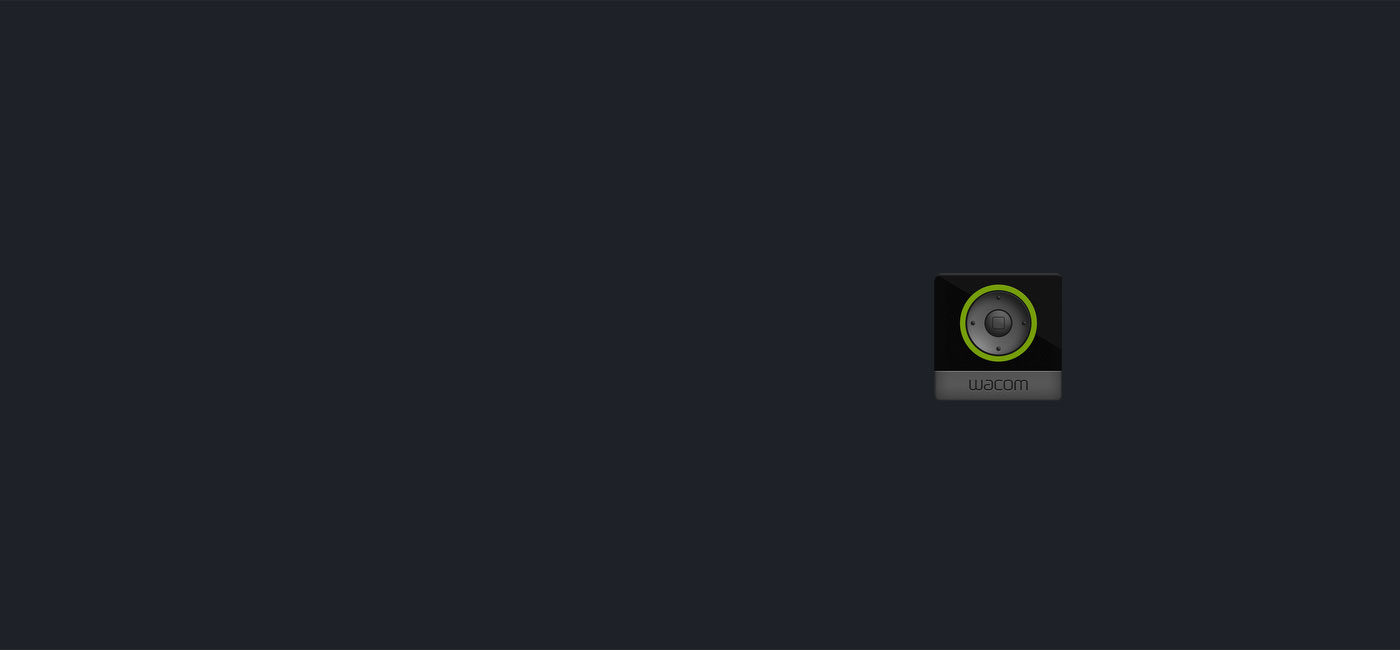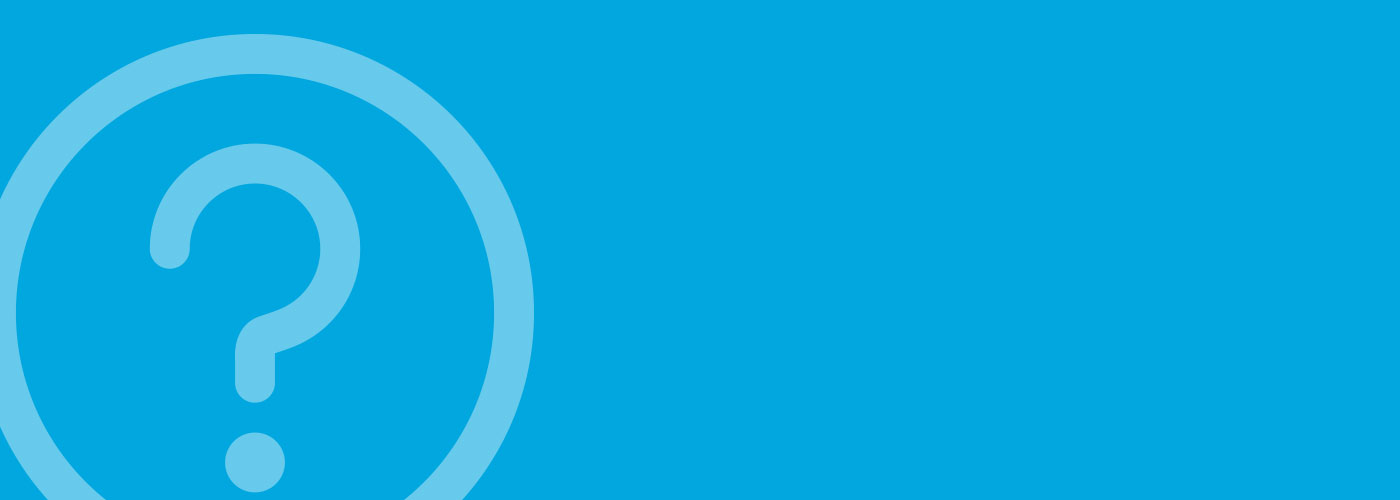Download your driver
Installing the software driver is necessary for your Wacom product to work properly. If you have not done so already, please download and install the correct software driver. Be sure to come back to this page for additional help in getting started with your product.