
開始使用你的 Wacom Intuos
用你的新 Wacom Intuos 開始創作,十分簡單。只需按下列步驟行事。
按照下列步驟設定
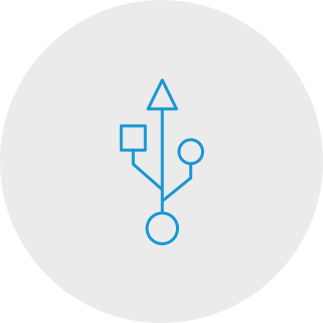
Step 1
Plug the USB cable into your tablet
and computer.
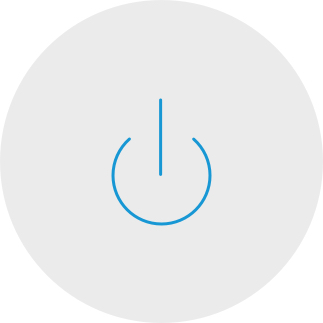
Step 3
Restart your computer (for Windows only, and not required for Mac and Chromebook) and follow the instructions to set up your Intuos and get your software*.
*To get your complimentary software you need to sign-in or create a Wacom ID and register your Intuos. Additional registration with software vendors might be required. Software compatibility depends on operating system.
How to install the Wacom driver on your Mac - Troubleshooting

即插即用。將 Wacom Intuos 與 Chromebook 裝置連接
請確認你的 Chromebook 是否相容。Wacom Intuos 配合使用可執行最新版本 Chrome 作業系統(需有 Kernel 4.4 +)的 Chromebook。請使用 USB 線*連接你的數位板與 Chromebook。無需下載和安裝驅動程式。準備完成,在你的 Chromebook 上盡情享受數位筆輸入的便利性吧。
*某些裝置需要更新驅動程式。
*登入或新建 Wacom ID 並替你的 Intuos 註冊
,以取得所需的附贈軟體。依不同軟體廠商可能會要求額外的註冊。
註冊你的 Wacom Intuos
若已安裝 Wacom Intuos,請按照下列指示註冊你的裝置。
如何將 Wacom Intuos 透過藍牙®與電腦配對
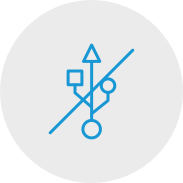
Step 1
Unplug your tablet
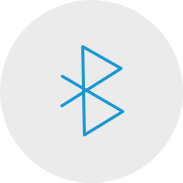
Step 2
Open the Bluetooth settings/
preferences on your computer.

Step 3
Press the power (middle) button of
your Intuos and the LED will start
blinking blue.
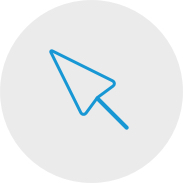
Step 4
On your computer, select “Wacom Intuos”
and then “Pair”.
將 Wacom Intuos 與你的 Android™ 裝置連接

Step 1
Check to make sure your Android device (smartphone, tablet) is compatible
See list of compatible Android devices
Step 2
Install firmware update to your computer via Wacom Desktop Center
Wacom support
Step 3
Get 3rd party OTG adapter that is appropriate for your device to attach to Intuos cable
See list of recommended adapters
以 Android 模式在 Wacom Intuos 上進行創作
想在 Wacom Intuos 上取得最佳的創作空間(請參見左側圖像中的藍色標記),請確保其橫向放置,而智慧型手機為縱向放置。
Using Your Wacom Intuos
-
Setting up your Wacom Intuos tablet
-
Connecting your Wacom Intuos tablet via Bluetooth for Mac
-
Connecting your Wacom Intuos tablet via Bluetooth for Windows
-
Pairing your Wacom Intuos tablet with another computer
-
Customizing your Wacom Intuos tablet settings
-
Using your Wacom Pen 4K
-
Replacing nibs in your Wacom Pen 4K
-
Downloading software for your Wacom Intuos
Let’s get ready
-
CLIP STUDIO PAINT overview
-
Connecting the pen tablet and installing the driver
-
Downloading software, confirming the serial number and installing
-
Launching CLIP STUDIO PAINT and license registration
-
Pen tablet basics and settings
-
Choose a tool and draw in CLIP STUDIO PAINT
Let's create an illustration
-
The process of creating an illustration
-
Creating a new canvas, drafts and sketches
-
Inking
-
Coloring basics: Basic anime-style painting
-
Coloring variations: Mat painting
-
Coloring variations: Watercolor
Let's create a comic
-
The process of creating a comic
-
Creating a new canvas, resolution and layers
-
Drafting the comic
-
Text and Balloons
-
Sketching
-
Creating frames
-
Inking and speech bubbles
-
Background
-
Background (2)
-
Hand-drawn text
-
Effect lines
-
Decoration brushes
-
Toning patterns and Exporting
-
Coloring a comic
Creating a monochrome comic for print
-
Tips for creating a monochrome comic for print
CLIP STUDIO PAINT useful features
-
How to import traditional drawings and extract lines
-
Various rulers
-
3D drawing dolls
-
Drawing with vectors
-
Using materials from CLIP STUDIO ASSETS
Painting with Painter Essentials 8
-
Introduction to the Painter Essentials 7 User Interface
-
Introduction to the Painter Essentials 7 User Interface
-
Painting a full character
-
How to paint flowing hair
-
How to paint realistic lips
-
How to paint realistic eyes
-
Getting started with Auto-Painting
-
Adding hand painted details to an Auto-Painting
-
Sketching from a photo
幫助您入門的影片
連接並下載驅動程式+開始使用Zoom 和 Teams

Connect & download driver

Start using Zoom

Start using Teams
附贈的教育應用程式
註冊和下載
開始使用應用程式
Wacom Desktop Center
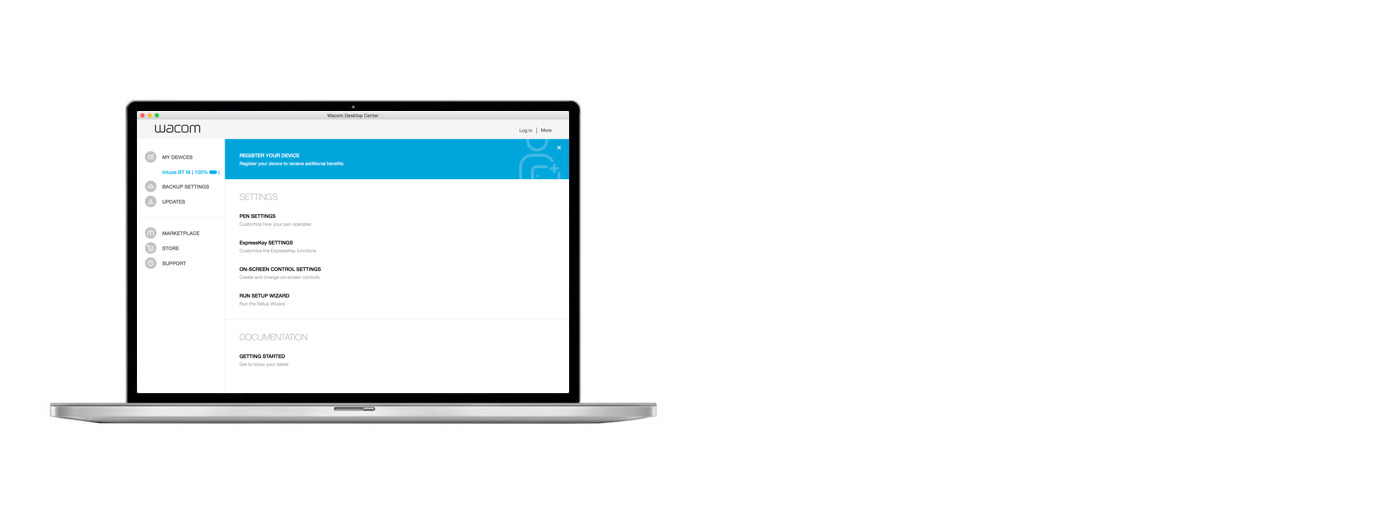
開啟 Wacom Desktop Center*,以:
✔客制 ExpressKeys 快捷鍵、輻射狀選單以及數位筆開關
✔ 進入使用者協助
✔下載驅動程式/軟體/韌體更新
✔ 觀看教學影片
*可在 Windows PC 和 Mac 上使用。
Accessories
Flex Nibs
This 5-pack of black, flex nibs gives you more “tooth” or friction on the tablet.
Wacom Pen 4K
Experience both precision and control with a programmable pen featuring 4,096 levels of pressure sensitity and battery free EMR technology.
Wacom Drawing Glove
Our eco-friendly glove prevents smudges on your Wacom display or tablet surface.














































































