
A smart stylus for writing, note-taking and annotating, for Windows Ink. Follow these 4 easy steps to set-up your Bamboo Ink. Or see the video here.


Bamboo Inkの初期設定方法やWindows Inkの使いかたについてご紹介します。(Windows InkはWindows 10のペン入力のサポート機能です)


A smart stylus for writing, note-taking and annotating, for Windows Ink. Follow these 4 easy steps to set-up your Bamboo Ink. Or see the video here.

If you have the newest Bamboo Ink, pictured above, begin your set up by clicking below.
Continue here
If you have the previous generation Bamboo Ink, pictured above, begin your set up by clicking below.
Continue here
お使いの Windows デバイスが Bamboo Inkに対応しているかどうかを確認します。こちらの 動作確認済みデバイスのリストからご確認ください。
デバイスによっては最適な操作を行うため、ドライバの更新が必要になります。こちら をクリックして、Bamboo Ink stylus ドライバをお使いのデバイスにダウンロード、インストールします。

キャップを回して外します。
電池のマイナスを外側に向けて電池を入れます。

お使いの Windows デバイスが Bamboo Inkに対応しているかどうかを確認します。 こちらの動作確認済みデバイスのリストからご確認ください。
デバイスによってはドライバの更新が必要です。リストにお使いのデバイスが掲載していなければ、ステップ2に進んでください。 リストにお使いのデバイスが掲載している場合は、こちら をクリックしてください。Bamboo Ink stylus ドライバをダウンロードします。ダウンロードしたファイルをデバイスに保存した後、ダブルクリックして、画面に表示される指示にしたがって、ドライバをインストールします。

キャップを回して外します。

1. Windows 10のデスクトップのスタートボタンをクリックし、[設定]、[デバイス]の順に選択します。[Bluetooth]を選択してオンに設定します。
2. Bamboo Inkのトップボタン(Bluetoothボタン)をLEDランプが点滅するまで長押しします。
3. 検出されたデバイスの一覧にある「Bamboo Ink」を選択して、[ペアリング]をクリックします。

Windows Inkを呼び出すには、ペンのトップボタン(Bluetoothボタン)を短く1回押します。※設定でカスタマイズ可能です。
画面スケッチを開くには、ペンのトップボタン(Bluetoothボタン)を短く2回押します。※設定でカスタマイズ可能です。
付箋を開くには、ペンのトップボタン(Bluetoothボタン)を長押しします。※設定でカスタマイズ可能です。
トップボタン(Bluethoothボタン)の機能は、スタートボタンをクリックして[設定]、[デバイス]の順に選択し、[ペンとWindows Ink]で設定を変更することができます。
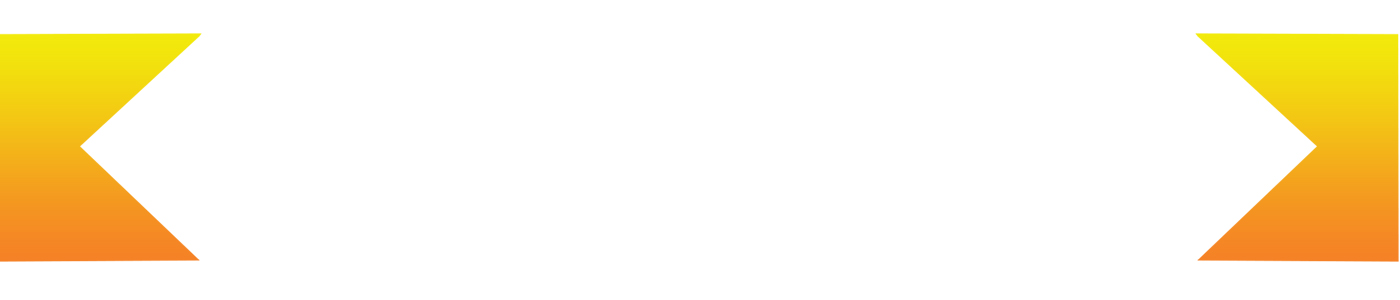
ソフト、ミディアム、ハードの替え芯が入ったペン先キット(別売)で、好みの書き味が選べます。ペン先は以下の手順で交換ができます。

To exchange the current nib, stick it into the small hole in the built-in nib remover of the nib kit. Tilt the stylus and remove the nib.

Slide to open the nib kit and choose from left to right: firm (black), medium (gray) or soft (black).

Press up gently to install the nib of your choice. Make sure the nib is resting properly.

Sticky Notes, sketchpad, screen sketch: The Windows Ink Workspace comes with three pre-installed apps that help you set your ideas in motion with your Bamboo Ink.

Bamboo Paper turns your device into a paper notebook. Capture your thoughts and ideas, notes, sketches and drawings as straightforward and easy as in a real paper notebook.

Sticky Notes, sketchpad, screen sketch: The Windows Ink Workspace comes with three pre-installed apps that help you set your ideas in motion with your Bamboo Ink.

Bamboo Paper turns your device into a paper notebook. Capture your thoughts and ideas, notes, sketches and drawings as straightforward and easy as in a real paper notebook.
All Wacom products can be safely cleaned with 70 or 75 percent isopropyl alcohol (rubbing alcohol) when applied to a soft lint free cloth. Lightly wipe the moistened cloth on the hard, nonporous surfaces of your Wacom product, such as the display, or other exterior surfaces. Don't use bleach. Avoid getting moisture in any opening, and don't submerge your Wacom product in any cleaning agents. See below for additional tips or please contact your regional Wacom customer service team.
Why not add an accessory kit of three nibs – soft, medium and firm– to change your pen to suit your needs?