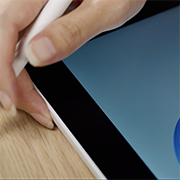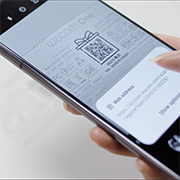Getting started with your Wacom One pen display on Chromebook.
If you are not using Chromebook, please click on your operating system button below.
Setting up your Wacom One pen display

1. Connect
Connect your device to your computer and turn it on.

2. Register device
Create a Wacom ID or sign-in and register your device to get your included software, be part of the community and much more.
Scan the QR code on the back of your device
Connect your Wacom One pen display to your Chromebook
USB-C cable connection
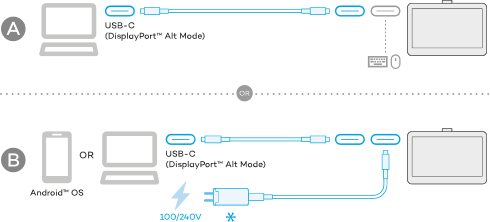
3 in 1 cable connection
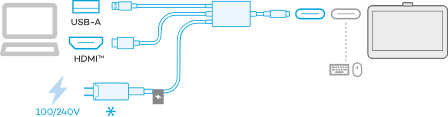
Don't have the cable that you need?
You can order it from the Wacom eStore.
Getting familiar with your Wacom One pen display
Know more about the accessories

We’re here to help
Setting up your Wacom One should be smooth and simple. But if you do experience any issues, our FAQs and Customer Support Team are here for you.
Wacom One 13 touch online help

There is so much more you can do
Get your included software, online training videos and much more
Wacom One helps you explore new opportunities
Drawing & Illustration
Learn how to get started with Magma Studio
Watch videosPhotography
Learn how to get started with Affinity Photo
Watch videosManga & Comic
Learn how to get started with Clip Studio Paint
Watch videosEducation & Presentation
Learn how to get started with Kami
Watch videosNote taking
Learn how to get started with Wacom Notes
Watch videosPDF editing
Learn how to get started with Foxit PDF
Watch videosDesign
Learn how to get started with Affinity Designer
Watch videos3D Design
Learn how to get started with Shapr3D
Watch videosSketching
Learn how to get started with Bamboo Paper
Watch videos
Join our community and get more from Wacom
Accessories
Wacom One Stand
Elevate your Wacom One Pen Display to the next level with the Wacom One Stand. Foldable, portable and moveable to find your ideal working position.
Wacom One Standard Pen White-Gray
The Wacom One Pen for all Wacom One models. Includes removable rear case so you can mix and match with any of the available colorful rear case options.
Wacom One Pen Front Case White
Mix and match this Wacom One Pen White front case with any of the available colorful rear case options. Does not include rear case.
Wacom One Pen Front Case Gray
Mix and match this Wacom One Pen Grey front case with any of the available colorful rear case options. Does not include rear case.
Wacom One Pen Rear Case Gray
Mix and match this Wacom One Pen gray rear case with Wacom One Standard Pen (CP92303B2Z), Wacom One pen front white case (ACK44929WZ) or gray case (ACK44929GZ).
Wacom One Pen Rear Case Lime
Mix and match this Wacom One Pen Lime rear case with Wacom One Standard Pen (CP92303B2Z), Wacom One pen front white case (ACK44929WZ) or gray case (ACK44929GZ).
Wacom One Pen Rear Case Wood
Mix and match this Wacom One Pen Wood rear case with Wacom One Standard Pen (CP92303B2Z), Wacom One pen front white case (ACK44929WZ) or gray case (ACK44929GZ).
Wacom One Pen Rear Case Champagne Gold
Mix and match this Wacom One Pen Champagne Gold rear case with Wacom One Standard Pen (CP92303B2Z), Wacom One pen front white case (ACK44929WZ) or gray case (ACK44929GZ).
Wacom One Pen Rear Case White w/White clip
Mix and match this Wacom One Pen White w/White rear clip case with Wacom One Standard Pen (CP92303B2Z), Wacom One pen front white case (ACK44929WZ) or gray case (ACK44929GZ).
Wacom One Pen Rear Case Mint w/Rose clip
Mix and match this Wacom One Pen Mint w/Rose rear clip case with Wacom One Standard Pen (CP92303B2Z), Wacom One pen front white case (ACK44929WZ) or gray case (ACK44929GZ).
Wacom One Pen Rear Case Yellow w/Lavender clip
Mix and match this Wacom One Pen Yellow w/Lavender rear clip case with Wacom One Standard Pen (CP92303B2Z), Wacom One pen front white case (ACK44929WZ) or gray case (ACK44929GZ).
Wacom One Carry Case
Carry and protect your Wacom One along with your laptop in style. Pockets and dividers help you stay organized on the move.
Wacom One 13T Rear Cover
Personalize your Wacom One 13 touch with a clear rear cover. Show your creative work and add your drawings, photos behind the cover where its protected.
Wacom One 12 Rear Cover
Personalize your Wacom One 12 with a with a clear rear cover. Show your creative work and add your drawings, photos behind the cover where its protected.
Wacom One Pen Standard Nibs 10pc/pack
Standard nib replacements for your Wacom One Pen (CP932303B2Z) 10pc
Wacom One Pen Felt Nibs 10pc/pack
Felt nib replacements for your Wacom One Pen (CP932303B2Z) 10pc
Wacom One pen Elastomer Nibs 10pc/pack
Elastomer nib replacements for your Wacom One Pen (CP932303B2Z) 10pc
Wacom One 12/13T and Wacom Movink Power Adapter
The Wacom One power adapter works with Wacom One 12 (DTC121W) ,Wacom One 13 touch (DTH134W), and Wacom Movink. 15w USB-C power port with region specific plug heads.
Wacom One 12/13T 3 in 1 cable 2.0M
Replacement 3 in 1 cable (2M) for Wacom One 12 (DTC121W) and Wacom One 13 touch (DTH134W)
Wacom One 12/13T USB-C to C cable 1.8M
Replacement USB-C cable (1.8M) for Wacom One 12 (DTC121W) and Wacom One 13 touch (DTH134W)
Have a different Wacom device?
Click on the links below to find out how to set it up.

Wacom One
DTC 133

One by Wacom
CTL-472 & CTL-672

Wacom One pen tablet
CTC4110WL & CTC6110WL