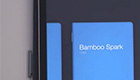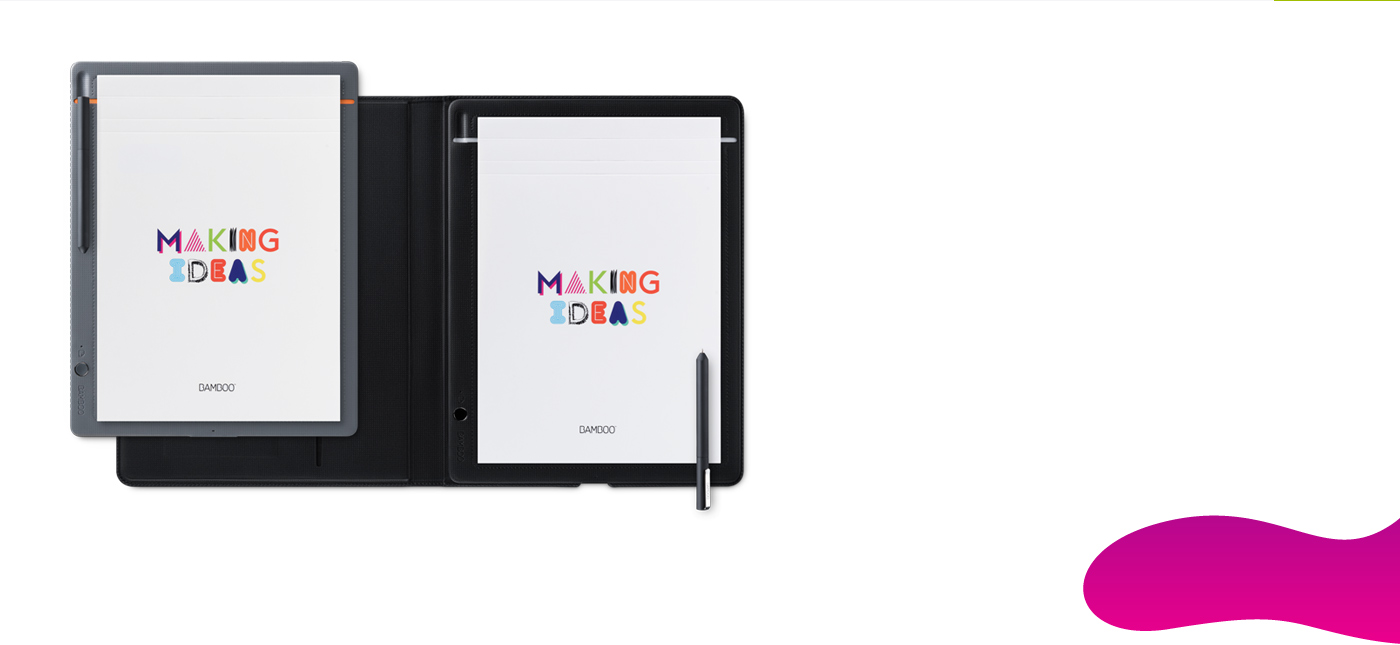
Get Started with your Bamboo Slate and Bamboo Folio
It’s easy to get started with Bamboo Slate and Bamboo Folio, and turn your ideas on paper into practical digital notes. Use the Inkspace Cloud service to sync your notes, drawings and doodles across devices. Use the Wacom Inkspace app to make basic edits to your work. Then refine them further, or work on them together with others via the free Bamboo Paper app.
Follow the steps below to make the most of your new smartpad.
Learn more about Bamboo Slate ::before ::afterLearn more about Bamboo Folio ::before ::after
More Info?
Go to the product page to learn more about the Bamboo Slate and Bamboo Folio
| Bamboo Slate ::before ::after | Bamboo Folio ::before ::after |
Getting Started
Just scroll down to get stared with your Bamboo Slate or Bamboo Folio
Scroll Down ::before ::after
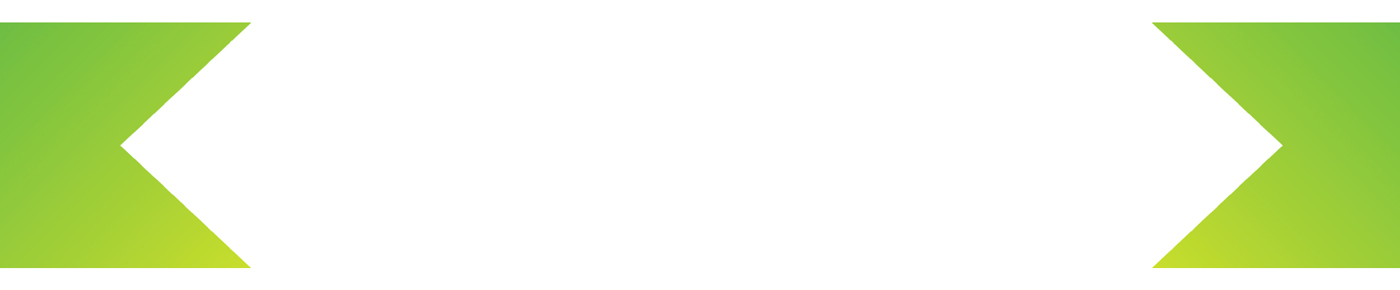

Step 1
Charge your smartpad by connecting
to a USB charging device
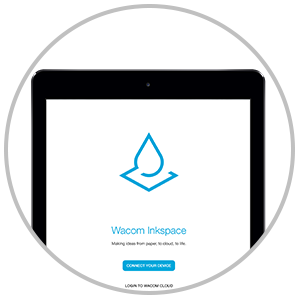
Step 2
Download the Wacom Inkspace
app to your mobile device
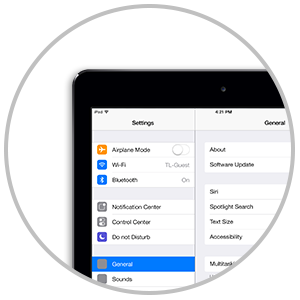
Step 3
Activate Bluetooth®
on your mobile device
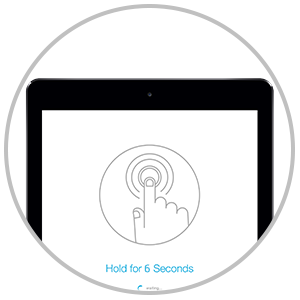
Step 4
Follow the setup instructions
shown in the Wacom Inkspace app
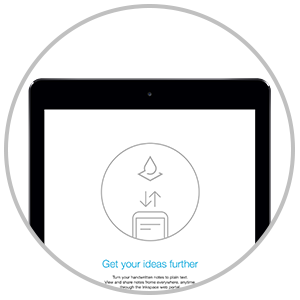
Step 5
Create Wacom ID and
activate Inkspace
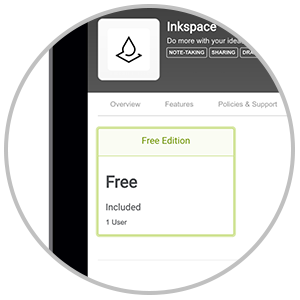
Step 6
Access additional features with
the Inkspace cloud service
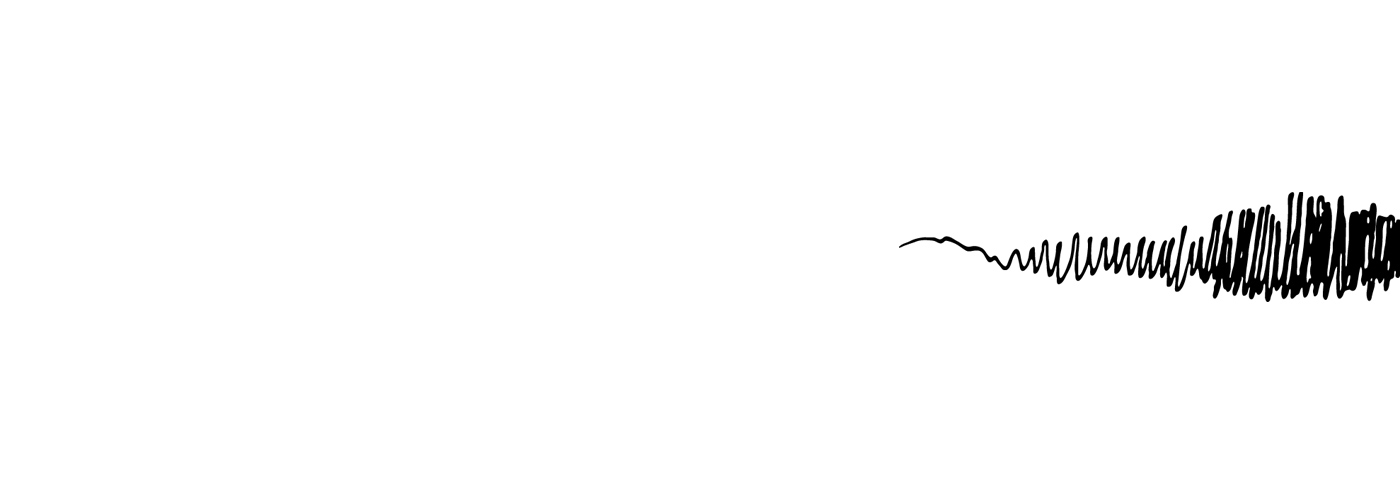
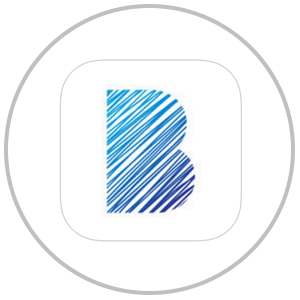
Step 7
Download Bamboo Paper to
further editing and refining.
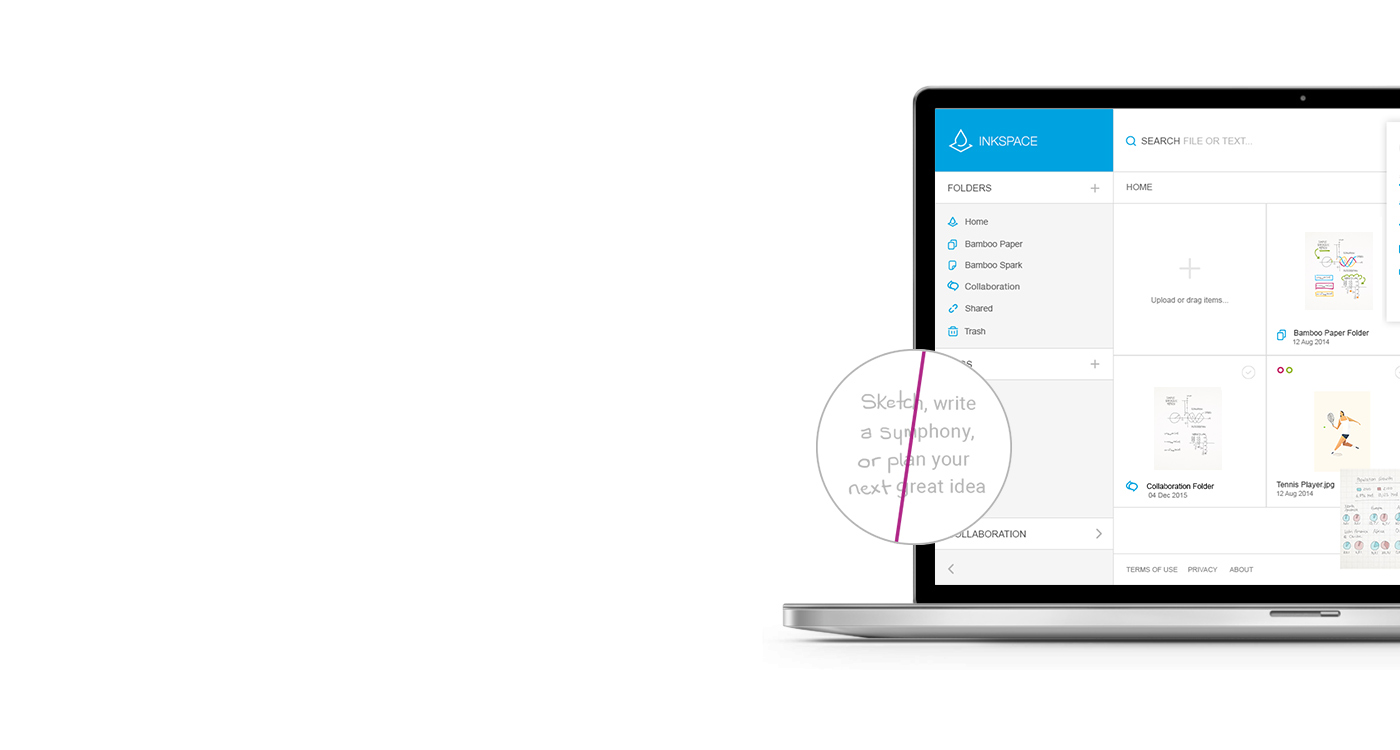
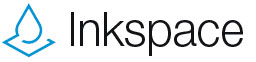
Just install the Wacom Inkspace app on your device to store and edit your ideas – or to forward them as JPG, PNG, PDF or WILL files. Press the button on the smartpad to transfer your handwritten notes or sketches to the digital world - via Bluetooth - to your smartphone or tablet.
Register for the free Inkspace cloud service* to convert your handwritten notes to text, intuitively tag your ideas on paper, or export them as DOC format. Sync your ideas with the cloud and forward them to services including Dropbox, Evernote and OneNote.
Learn more at www.wacom.com/inkspace ::before ::after
*Access to Inkspace cloud service requires creation of a Wacom ID and internet access.
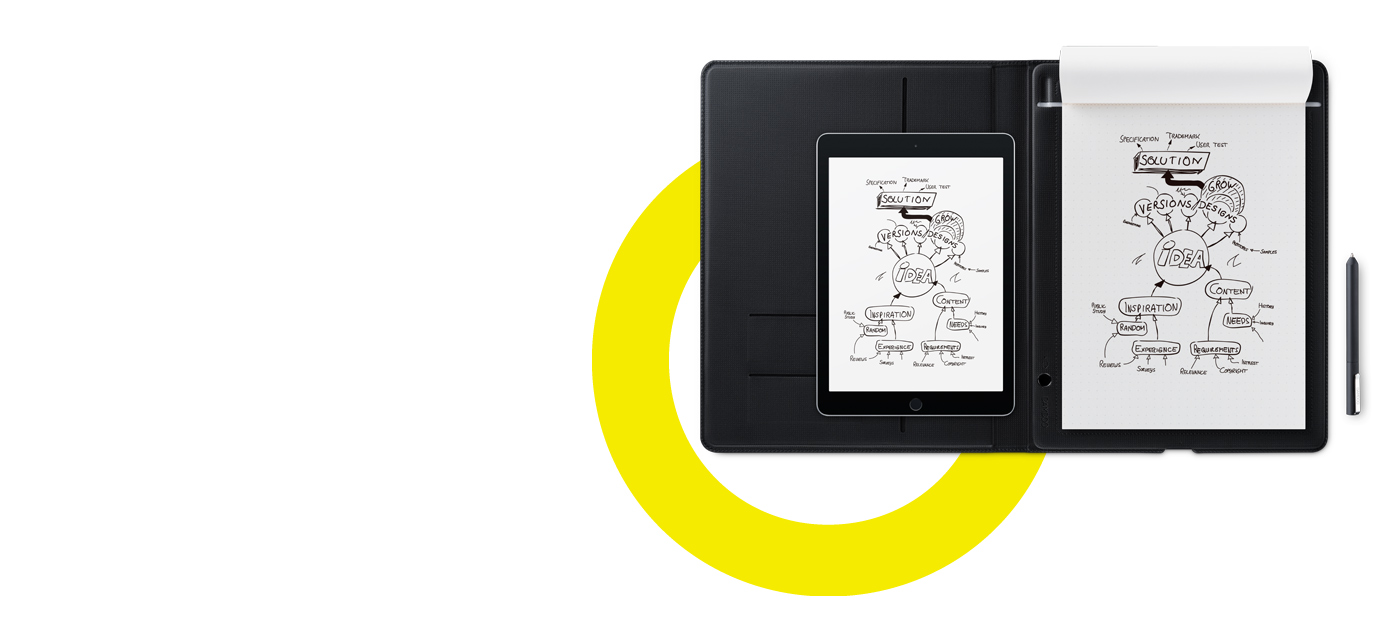
Start Writing
Use the Bamboo Folio or Bamboo Slate pen and start writing on paper. When you're finished with a page of notes, press the button on the smartpad to save them to the Wacom Inkspace app. Don't worry if you forget to press the button before starting a new page. Your notes are timestamped, so you can arrange them later in the Wacom Inkspace app.
Your pen requires a special ink cartridge to work, available for purchase on the Wacom website.
Edit and refine with 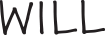
The Wacom Ink Layer Language (WILL™) is the universal inking engine and ink layer framework that connects hardware, software and applications. By using WILL™ technology, the notes you capture on the Bamboo Spark or with Bamboo Paper will remain editable for further refinement or enhancement within the Wacom ecosystem.
Tutorial
-
Handwriting to Text
-
Using Inkspace
-
Exporting to SVG Vector
-
Using with Bamboo Paper
-
Exporting to Evernote
-
Unboxing
-
Pairing
-
Exporting to Onenote
Accessories
Notepads - small (A5)
3-pack of A5 notepads designed to fit perfectly with your small Bamboo Slate or Bamboo Folio.
Notepads - large (A4)
3-pack of A4 notepads designed to fit perfectly with your large Bamboo Slate or Bamboo Folio.
Ink Cartridges
D2 refill, 3-pack of ink cartridges for your Wacom Ballpoint pen.
Frequently Asked Questions
Need Help?
-
Visit our Support Section
Do you have a question or trouble with your product?